Feedback in Action: Icon Search!
Hey there Office Insiders!
We introduced Icons to Office a while ago, and since then we’ve received TONS of positive feedback, as well as a few requests to make it even better.
The most popular request, by a lot, has been, “Make it easier to find the icon I want.” And you know what? Not only do we hear you, we agree! So, we’re checking that one off the list!
Thanks to all your feedback, we have added Search to the Icons dialog box! Find it right above the Categories list in the upper left corner of the Icons window.
Simply type what you’re looking for, and we’ll show you the icons that match that description. The more you type, the more precise the list of matches you’ll get!
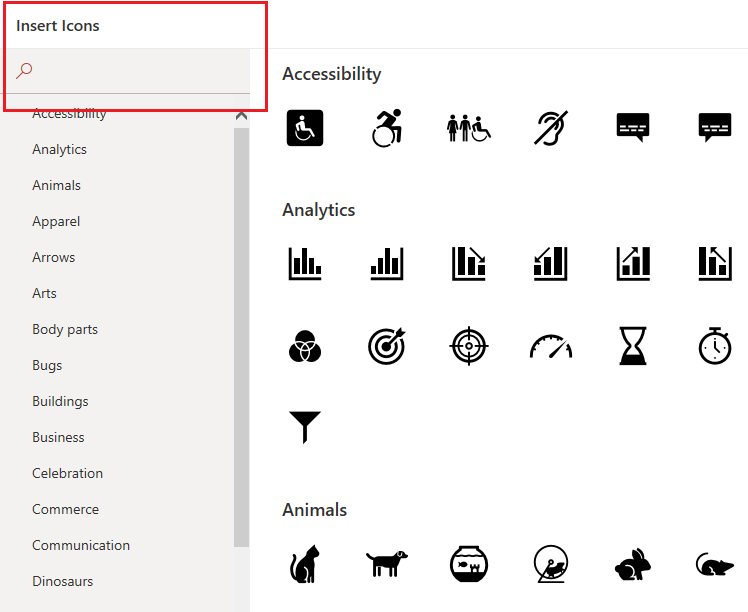
Availability
Icon Search is available now to users running Insider builds of Office 365 on Windows. It will be available to Monthly Channel (Targeted) users soon.
Feedback
If you have any feedback or suggestions, you can submit them using the Help Improve Office (🙂) button in the top right corner of any Office app, or by using the Help > Feedback menu in Outlook.
Learn what other information you should include in your feedback to ensure it’s actionable and reaches the right people. We’re excited to hear from you!
Sign up for the Office Insider newsletter and get the latest information about Insider features in your inbox once a month!
Posted in Excel, Outlook, PowerPoint, Windows, Word
Comments are closed.
