Open your most important files faster on mobile
Hi, I’m Sammy, a PM on the Office team working on Office for iOS.
When you’re trying to get work done on the go, you expect experiences to be fast. To help you get back to your Office files instantly while using your mobile device, Word and PowerPoint on iOS now download your most recent and recommended files automatically! This feature is also available in the new Office app currently in public preview for both iOS and Android. These files are also made available offline so you can open them even when you don’t have a data connection.
To minimize mobile data usage, downloads only happen over Wi-Fi by default. To enable downloading over cellular, you can toggle off the “Download Over Wi-Fi Only” setting in Settings > Offline Files.
Want to turn off this feature? Simply toggle off the “Recent Files Available Offline” setting.
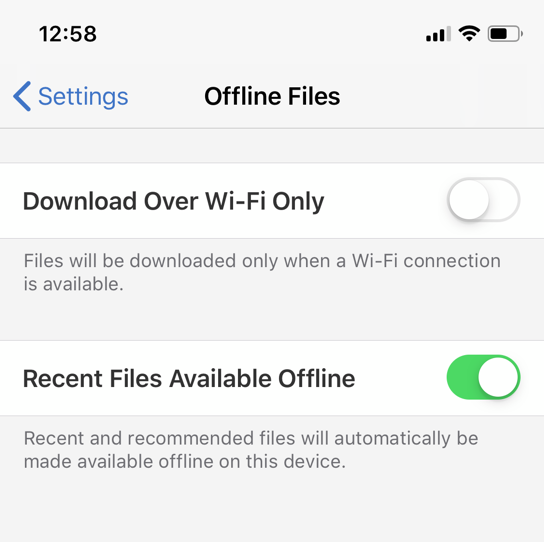
Frequently Asked Questions
Q: What about disk space?
To minimize disk space usage, we only download your most recent and recommended files. We also prevent large files from being downloaded automatically.
Availability
For iOS, this feature is available in the 2.32 or later Insider builds of Word and PowerPoint.
You can also see this feature in action in the new Office app (public preview) on both iOS and Android.
We typically release features over some time to ensure that things are working smoothly. This is true for Insiders as well. We highlight features that you may not have because they’re slowly releasing to larger numbers of Insiders. Sometimes we remove elements to further improve them based on your feedback. Though this is rare, we also reserve the option to pull a feature entirely out of the product, even if you, as Insiders, have had the opportunity to try them.
Feedback
If you have any feedback or suggestions, you can submit them using the Settings > Help & Feedback menu.
Learn what other information you should include in your feedback to ensure it’s actionable and reaches the right people. We’re excited to hear from you!
Sign up for the Office Insider newsletter and get the latest information about Insider features in your inbox once a month!
Posted in iOS, PowerPoint, Word
Comments are closed.
