Grammar suggestions available in Outlook for Mac
Hi, Office Insiders! We’re Shruthi and Prajakta, Program Managers on the Word and Outlook teams. We’re happy to share that grammar suggestions are now available in Outlook for Mac. This feature has been requested on UserVoice. It is powered by Microsoft Editor, the same writing assistant that powers intelligent suggestions in Word and Outlook today.
Grammar suggestions
You can now proactively get grammar recommendations as you draft your emails. This is our first foray into providing proactive grammatical assistance by default in Outlook for Mac. Check out the blue underline to review the grammar suggestions.
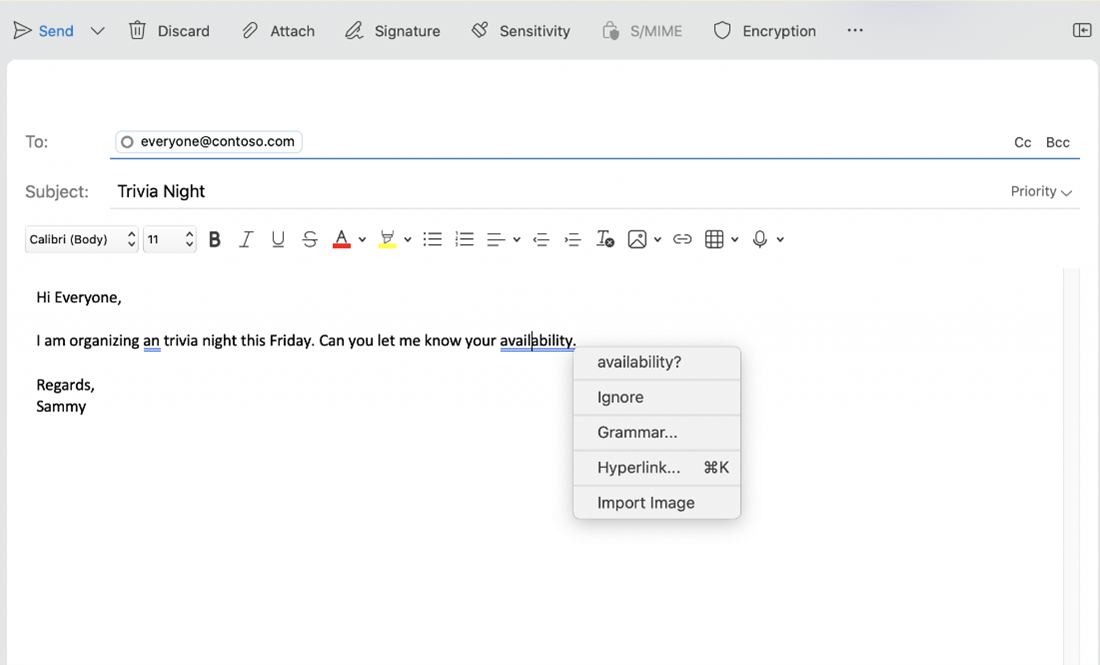
Disabling grammar suggestions
By default, Editor checks for several categories of issues defined by rules. It’s possible that some of the suggestions we offer may not suit your style. While we don’t recommend it, if you ever want to turn grammar suggestions off, you can do so by selecting Preference > Spelling and Grammar and clear the Check grammar as you type check box.
Requirements
- A M365 account.
Availability
Grammar suggestions are now available in Outlook to Insiders running Mac Slow Version 16.40 (Build 20073000) or later.
Grammar is also now available in Outlook for Windows.
We typically release features over some time to ensure that things are working smoothly. This is true for Insiders as well. We highlight features that you may not have because they’re slowly releasing to larger numbers of Insiders. Sometimes we remove elements to further improve them based on your feedback. Though this is rare, we also reserve the option to pull a feature entirely out of the product, even if you, as Insiders, have had the opportunity to try them.
Feedback
Now is the perfect time to help us improve the way the grammar checking works! We are continuing to make improvements. We would love to know if you hit any rough spots or if you have suggestions for improvement. You can leave a comment on Twitter via the @OfficeInsider handle. You can also submit feedback in Outlook by clicking Help > Suggest a Feature. We closely monitor each of these feedback channels, so do what works best for you.
Learn more about what other information you should include in your feedback to ensure it’s actionable and reaches the right people. We’re excited to hear from you!
Sign up for the Office Insider newsletter, and you’ll get the latest information about Insider features in your inbox once a month.
Comments are closed.
