Your day is one click away in Outlook for Mac
Hi, Insiders! My name is Faisal Jeelani and I’m a Product Manager on the Outlook for Mac team. All of us have a lot going on, and staying on top of our day is critical. But wouldn’t it be cool, if we could easily do this without switching context? Well, I am excited to share a new feature in Outlook for Mac that may help you do just that!
Your day is one click away in Outlook for Mac
When you are in your flow doing what you do best, you sometimes need to check your calendar to see what your day looks like. To do that today, you need to break your flow, and navigate over to your calendar or My Day in Outlook.
Well, now you can easily see your upcoming calendar events by clicking the Outlook icon in the macOS menu bar! From there, you can interact with your calendar, even if you don’t have Outlook in focus.
Configuration
This feature is turned on by default. You can configure it in the following two ways:
- In the Your day is one click away feature announcement, click the Try It button
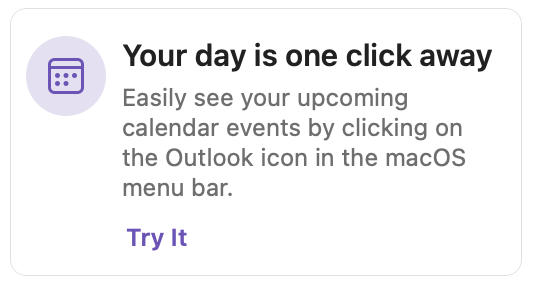
- Click Outlook > Settings > My Day to open the My Day dialog box, and then select the Show My Day in menu bar check box or clear it to turn the feature off. (NOTE: You can also press CMD + , to open the Outlook Settings dialog, and then click the My Day icon.)
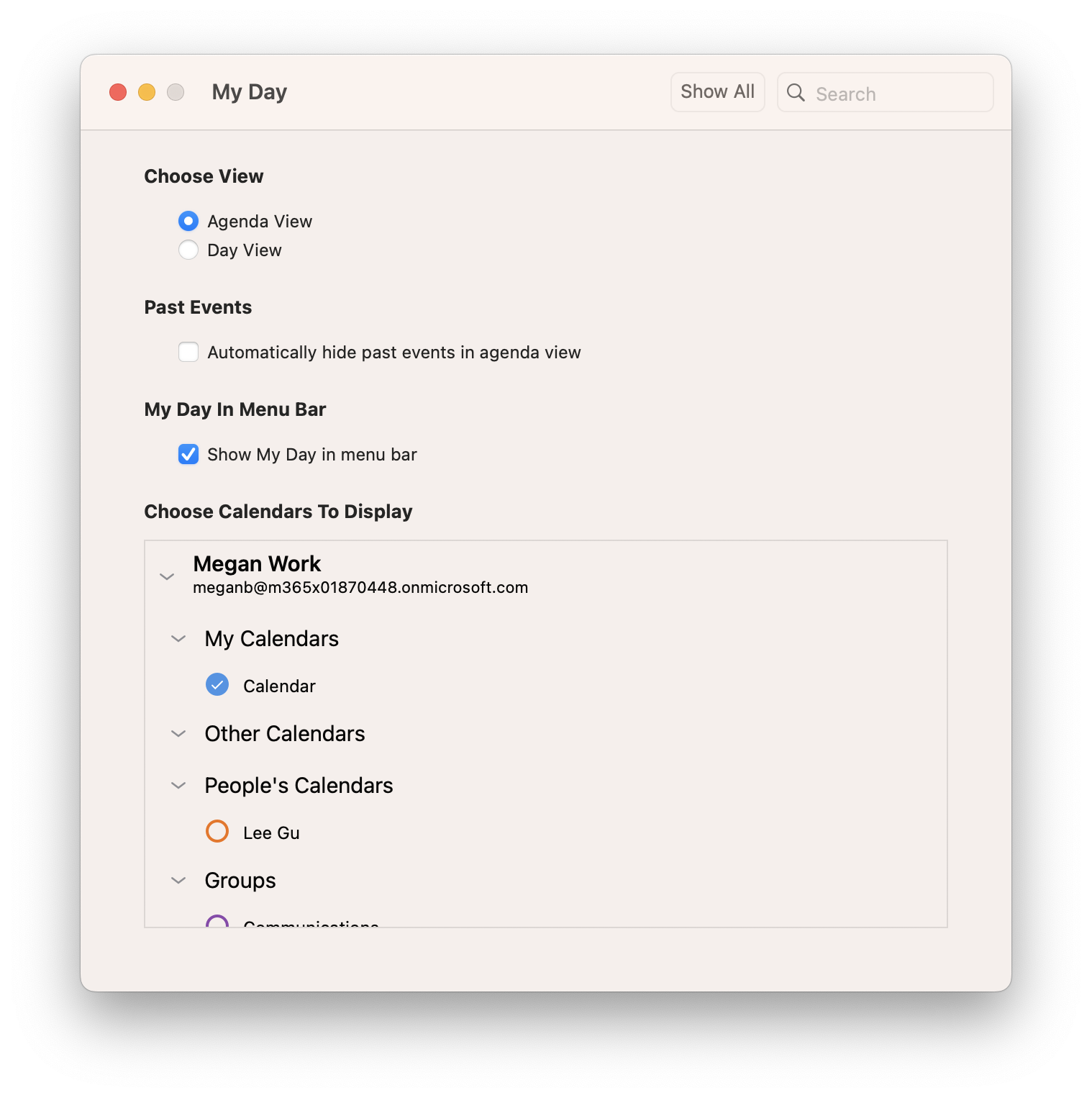
When you’re done, notice a new Outlook icon in your macOS menu bar. You are all set!
How it works
- Click the My Day icon.
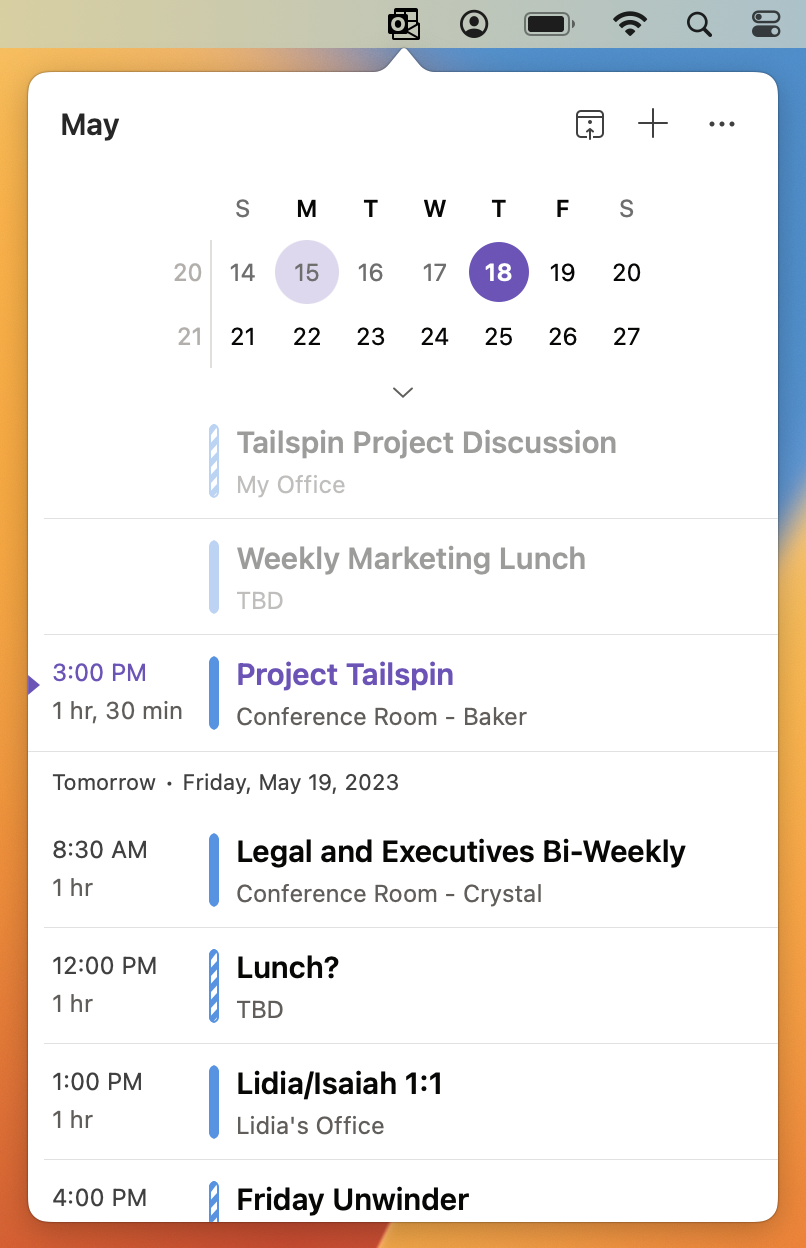
2. Scroll through the day or click a different date to view events for that day.
3. To select a different view, click the 3 dots and select Day view.
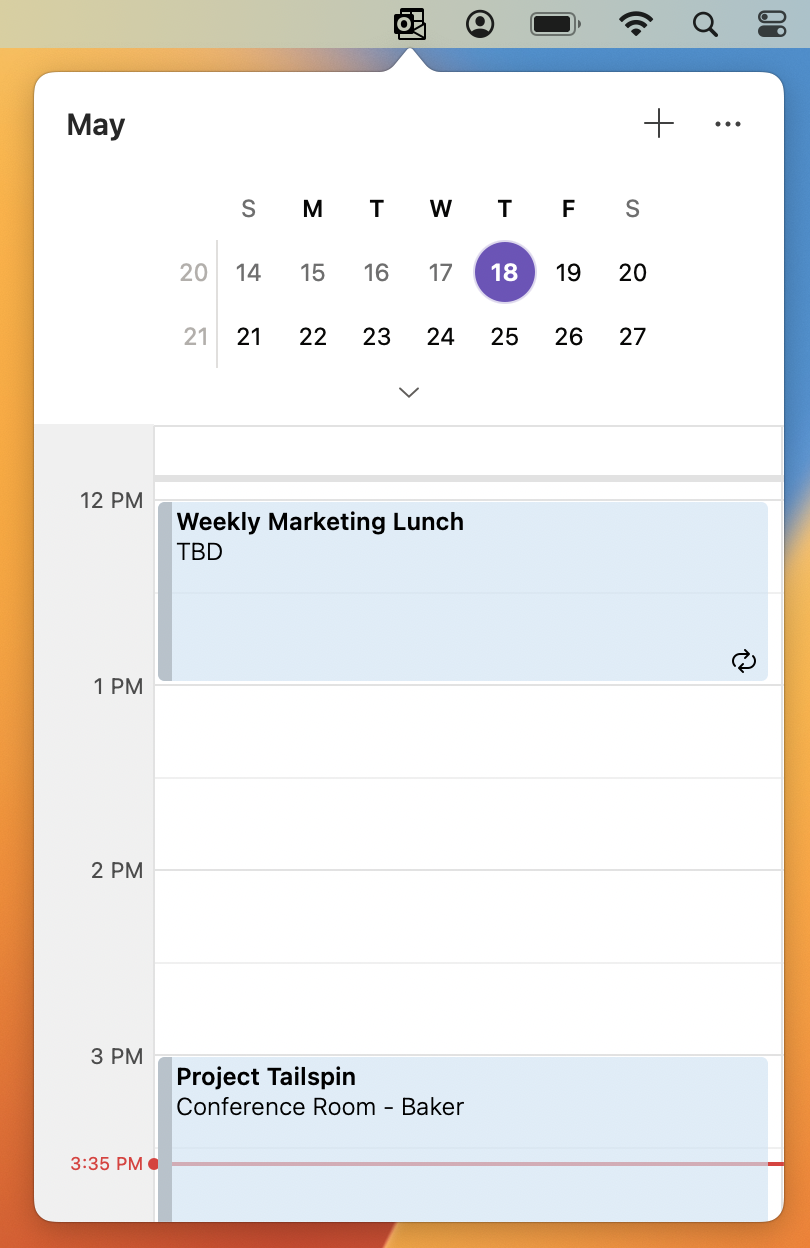
NOTE: You can even join meetings, create events, and click an event to get details for that event, all without ever having Outlook in focus.
Scenarios to try
Without having Outlook in focus, try to:
- Open the details for an event
- See your schedule for different days
- Switch between agenda and day views
- Customize what calendars are displayed
Tips and tricks
- Care about some but not all your calendars? Click on the ellipsis and then settings to select (or deselect) the calendars for all your accounts as you see fit!
- If you set up Outlook Profiles (more here), then your calendars are auto filtered based on the profile selected.
Known Issues
You must have Outlook running (but does not need to be in focus) to see the icon in your macOS menu bar.
Availability
This feature is available to Insiders running Version 16.72 (Build 23040200) or later.
Feedback
To report a bug, click Help > Contact Support (paid users only) or click Help > Feedback > Report a problem (all users).
To suggest a feature, click Help > Feedback > Suggest a Feature.
Posted in Feature Deep Dives, Mac, Outlook
Comments are closed.
