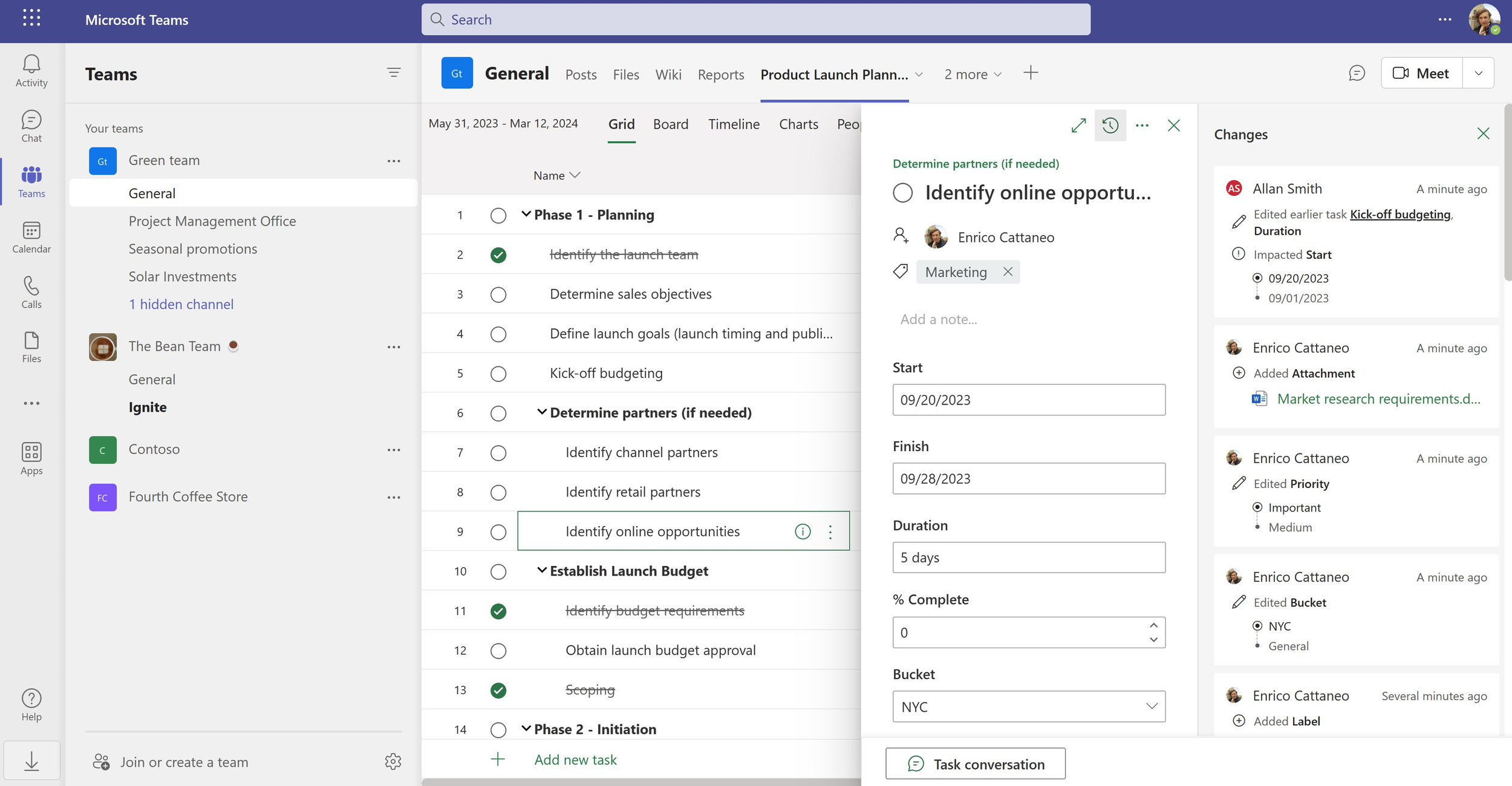Celebrating National Checklist Day
Hi, Microsoft 365 Insiders! To commemorate National Checklist Day, we wanted to share some of the latest checklist-related features available in Microsoft Planner, Microsoft Project, and Microsoft To Do that enable users to effectively manage work and achieve their goals.
Manage tasks at scale and centrally for Frontline Workers with the Tasks app in Teams and Microsoft Planner
The Tasks app in Microsoft Teams is available to organizations using Microsoft 365, and offers . The Tasks app includes unique capabilities designed for organizations with frontline workers such as task publishing. With task publishing, an organization can centrally define a set of tasks to be completed, distribute those tasks at scale across hundreds or thousands of locations, and monitor results.
The task publishing capability in Microsoft Teams is now enhanced with a new feature: checklist completion requirement. This feature ensures thoroughness and accountability in task execution by preventing task completion until all checklist items are marked complete. Moreover, organizations can utilize the Business scenario API to create tasks with the checklist completion requirement enabled, for task automation outside of the publishing process. By enforcing the completion of all checklist items, organizations can ensure that tasks are executed with the necessary attention to detail, ultimately leading to improved operational efficiency and reliability.
Task history
Using the Task history feature in Microsoft Project for the web, you can stay on top of your tasks and quickly identify recent progress that has been made or changes that have impacted the schedule. Edits to tasks such as adding or removing labels, changing the duration, or changes to other tasks that affect the schedule of work all appear in the new Changes pane in Task Details.
Collaborate on plans with Loop
The Planner component enables you to bring any of your plans from Planner into Loop and facilitates collaboration with your team alongside your other project materials.
Use Planner’s Board view to look over and edit your plan as a portable, embedded component right within the Loop app – no need to switch between the Loop app and Planner to manage your plan!
Create task lists while collaborating
Task creation and management has never been easier!
- Create a Loop task list in a Outlook email. Have you ever wished you could capture everyone’s ideas, status updates, or questions quickly in an email without having to go back and forth between Outlook and other apps? Loop components let you edit content with others and see changes instantly, right there in the email. You can gather all the relevant information in one place, and see people make live edits and comments. Learn how
- Create a Loop task list in Teams using the Tasks app. Capture any tasks that need to be followed up on and assign them to the right people during the meeting and easily refer to them later.
Manage your tasks lists
With Loop components integrated to task applications in Microsoft 365 you can:
- View your task lists in Planner. Many teams use Planner for visual task management. Simply click the three-dots menu and select Open in Planner to view your task list.
- View your tasks list in To Do. For the task lists created in Loop workspaces, you will see the tasks assigned to you in the Assigned to me list of Microsoft To Do. You can also manage the Loop created tasks, like Add to My Day or Add Notes in To Do.
- Make any adjustments needed. You can amend the title of the task, due date or even change the assignees of the task via planner interfaces. You can also leverage other capabilities like adding labels or adding notes that Microsoft Planner currently offers.
- Keep everyone informed. All the users who have access either to the plan or are participants of the chat will have access to the plan itself. All users who are assigned a task will get notifications regarding assignment, as well as reminders about due date.
But wait, there’s more!
Register for our on-demand Ignite session, “Meet the new Microsoft Planner: Bringing together to-dos, plans and projects,” hosted by Seth Patton, Microsoft 365 and Microsoft Viva General Manager, and Scott Van Vliet, Corporate Vice President of Microsoft’s Path team. Learn about the vision and investments in the new Microsoft Planner, assisted by next-generation AI and integrated into Microsoft 365 experiences, to help transform collaborative and enterprise work management. In this demo-rich session, we’ll showcase how Planner scales easily from simple task management to enterprise-grade project management, enabling users to effectively manage work and achieve their goals.
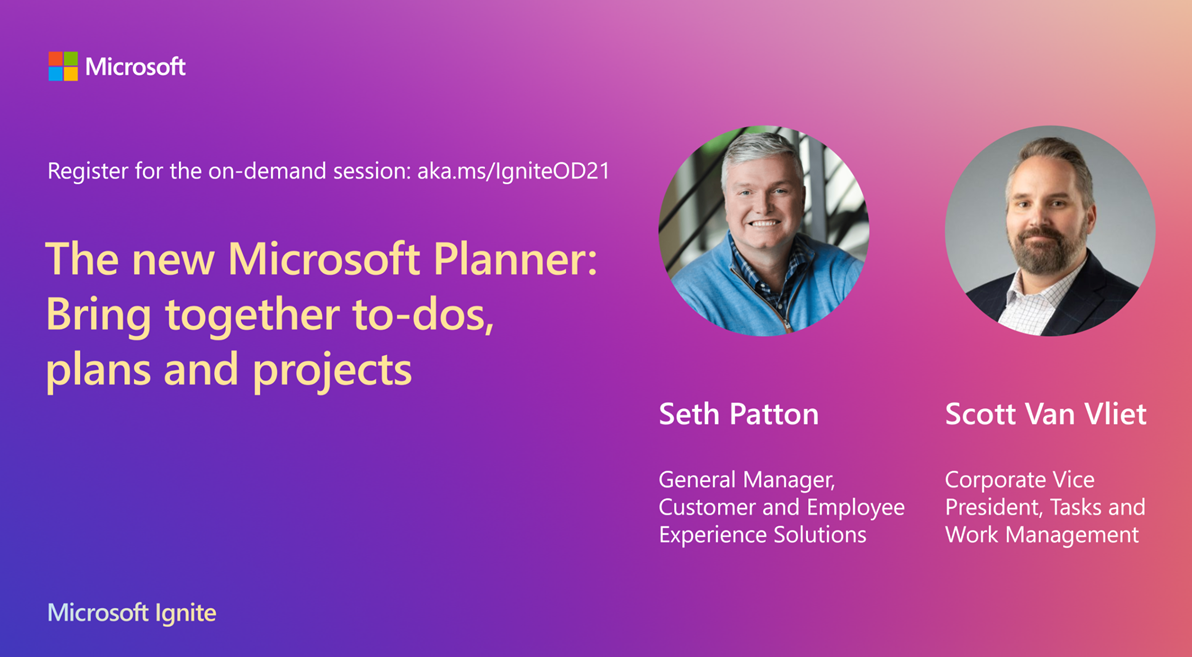
And speaking of lists, head over to the Microsoft Project playlist on YouTube.
Availability
The features mentioned above are available to all Microsoft 365 subscribers.
Feedback
We look forward to hearing your feedback and learning more about how you utilize your favorite checklist features in Planner, Project, and Microsoft To Do. Please share some of your use cases in the comments below or let us know how we can help to improve any of the above experiences. You can also send feedback via the corresponding Feedback Portals for Planner, Project, or Microsoft To Do.
Comments are closed.