Streamline your workflow with automation in Microsoft Loop
Hi, Microsoft 365 Insiders! I’m Tanvi Sharma, a Product Manager on the Loop team. I’m thrilled to announce the availability of process automation in tables, table-based components such as task lists and voting tables, and board-based components in Loop.
Streamline your workflow with automation in Microsoft Loop
Ready to save time and speed up repetitive tasks? With Microsoft Loop, you can now create Power Automate-backed rules to automate time-consuming and tedious tasks—freeing you up to focus on more strategic and high-value work.
Every rule comprises three building blocks:
- Trigger (“When this column…”)
- Condition (“…has this value / changes in this way…”)
- Action (“…then do this.”)
How it works
1. Go to loop.microsoft.com.
2. Select a table-based component in an existing Loop page or create one.
3. Select the ellipses menu, and then select Table rules.

4. Set your desired trigger, condition, and action, and then select Continue.
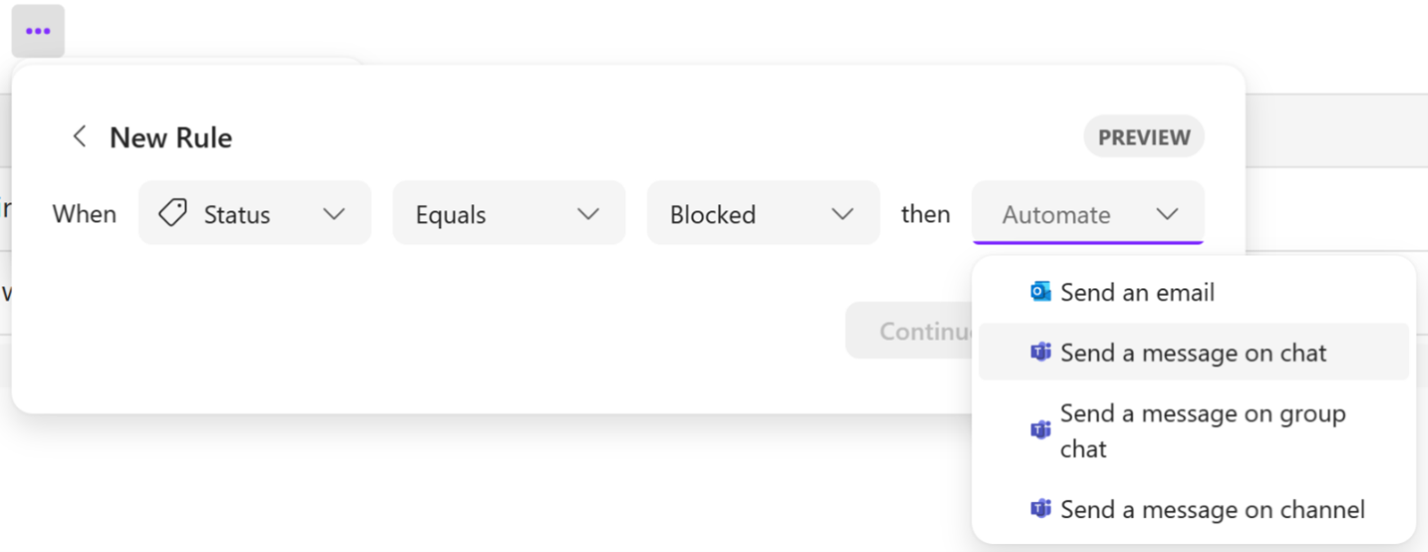
5. Review the apps that your rule uses and select Next.
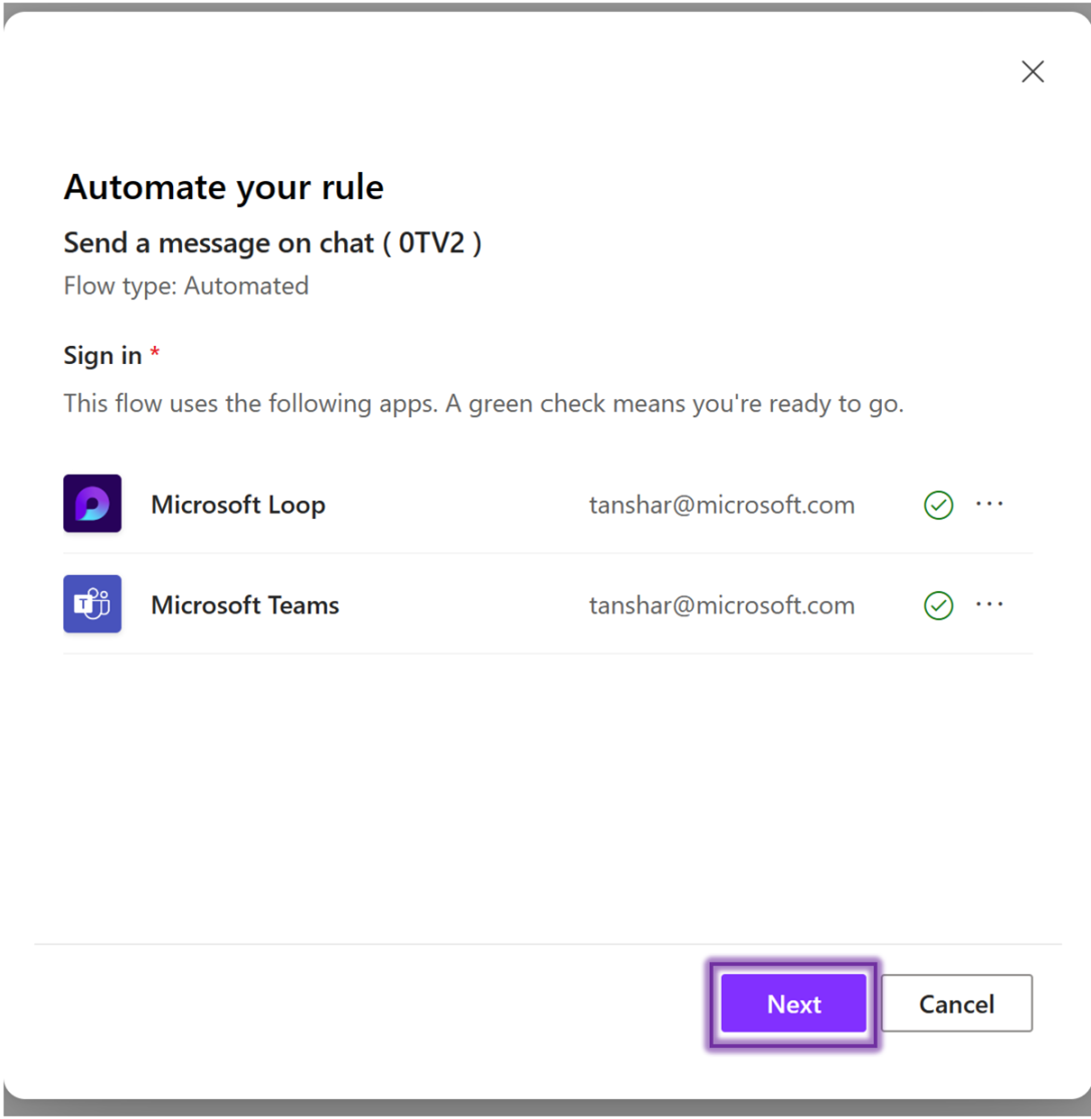
6. Add the recipients and select Create flow.
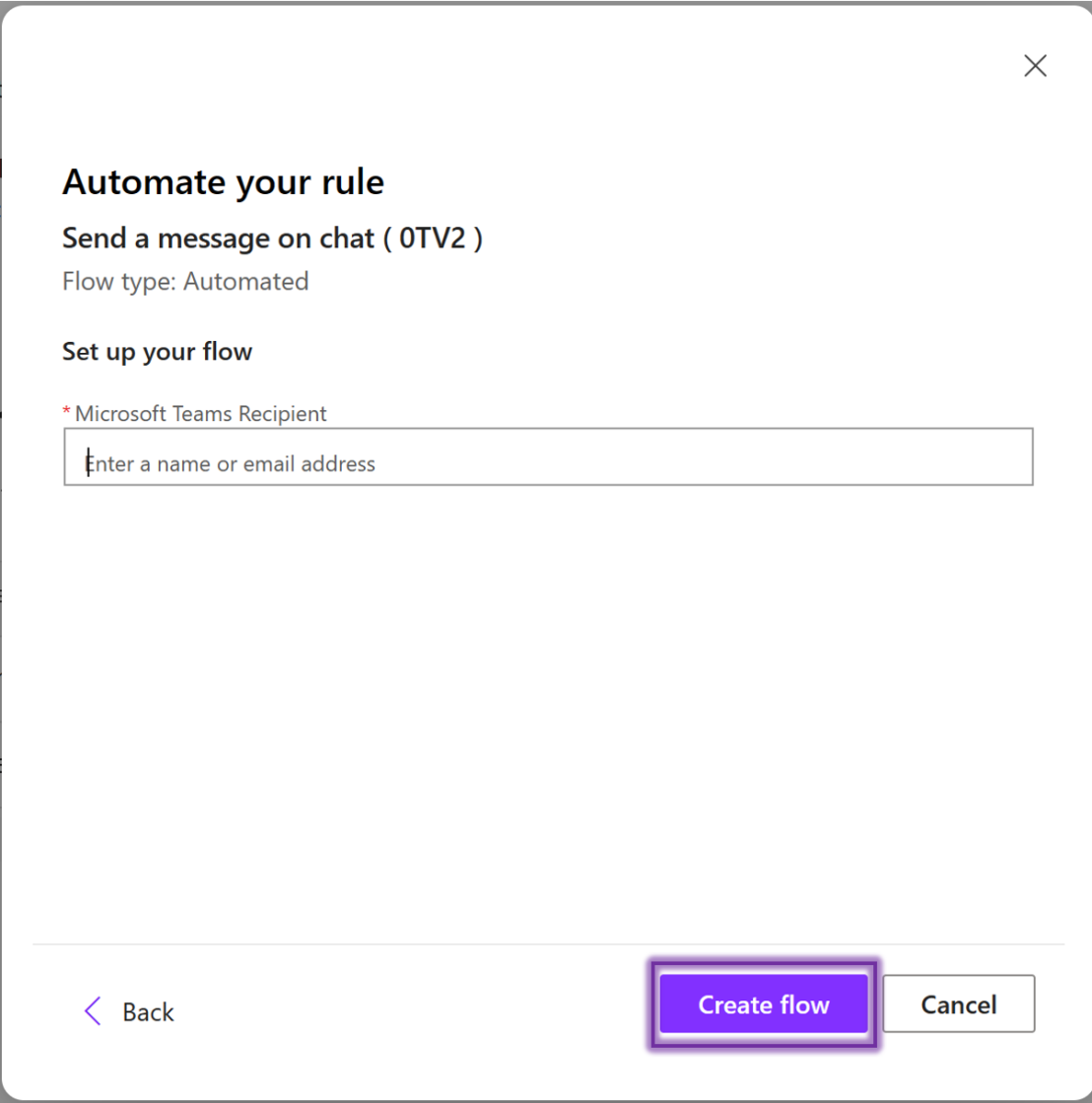
NOTE: Each automation rule in Loop corresponds to a flow in Power Automate. Limits on rule creation and execution will be determined by your Power Automate license.
Scenarios to try
- Create an automation rule in Loop, and then update the trigger or condition.
- Disable an existing rule, and then re-enable it.
Known issues
Automation rules may not work in Loop components Refer to the Table rules section on the New Rule page for more information.
Requirements
To use this feature, you’ll need:
- A Power Automate license.
- To learn more about Power Automate and how you can optimize processes across your organization, click here.
- Loop connectors enabled in your organization’s DLP policy.
- A stable internet connection.
Availability
This feature is available to all Microsoft 365 subscribers.
Feedback
We’d love to hear your thoughts about this feature set. Send your feedback by selecting Help > Give feedback in the lower right area of your Loop app screen.
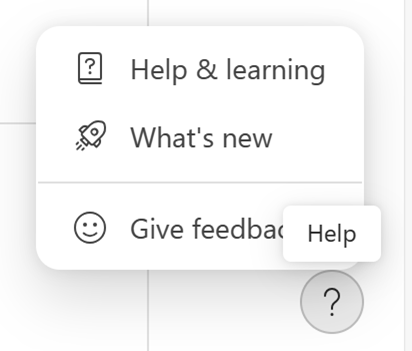
Posted in Feature Deep Dives, Loop
Comments are closed.
