Redefining forms creation with Copilot
Hello, Microsoft 365 Insiders! My name is Yuanquan Hu and I am a Product Manager on the Forms team. I’m thrilled to share that you can now leverage Copilot in Forms to more easily build high quality and well-designed surveys, forms, and polls.
Redefining forms creation with Copilot
By simply describing to Copilot the form you’d like to build, you can speed up the creation process and increase your productivity!
How it works
- In the Draft with Copilot box, describe the form you wish to create, providing context, purpose, intended audience and any specific requirements, or click the View prompts and select one that aligns with your purpose.
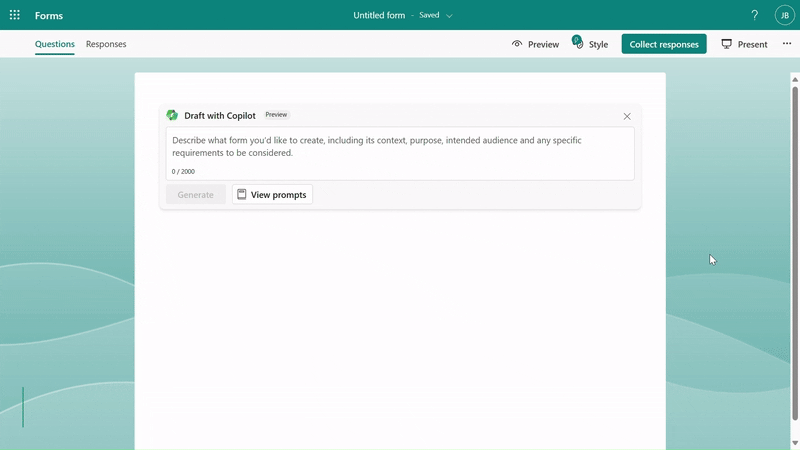
Generate the draft based on the information you provided
2. To fine tune the draft created by Copilot, you can remove questions and/or provide additional details.
3. When the draft looks as you wish, click the Keep it button to save the draft generated by Copilot and edit it later.
4. Review the theme suggestions offered by Copilot based on your form’s topic and pick one or keep your draft “as is.”
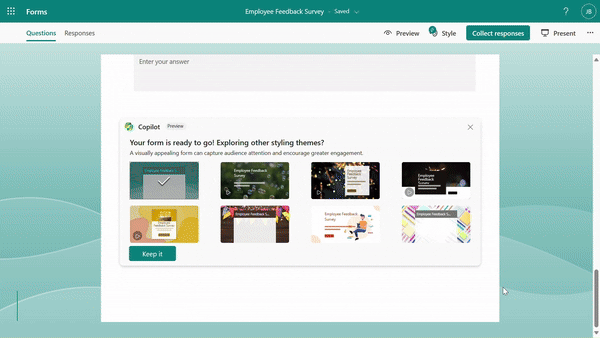 Theme suggestions based on the form’s topic
Theme suggestions based on the form’s topic
Requirements
Using Copilot in Forms requires:
- A Microsoft 365 Business, Enterprise, or Education subscription.
- A Copilot for Microsoft 365 license.
NOTE: Consumer support will be available shortly and will require a Copilot Pro license.
Learn more about Copilot for Microsoft 365 here.
Known Issues
- Copilot in Forms is currently limited to forms functionality, but we plan to include quizzes soon!
- Copilot in Forms currently supports English, Spanish, Japanese, French, German, Portuguese (Brazil), Italian and Chinese Simplified. We will add support for 17 additional languages soon.
Availability
Copilot in Forms is currently rolling out to Business, Enterprise, and Education customers.
Feedback
If you have any feedback or suggestions, please feel free to contact us: formsfeedback@microsoft.com
You can also fill out this registration form to join our Forms community: https://forms.office.com/r/5TxHZy9cn2
Posted in Feature Deep Dives, Forms, Web
Comments are closed.
