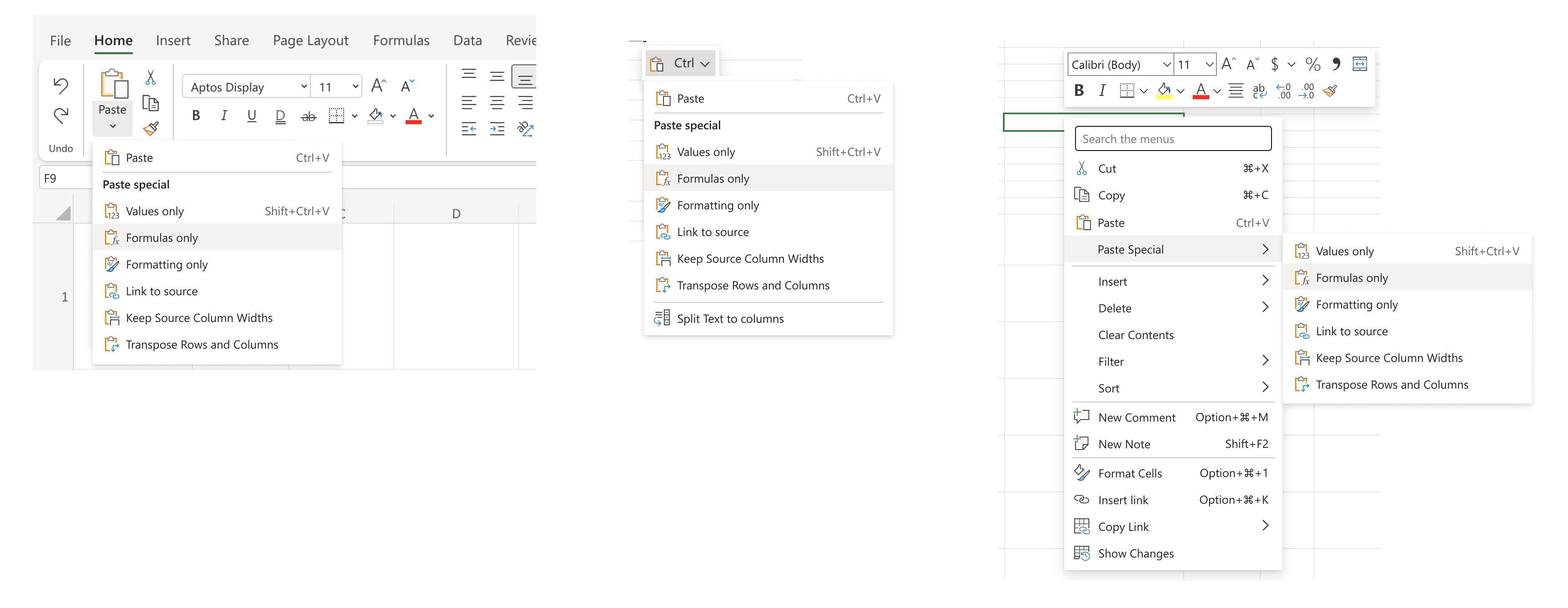Copying and pasting improvements in Excel for the web
Hi, Microsoft 365 Insiders! I’m Cherishma, a Product Manager on the Excel team. I’m excited to share improvements with you that will help you save time while copying and pasting in Excel for the web.
Copying and pasting improvements in Excel for the web
Based on feedback we’ve received from many of you, we’ve made the following improvements to the copying and pasting experience:
- Drag and drop enhancements provide a more seamless and intuitive way to manipulate data.
- Autofill enables you to drag data to fill series, copy cells, and split data.
- Paste options improvements allow you to choose the right paste option for your needs by right-clicking or accessing the auto-recovery paste options.
How it works
- To try the drag and drop feature, click any row or column, hold and drag when the cursor shows the hand icon, and then drop in any other row or column.
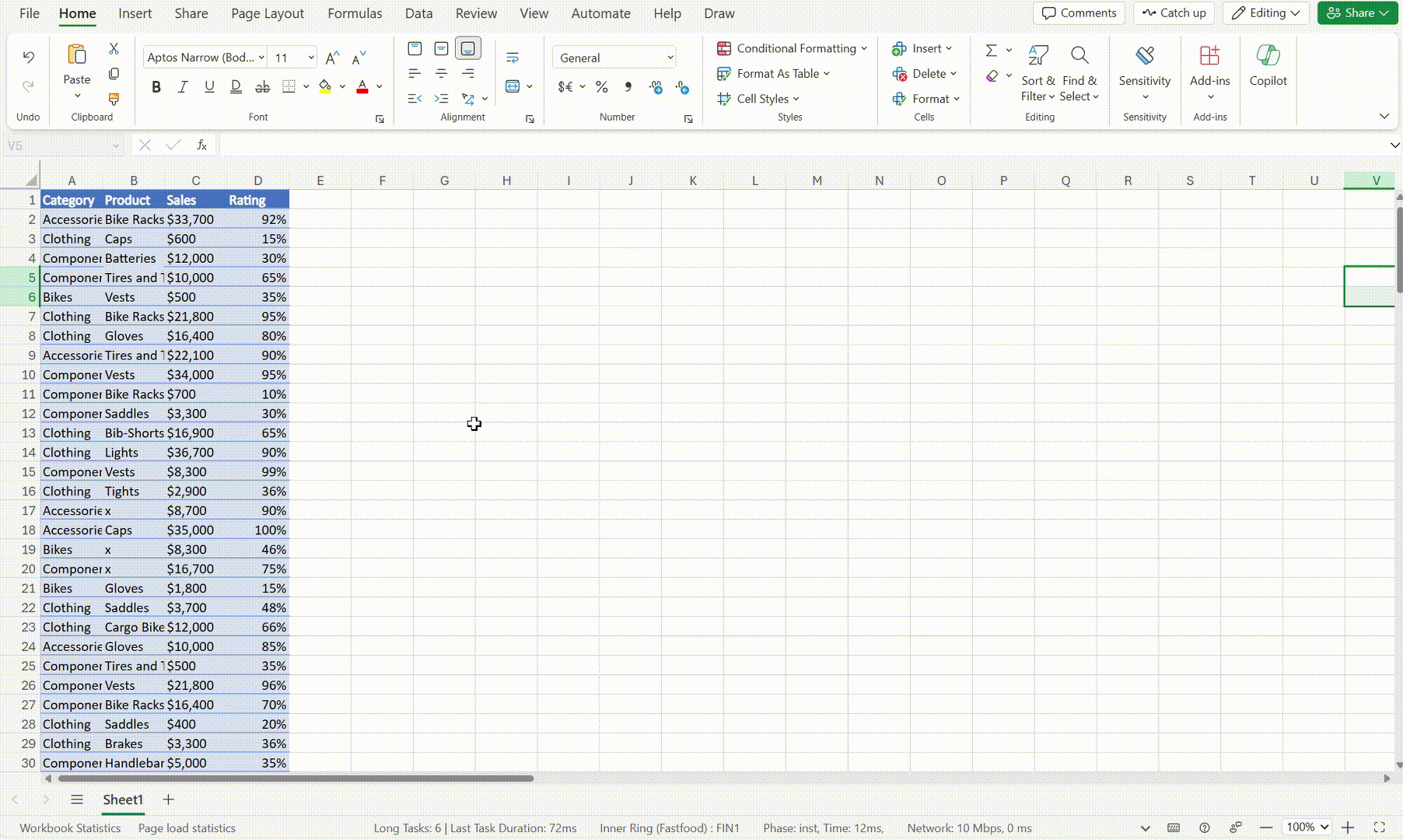
- Look into the autofill feature, add data in a cell, select the cell, and then drag using the plus sign in the bottom right corner of the selected cell.
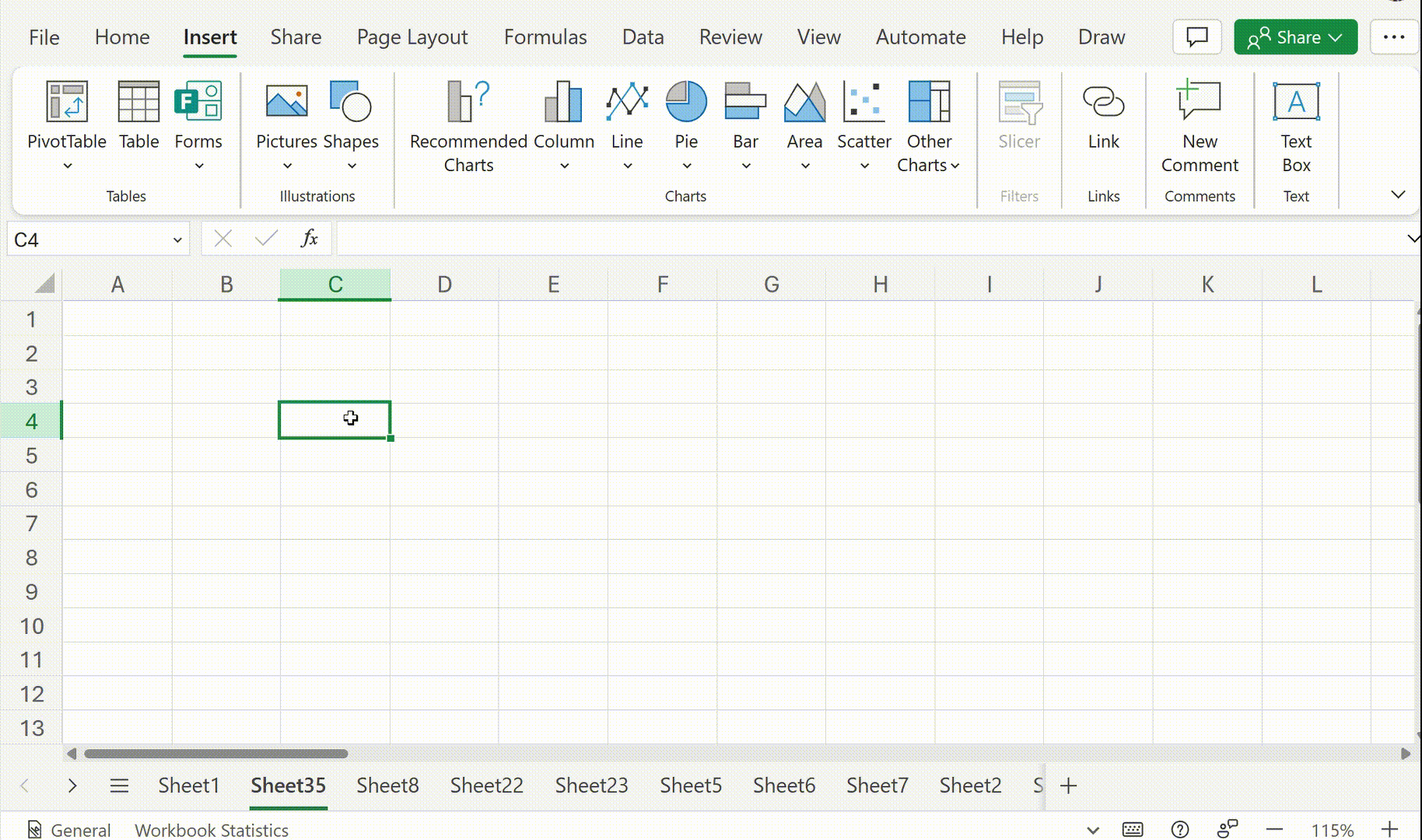
- Check out the paste option improvements, copy some data, and either explore the paste options available in the ribbon, or right-click in the location where you want to paste the copied information and select the paste option you want.
Availability
This feature is now available to all Excel for the web users.
Feedback
We want to hear from you! Select Help > Feedback in Excel for the web to send your thoughts about this feature.
Posted in Excel, Feedback In Action, Web
Comments are closed.