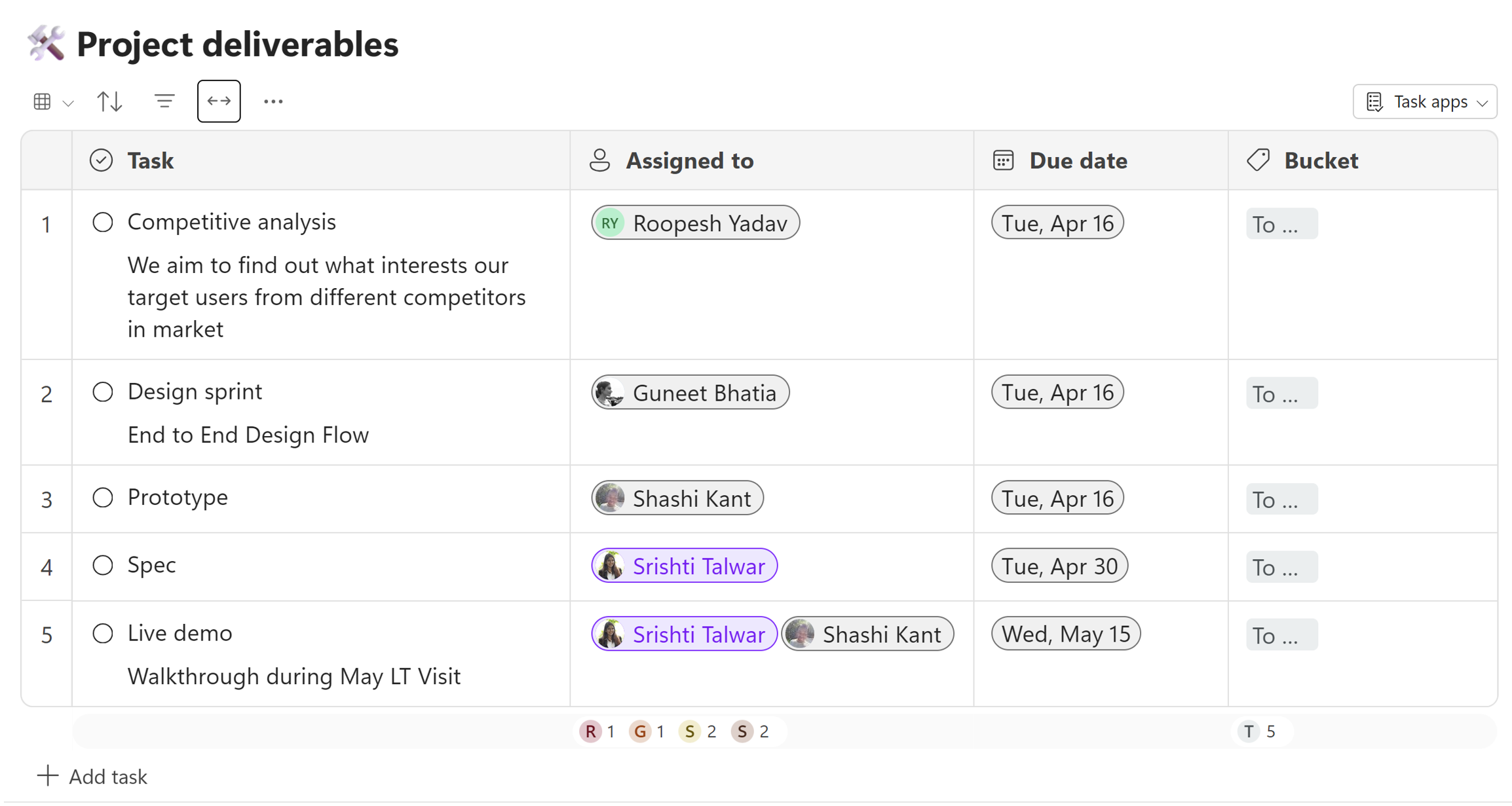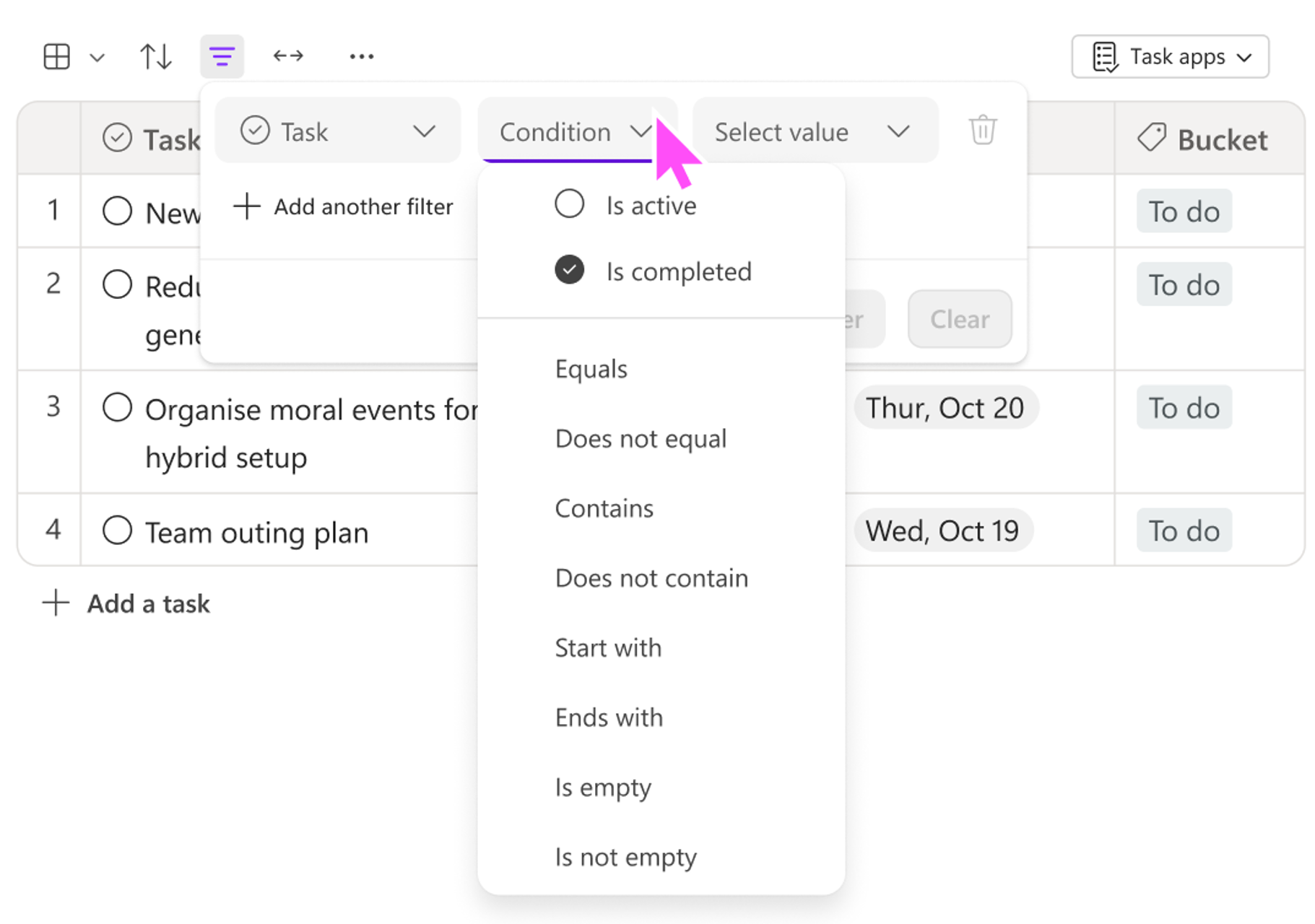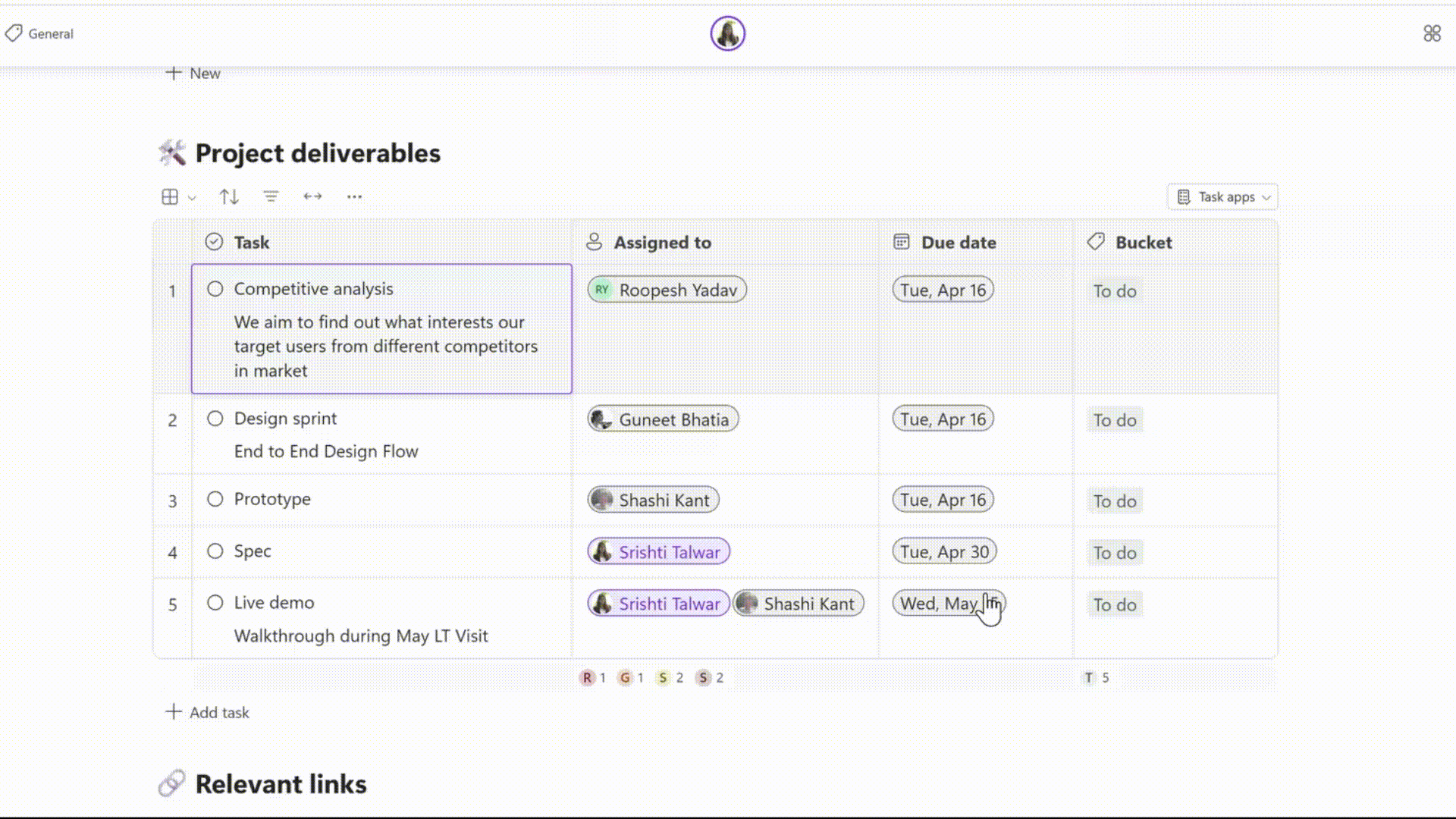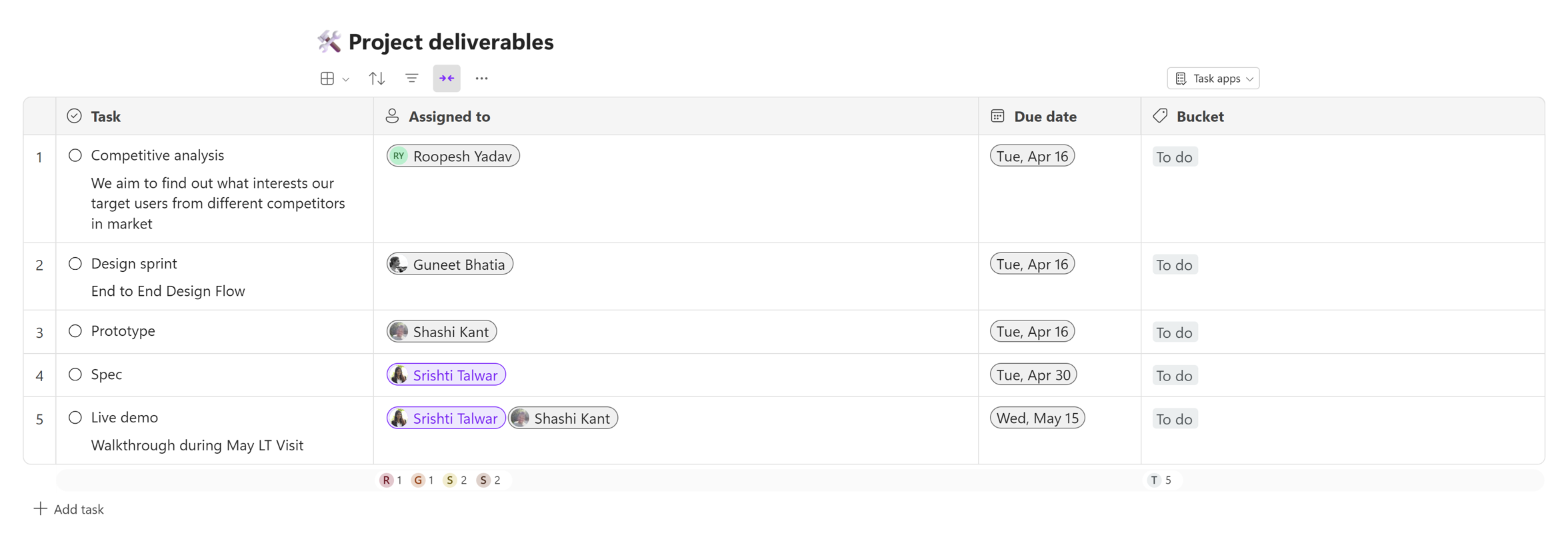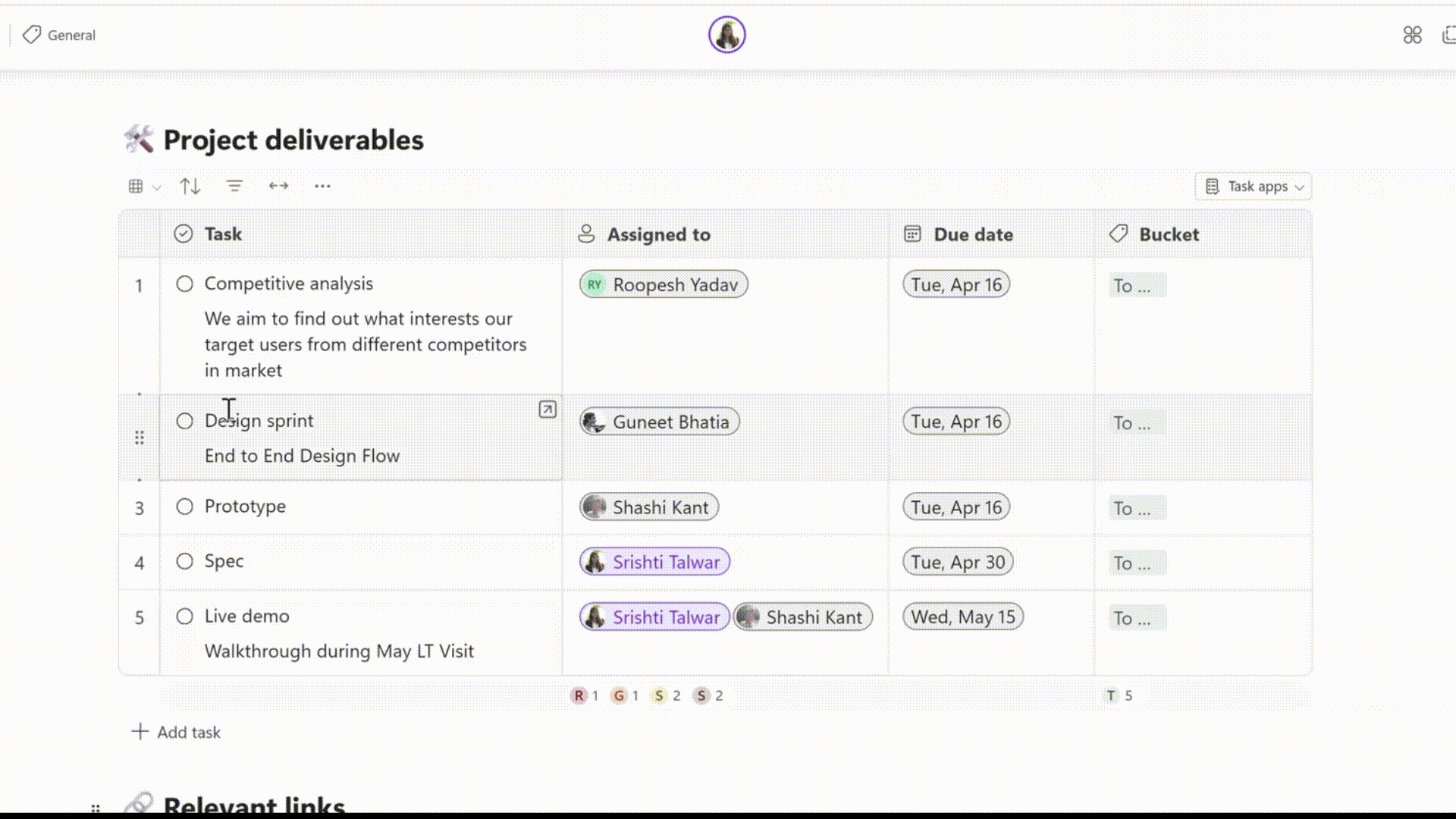Improved task list components in Loop
Hi, Microsoft 365 Insiders! My name is Srishti Talwar, and I’m a Product Manager on the Microsoft Loop team. I’m excited to share an overview of improvements we’ve made to task list components in Loop based on your feedback.
Improved task list components in Loop
We heard from many of you that you rely on task list components to organize your work and manage your projects but would appreciate more flexibility and functionality. So, we went to work and are ready to walk through an overview of the improvements we’ve made – such as filters, sort, expand/ collapse, row height, and more, right in your task list component.
New look and feel
Task list components have a fresh, new look that matches the look of tables on Loop pages. You can now enjoy the same intuitive experience and consistency while using task list components with borders, summary row and more.
Filters
Task list components now support filtering options to help you narrow down your tasks based on various criteria, such as task name, assignee, due date, and more. Also note that you can apply multiple filters at once, and that the filtered view is accessible to anyone who has access to the Loop page.
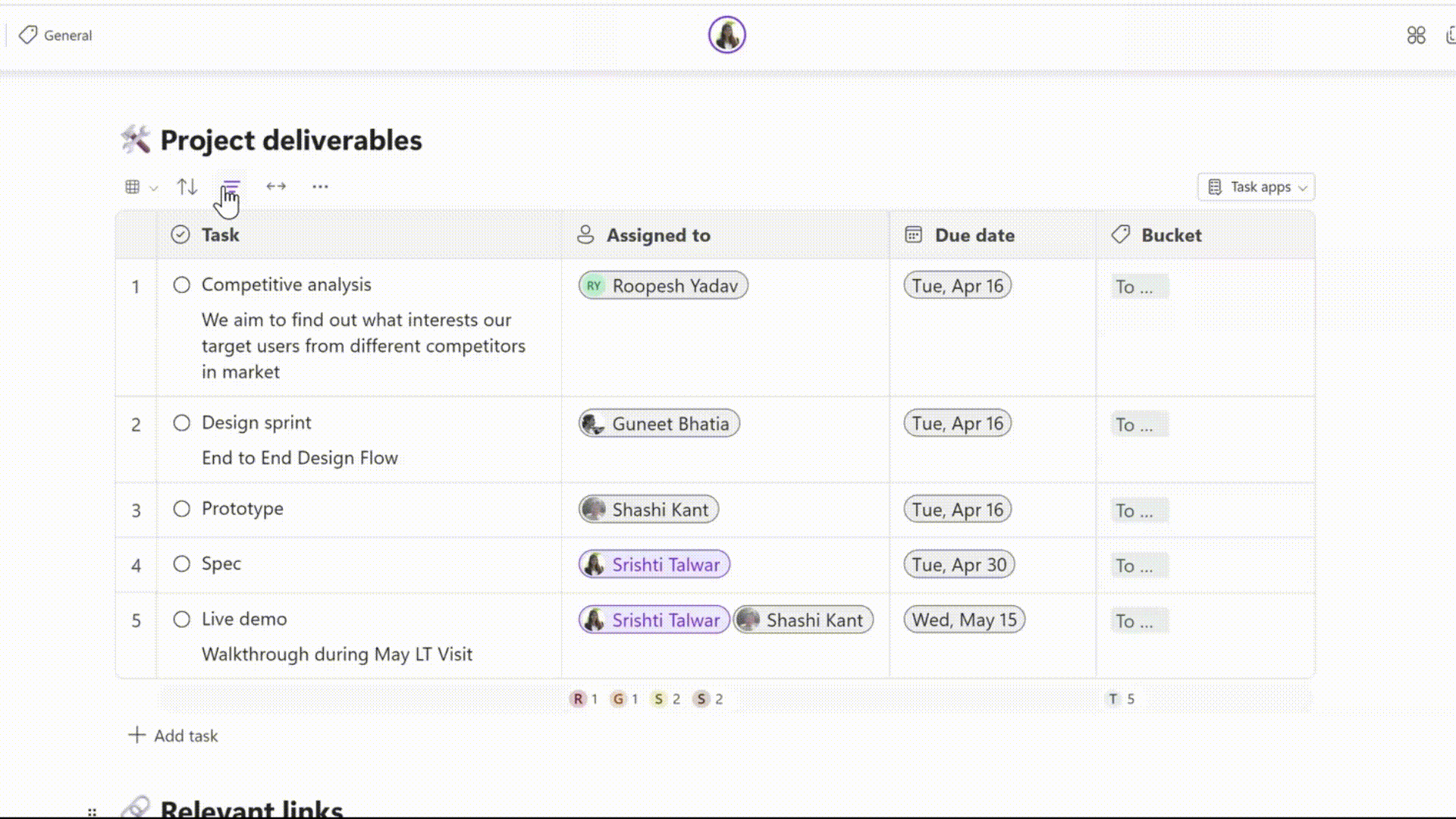
Coming Soon! You will also be able to filter by task status as well as filter complete and incomplete tasks by check circle status. Look for these capabilities to be broadly available in the next few months.
Row Height
Do you want to adjust the height of your rows to fit your content? No problem! With our row height feature, you can adjust and customize the height of your rows to fit your content and suit your needs with the click of a button.
Expand/Collapse
To help you stay focused on the right information you can now use the expand/ collapse feature to better manage your task list components.
Multi-select
If you want to perform the same action on multiple rows, such as deleting or copying them, take advantage of the multi-select feature to select and apply the action to all of them at once.
Scenarios to Try
- Filter a single or multiple columns in Tasks.
- Expand or collapse a task list component.
- Adjust the row height of a task list component.
- Select multiple rows, and then drag and drop them or copy them.
Requirements
In order to take advantage of these improvements, you’ll need:
- An active Microsoft 365 subscription
- A Microsoft 365 commercial license – E3 or E5
- A stable internet connection
Availability
These improvements are available to all Microsoft 365 subscribers who meet the requirements mentioned above.
Feedback
We’d love to hear your thoughts about these improvements. Send your feedback by selecting Help > Give feedback in the lower right area of your Loop app screen.
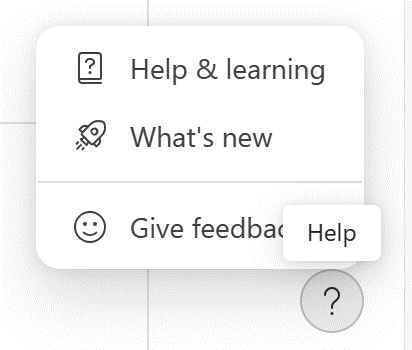
Please include #TLCToSchematic in your comments so that we can easily find input about the feature.
Posted in Feature Deep Dives, Loop, Web
Comments are closed.