Make your workbooks more performant with Check Performance in Excel for Windows
Hi, Microsoft 365 Insiders! My name is Prash Shirolkar, and I’m a Product Manager on the Excel team. I’m excited to share that the Check Performance command we introduced in Excel for the web last September is now available in Excel for Windows. Check it out and quickly address unnecessary formatting and other metadata to make your worksheets more performant.
Make your workbooks more performant with Check Performance in Excel for Windows
Over time, large worksheets can collect unnecessary formatting and metadata, which can reduce performance. This may happen when data is deleted but the underlying formatting is not.
Excel can now automatically detect performance issues and suggest ways to address them. You can also manually run the Check Performance command at any time to identify and address performance issues. 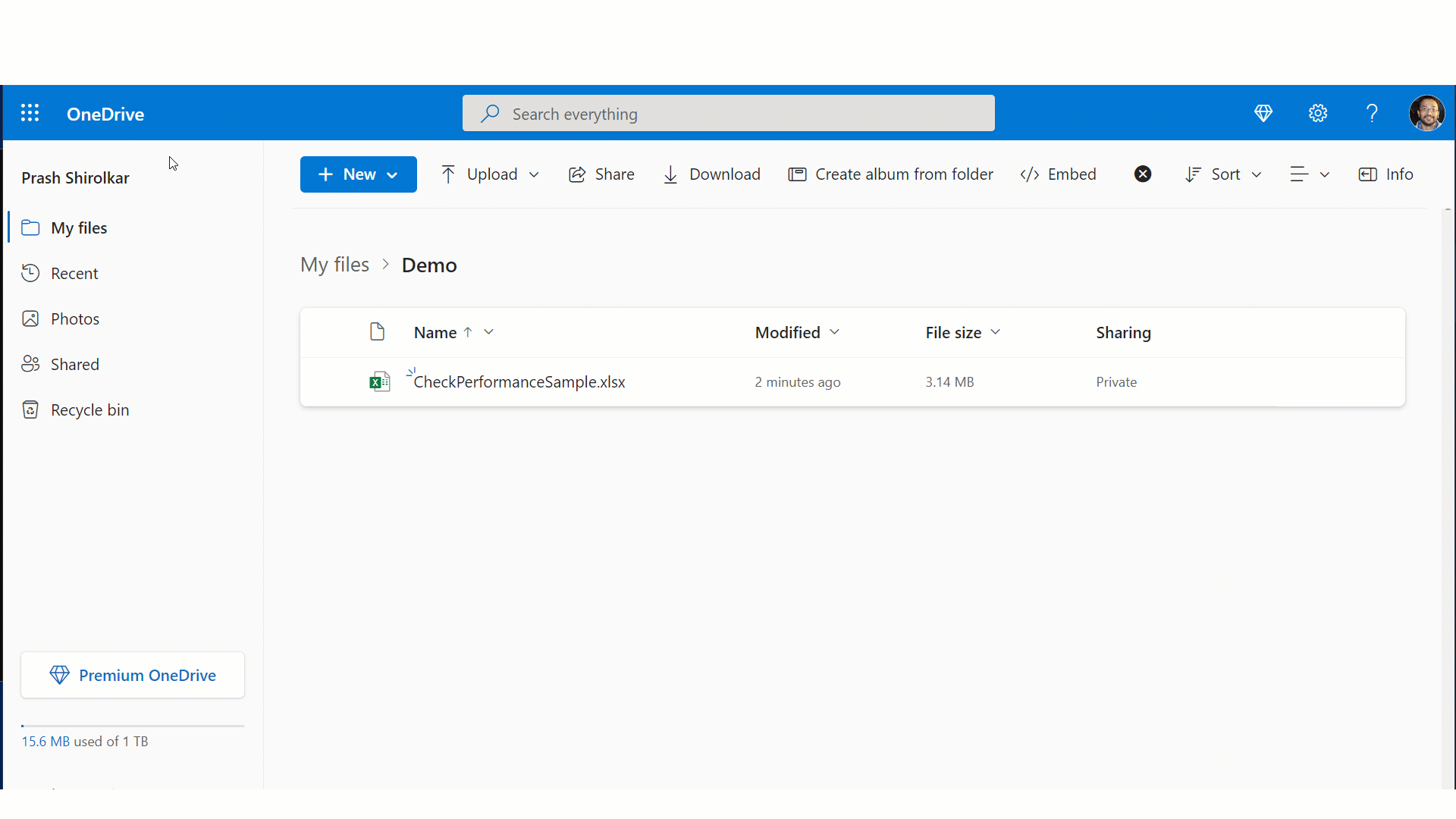
How it works
When you open a workbook, Excel checks for cells with unnecessary formatting. If it finds some, a notification bar appears at the top of the worksheet. Select the Check Performance button to run the feature.

1. To manually check for unneeded content in your workbook, select Review > Check Performance.

2. In the Workbook Performance pane, you can review and address any issues in 1 of 2 ways:
• To view the cells causing performance issues, go to each worksheet, and then select the Optimize sheet button.
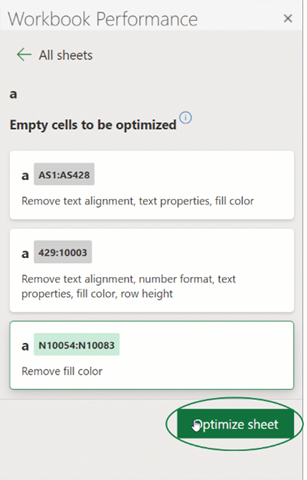
• To remove the cells that are causing performance issues from all worksheets in the workbook, select the Optimize all button.
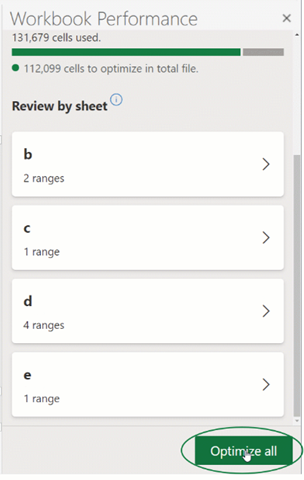
NOTE: The optimization process may cause visible changes to your worksheets. For example, removing the fill color from empty cells results in resetting the fill to No Color. This feature requires user input and doesn’t automatically optimize performance in the background.
Availability
This feature is rolling out to Beta Channel and Current Channel (Preview) users running Version 2312 (Build 17126.20004) or later.
Don’t have it yet? It’s probably us, not you.
Features are released over some time to ensure things are working smoothly. We highlight features that you may not have, because they’re slowly releasing to larger numbers of Insiders. Sometimes we remove elements to further improve them based on your feedback. Though this is rare, we also reserve the option to pull a feature entirely out of the product, even if you, as an Insider, have had the opportunity to try it.
Feedback
We’d love to hear from you! Let us know what you think by selecting Help > Feedback and including #CheckPerformance in your comments so we can easily find them!
Posted in Excel, Feature Deep Dives, Office Insiders, Windows
Comments are closed.
