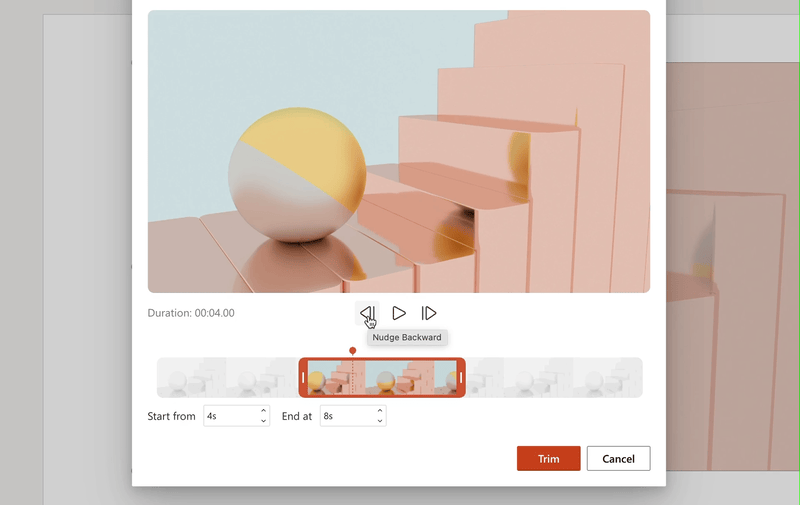Trim videos in PowerPoint for the web
Hey there, Microsoft 365 Insiders! We are Aparna Jethani, a Product Manager, and Rishabh Singh, a Product Designer, on the PowerPoint team. We are excited to let you know that you can now trim videos you inserted in your presentations in PowerPoint for the web.
Trim video in PowerPoint for the web
Using the new Trim Video command, you can edit the videos you inserted in your presentation to show only the most important and engaging parts, and keep your audience focused on what is relevant. You can trim videos using frame or timestamp level accuracy, and preview them and fine-tune them until you achieve the perfect and precise outcome.
To make it easier to access the feature, we have also added a dedicated Video tab in the ribbon. The tab contains all the commands related to adjusting and formatting your videos, such as changing the video style, arrangement and more.
How it works
- Open an existing presentation or create a new one, and then insert a video.
- To begin trimming, select the video, and then either select Video > Trim Video on the new Video tab or right-click the video and select Trim Video.
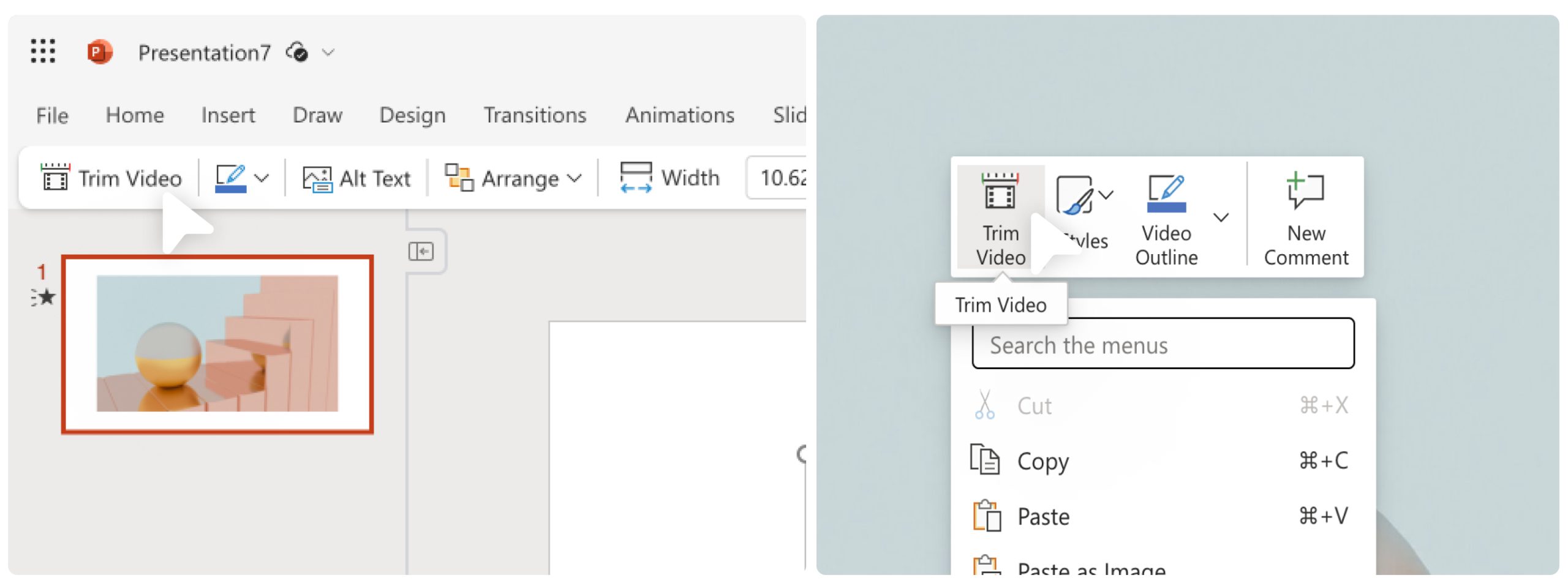
3. To trim a video, drag and slide the end markers to set the start and end point for trimmed video segment marked by colored frames.
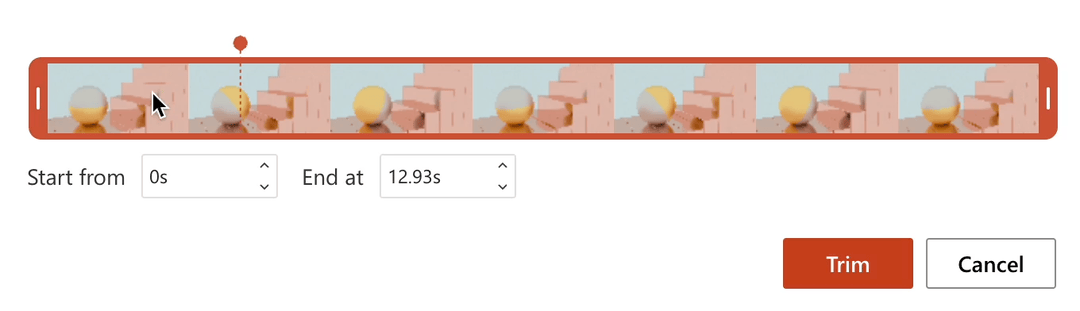
4. To preview the trimmed video, click the Play button.
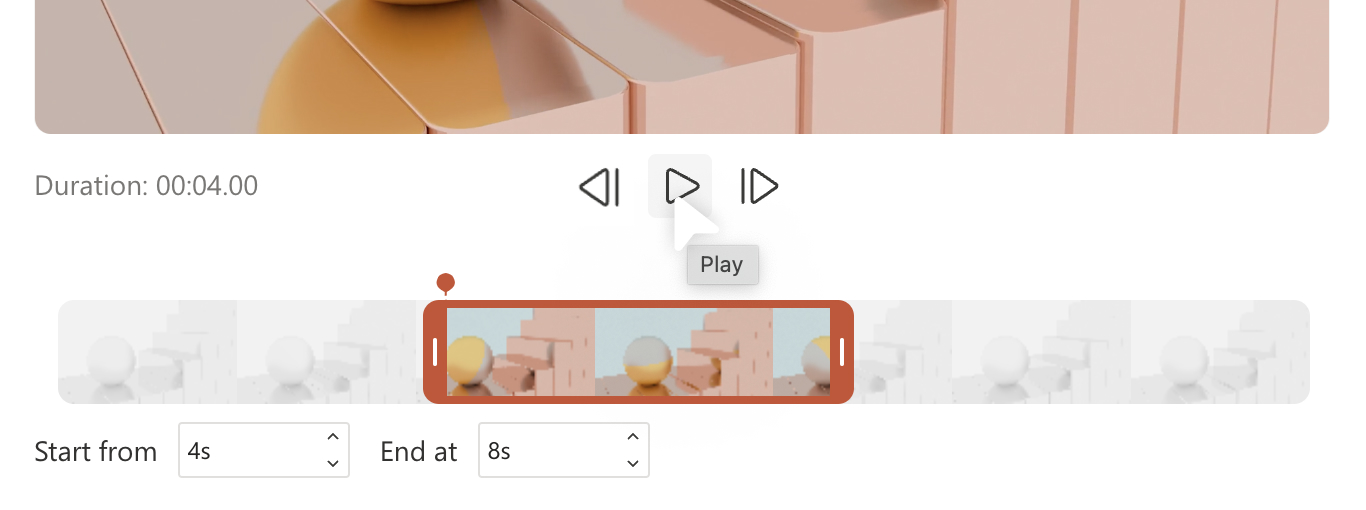
5. When you’re done, click the Trim button to apply the trim selections.
Tips and Tricks
- Use a mouse cursor or keyboard shortcuts, to easily set the trim start and end points within the video frame timeline.
- Once you have dragged the markers to the desired frame, use the arrow keys to adjust timestamps (with standard HH:MM:SS:FF format) to trim and fine tune at precise points. Trimmed range duration is also displayed on the dialog for assistance.
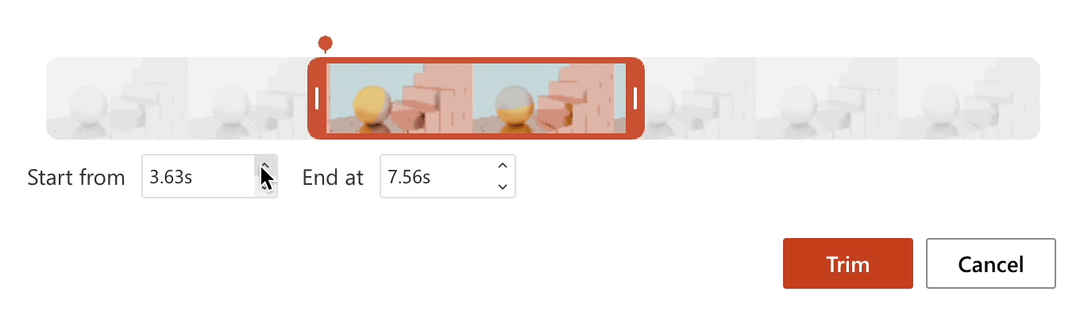
- Use Play, Pause and Seek Bar time stamps to preview while you iterate. Additionally, use the Forward and Backward buttons for playback and forward.
Availability
The Trim Video feature is available to all PowerPoint for the web users.
NOTE: The Trim Video feature is only available for local and stock videos.
Feedback
We want to hear from you! Please click Help > Feedback to submit your thoughts about this feature.
Posted in Feature Deep Dives, PowerPoint, Web
Comments are closed.