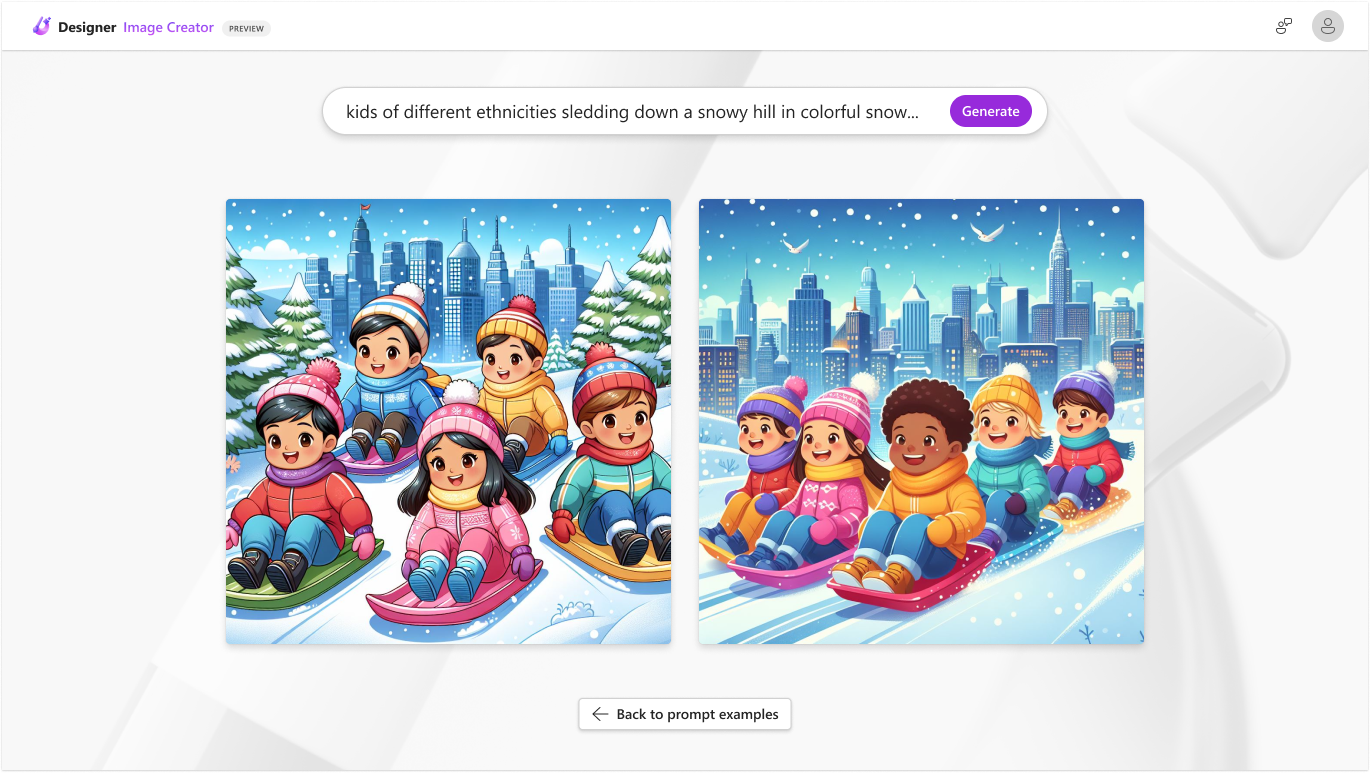Create stunning visuals with Image Creator in Microsoft Designer
Hi, I’m Aaslesha Rajaram, a Product Manager on the Microsoft Designer team. I’m excited to introduce you to a new way to create amazing images for greeting cards, vision boards, posters, social media, and other personal projects: Image Creator in Microsoft Designer.
Create stunning visuals with Image Creator in Microsoft Designer
Image Creator is a powerful tool that lets you describe any visual you can image, and then takes your ideas and transform them into breathtaking images. It uses artificial intelligence to generate high-quality images based on your text description.
You can use Image Creator to produce visuals for invitations, newsletters, social media posts, flyers, posters, and more. You can also customize the images by changing the colors, fonts, layouts, and backgrounds. And the best part is, you don’t need any design skills or experience to use Image Creator—just describe what you want to see, and Image Creator does the rest.
How it works
- Go to Image Creator
- Create a Microsoft account or sign in with an existing one.
- Describe the image you’d like to create and select the Generate button. For example, to generate an image similar to the one below, type this prompt in the Description box: a woman working on a laptop in a minimalist home office with a plant, a poster of a wiener dog, and a coffee mug.
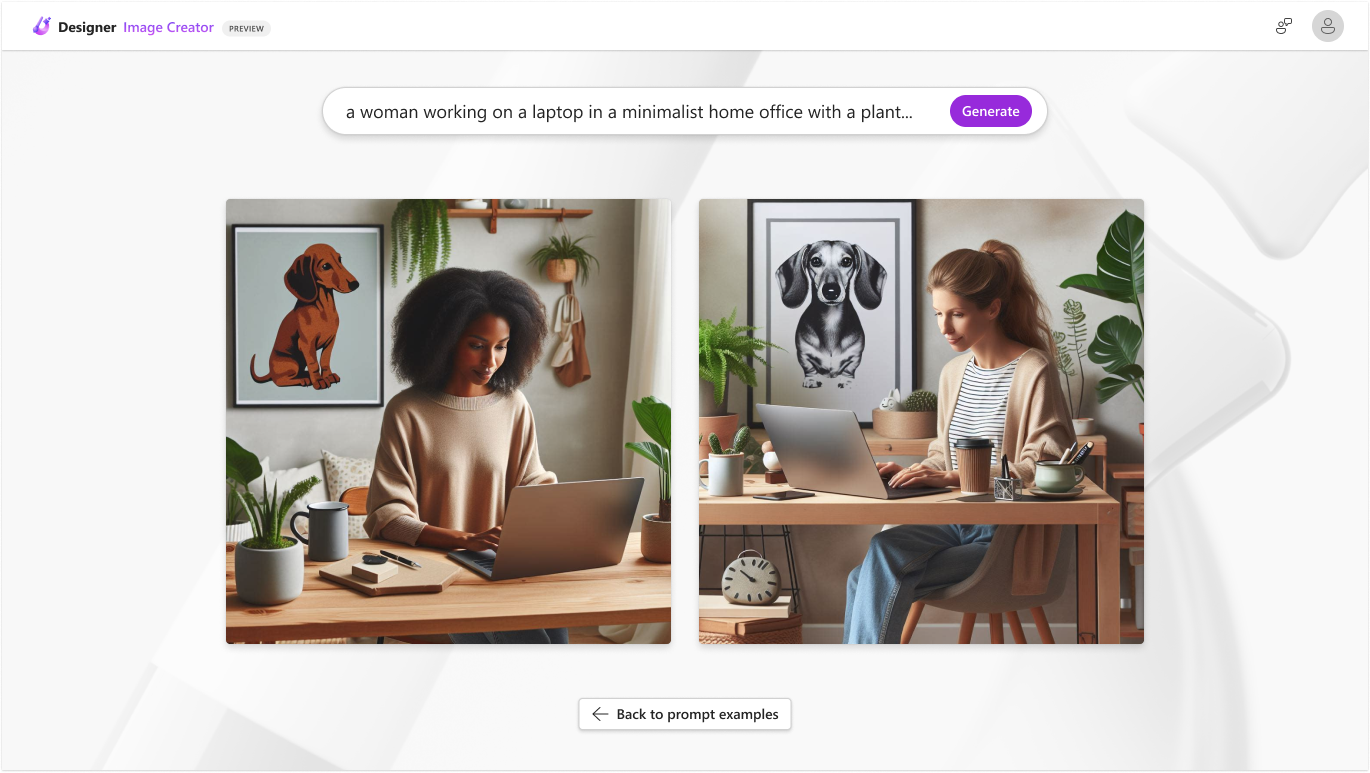
- Select from several image options and personalize it as needed.
- To further personalize the image you select, try making your descriptions as specific as you can and add key style details about the setting like “in a minimalist office” or “at sunset in the desert” to help get the vibe right.
- When you’re satisfied with the image, you can download it, copy/paste it, create a design with it in Designer, or even share the image directly in your social media posts.
Scenarios to try
If you’re feeling short on ideas, you can always use the prompt template in Image Creator. It’s a fill-in-the-blanks style format where you fill in the blanks with key details. Sometimes, one of the biggest challenges to creating the image you want is writing a good quality prompt – which can be challenging! In generative AI tools, like Dall-E, a well-crafted prompt helps guide the AI towards producing the desired output.
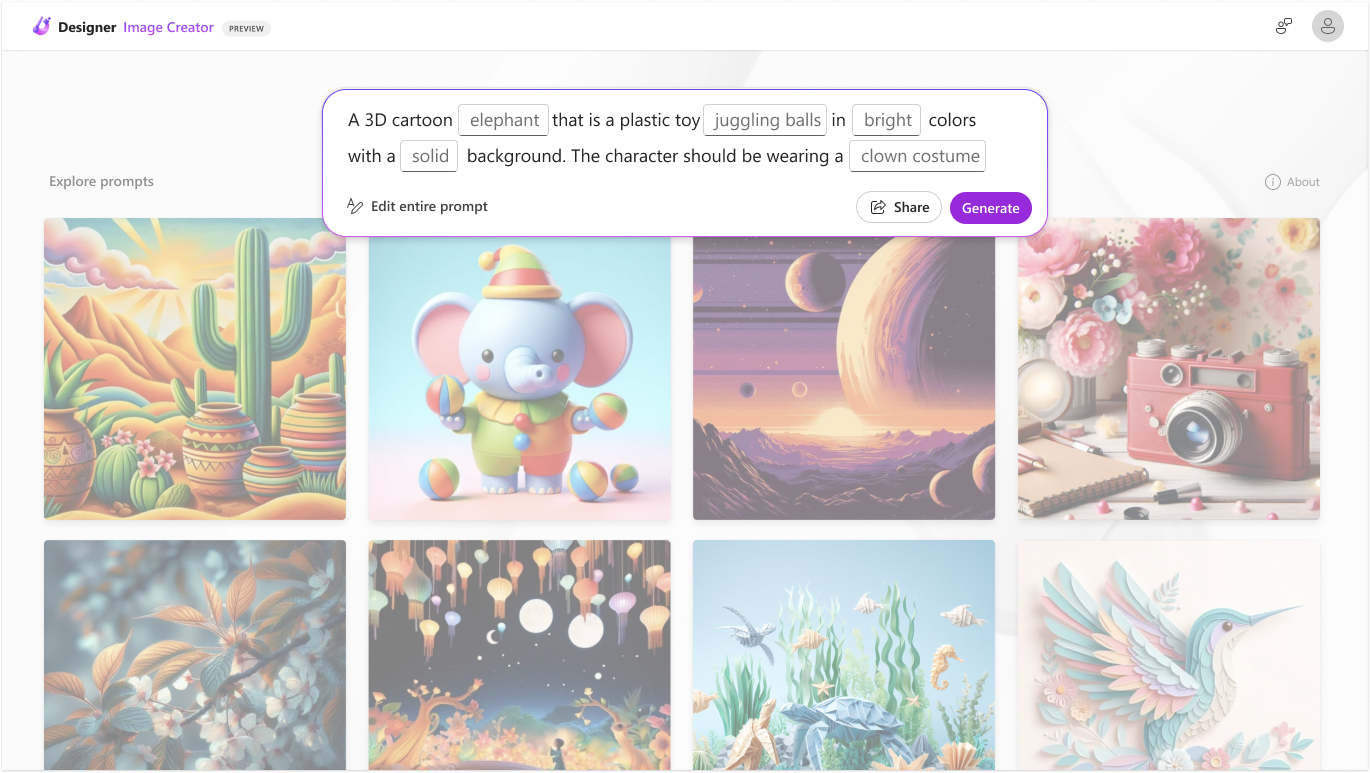
You can also use Image Creator for fun projects like creating invitations for your child’s birthday party. To get an image similar to the one below, type kids of different ethnicities sledding down a snowy hill in colorful snowsuits with a city in the background.
Tips and tricks
- Here are a few pro tips for how to create better AI images with Image Creator.
- When you’re ready to take your AI creation skills even farther, get tips from experts on using Image Creator and other features in Microsoft Designer.
Known limitations
- Occasionally, we do get misspelled words within the generated images due to some of the limitations of Dall-E. So, please double check spelling in your images if they include text!
- Image Creator is currently available in English, and will be available in other languages soon.
Availability
This feature is available on the web in English to anyone with a Microsoft account.
Feedback
We’d love to hear from you and see the images you create with Image Creator. Share your feedback and your creations with us @MSFT365Designer on X or @msft365designer on Instagram using the hashtag #MicrosoftDesigner. We can’t wait to see what you come up with.
Posted in Feature Deep Dives, Web
Comments are closed.