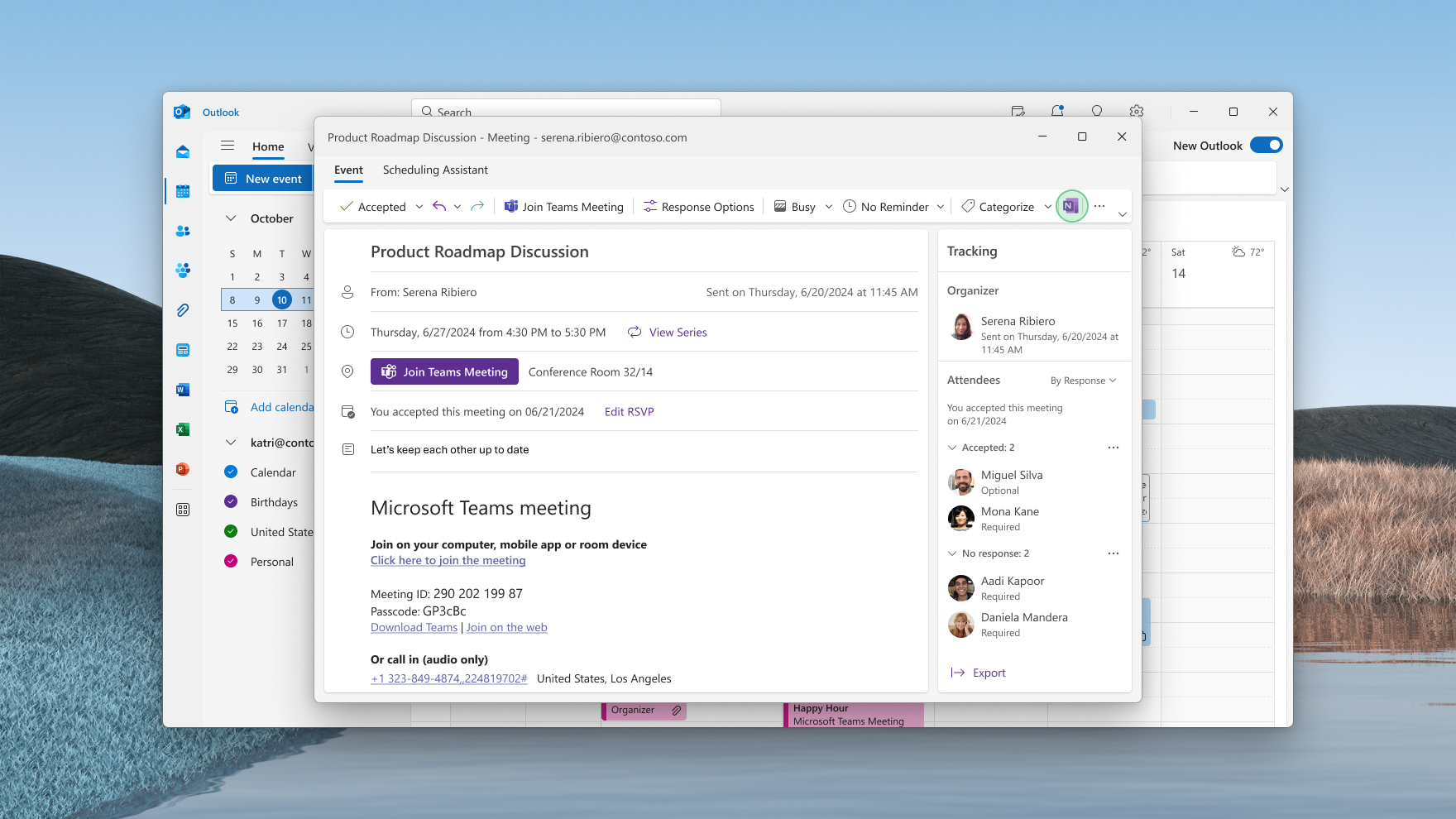Evolving the Meeting Details experience across Microsoft 365 apps and services
Hi, Microsoft 365 Insiders! My name is Jonathan Cheung, and I’m a Product Manager on the OneNote team. I’m excited to share with you an overview of the updated and improved Meeting Details experience which will help you run meetings more efficiently and ensure flawless follow-ups.
Evolving the Meeting Details experience across Microsoft 365 apps and services
With Meeting Details, you can now keep all your meetings organized in one place. Whether it’s shared meeting content or your personal annotations and notes, everything is neatly consolidated in OneNote on Windows.
In addition to essential information about a meeting such as date, description, and attendees, Meeting Details incorporates content from Teams’ intelligent meeting recap. This includes AI-generated meeting notes, AI-suggested tasks, and documents shared or generated during the Teams meeting.
To make collaboration across Microsoft 365 even easier, Meeting Details also includes the collaborative Loop meeting notes, so that your contributions inside it are automatically shared with fellow meeting attendees. With Loop components in OneNote, you can manage tasks or view mentions directly from your notebook.
How it works
- In OneNote on Windows, open an existing notebook and select Home > Meeting Details.
- In the Meeting Details pane, choose a meeting from the current day or click the calendar icon to the right of today’s date and pick a different one.
- Click the dropdown arrow above the date picker to toggle between available accounts and calendars and select the one you want to use.
- If you added Meeting Details to your page before the meeting, pressing the Refresh all on page button at the bottom of the pane will add any meeting collateral generated from the meeting recording or transcription to your notebook page. NOTE: Any content that is added in the Notes section in Meeting Details will not be overwritten with the updated content.
- To add meeting content to your notebook from the new Outlook, open your desired meeting from the calendar and select Home > Send to OneNote or right-click the meeting and select Send to OneNote in the context menu.
Scenarios to try
- In OneNote
- Before an upcoming meeting, reference AI-generated meeting notes or recordings from past meetings in OneNote to prepare an agenda or follow up on action items.
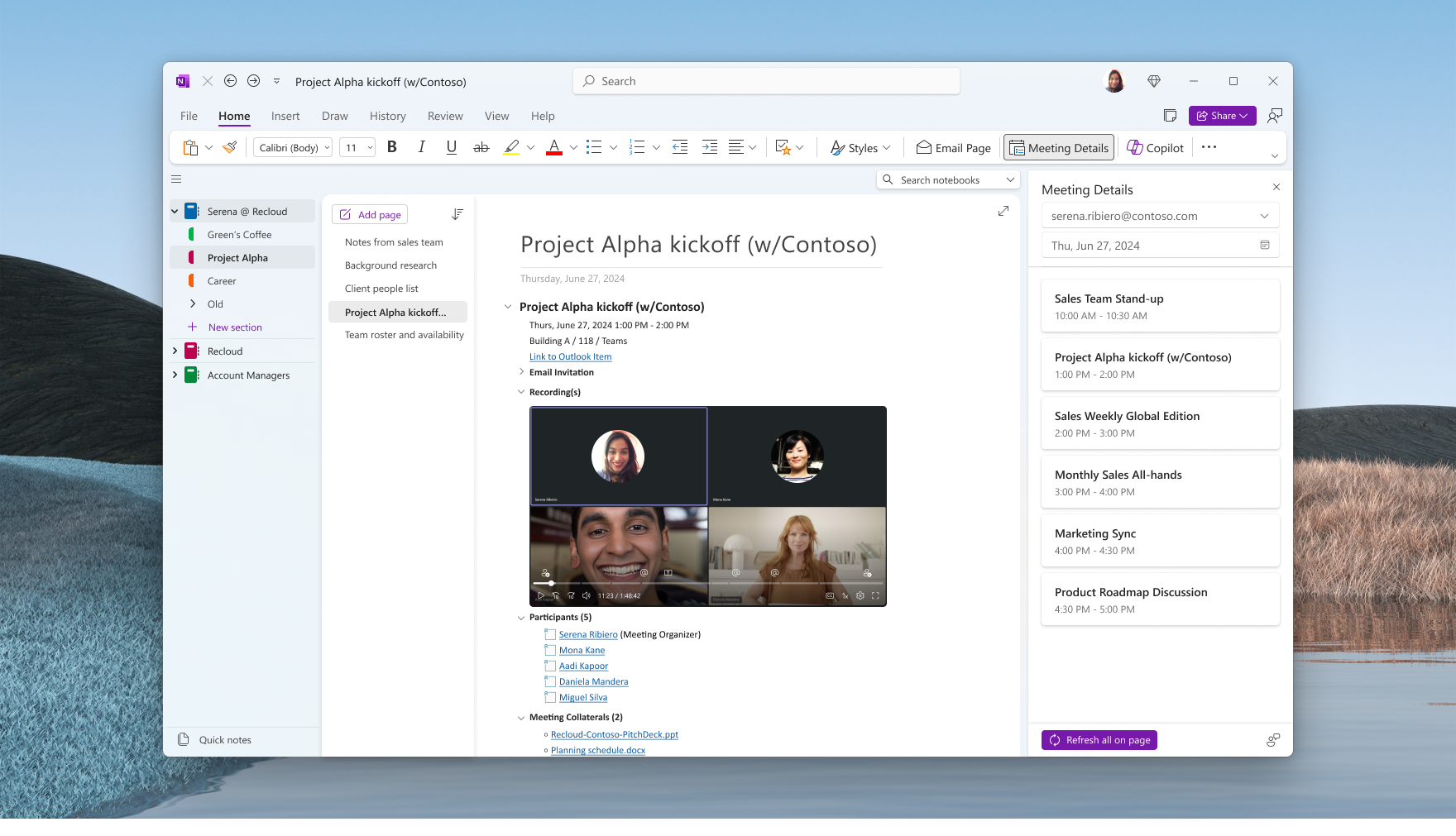
-
- During the meeting, take personal notes and collaborate with other participants in the Loop meeting notes all within your OneNote page.
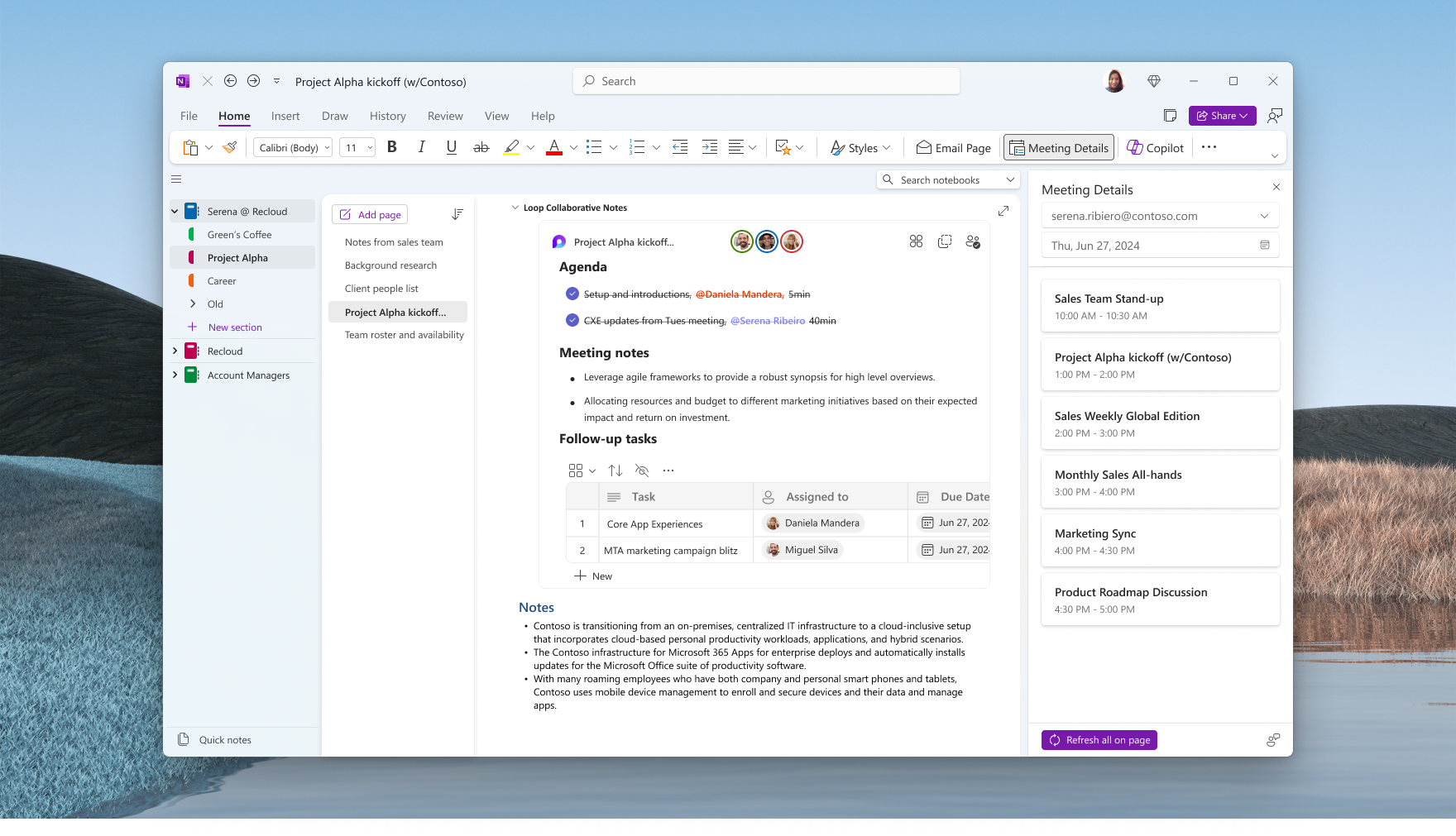
-
- After the meeting, leverage the AI-generated content from Teams or collaborative Loop meeting notes to ensure key decisions and next steps are captured appropriately.
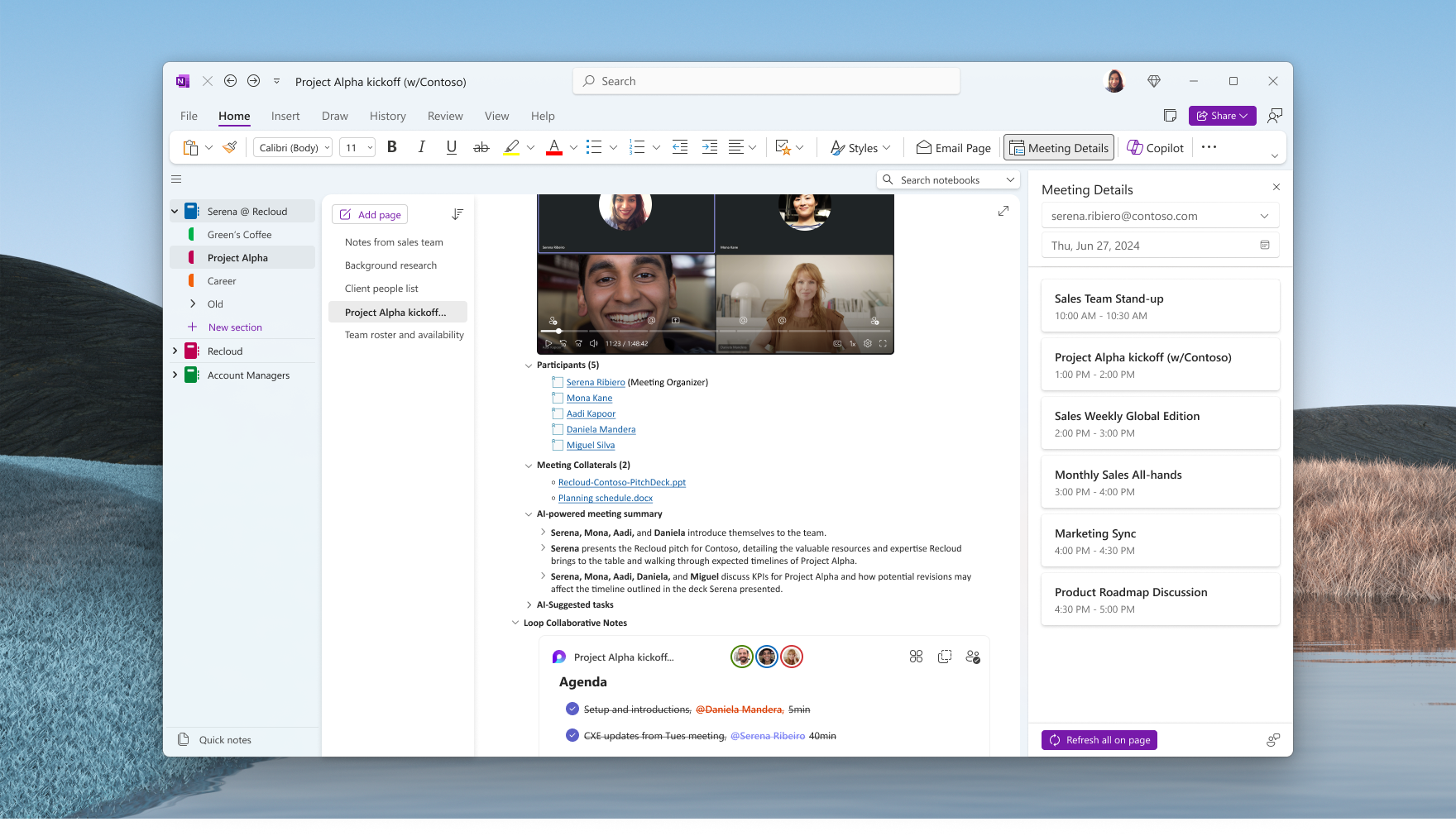
- In Outlook
-
- When reviewing upcoming or past meetings in Outlook, you can add meeting content to OneNote in a single click. You can visit your notebook later and prepare for an upcoming meeting or reviewing content from your meeting.
Known Limitations
- These capabilities are currently only rolling out for OneNote on Windows, with plans to rollout to OneNote on other platforms in the future.
- The following scenarios are not currently supported:
- 3rd party email accounts and calendars
- Shared calendars.
- Attached files with ‘Send to OneNote’ from new Outlook
- AI-generated content with ‘Send to OneNote’ from new Outlook
- If the following limitations break your existing workflows, we have included the ability to use the older version which supports Google email accounts. To do so, select File > Options > Meeting Details, and then clear the Enable new Meeting Details check box.
- Send to OneNote from new Outlook will not add Teams AI content to OneNote. You will need to refresh the content in OneNote to see the meeting recap material.
Availability
The ability to add new meeting content is expected to be generally available to Commercial Microsoft accounts users starting in April 2024. To use the feature, you need to the running Version 2404 (Build 17528.20000) or later.
Rendering Loop components in OneNote on Windows started rollout to Current Channel (Preview) users and require Version 2403 (Build 17425.10000) or later. The feature should be generally available sometime in June 2024.
NOTE: Teams Premium is required to retrieve intelligent meeting recap.
Feedback
We want to hear from you! Please share your feedback about this feature by tapping the Send Feedback button in the top right corner of the app window.
Posted in Feature Deep Dives, Loop, OneNote, Outlook, Teams, Web, Windows
Comments are closed.