Newest iOS Release Notes
Need the latest Insider build? Start here.
iOS Release Notes
Updated monthly | Last updated November 14, 2022
November 2022
November 1, 2022 | Version 2.67 (22103100)
Office Mobile
Deep scan your photos
Unlock and re-use content from a photo! Deep scan intelligently recognizes text and visual components within any photo and highlights them for you to take quick actions such as copy, share, save, search, send an email and more. Now you can copy text from a photo to add it to a document. Or grab a specific image section from a photo without its background and paste it into your presentation. All in a single tap!
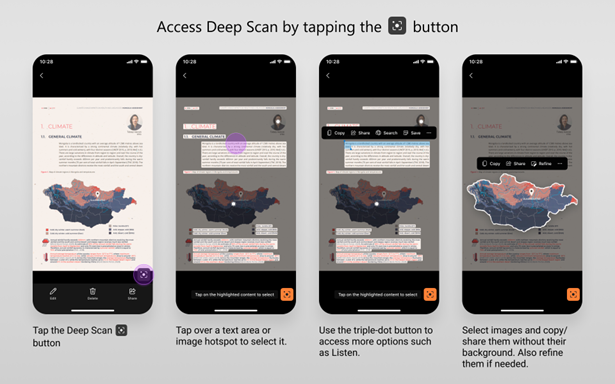
October 2022
October 3, 2022 | Version 2.66 (22092700) and 2.66 (22100201)
- No new features
August 2022
August 31, 2022 | Version 2.65 (22082900)
PowerPoint
Create slides in Portrait orientation
Many of you have requested the option to view, create, and edit PowerPoint slides in portrait orientation on your iPhone or iPad. Now you can! To take advantage of this new option, simply go to the Design tab in the ribbon and tap Orientation. Then, tap Portrait and see the slide in focus change to portrait orientation.
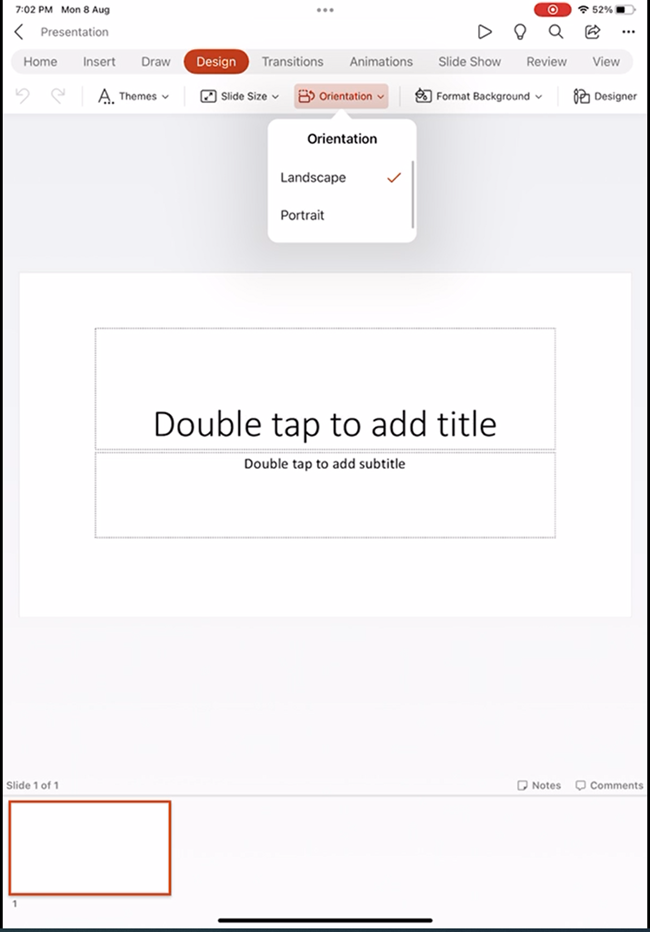
Word
Turn on/off dark mode
Introducing the new toggle option to quickly turn on and off the dark background on your document!
Users can now take advantage of this highly requested feature and view documents in the mode they need. To use this feature on your iPhone, tap the More Options (…) menu in the upper-right corner of the screen and toggle on or off the Switch to Light/Dark Background button. To try it on your iPad, tap the Switch Modes button under the View tab.
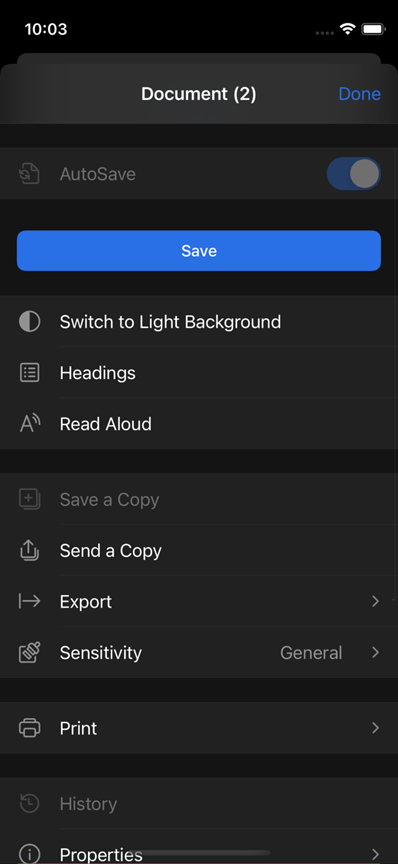
August 8, 2022 | Version 2.64 (22080500)
PowerPoint
Highlight any text on your iPhone or iPad
You asked for it! You can now highlight text in any text box, table, or shape on your PowerPoint slide. You can also undo any highlighting that others have added (something not previously possible on iOS). To access the highlight feature on your iPhone, simply select the text you want to highlight and tap the Highlight button in the contextual bar above the keyboard . To try it out on your iPad, you can tap the highlight option on the ribbon under the Home tab.
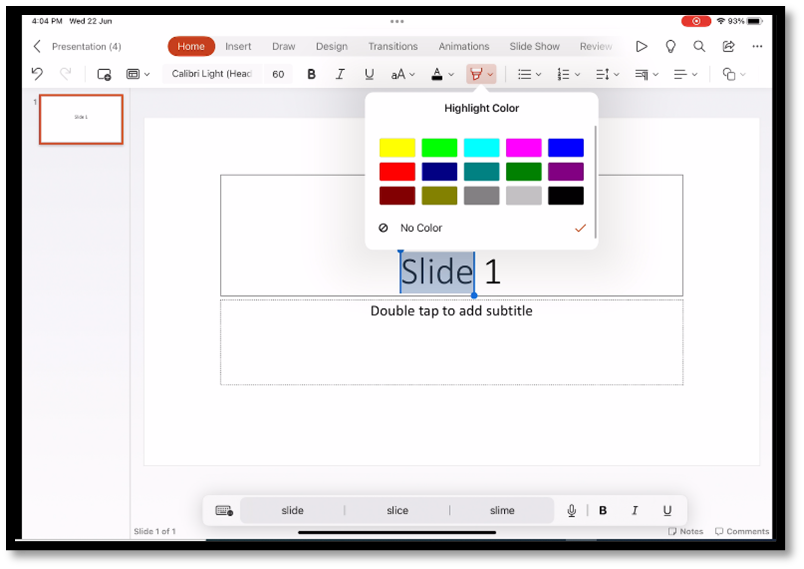
Excel
New text and array manipulation functions
We’ve added 14 new text and array functions to help you supercharge your spreadsheets. The new text functions include TEXTBEFORE, TEXTAFTER, TEXTSPLIT. The new array functions include EXPAND, TAKE, DROP, VSTACK, HSTACK, CHOOSEROWS, CHOOSECOLS, TOROW, TOCOL, WRAPROWS, and WRAPCOLS.
Office Mobile
Convert handwriting to text with your Apple Pencil and Scribble
Office Mobile now supports the Apple’s Scribble, allowing you to convert your handwriting to text in Office creations. This new feature allows you to insert and edit text in your document, presentation, or worksheet on your iPad using your Apple Pencil. To take advantage of this capability, tap Settings > Apple Pencil, turn on the Scribble toggle, and then tap the Scribble Pen button on the Draw tab.
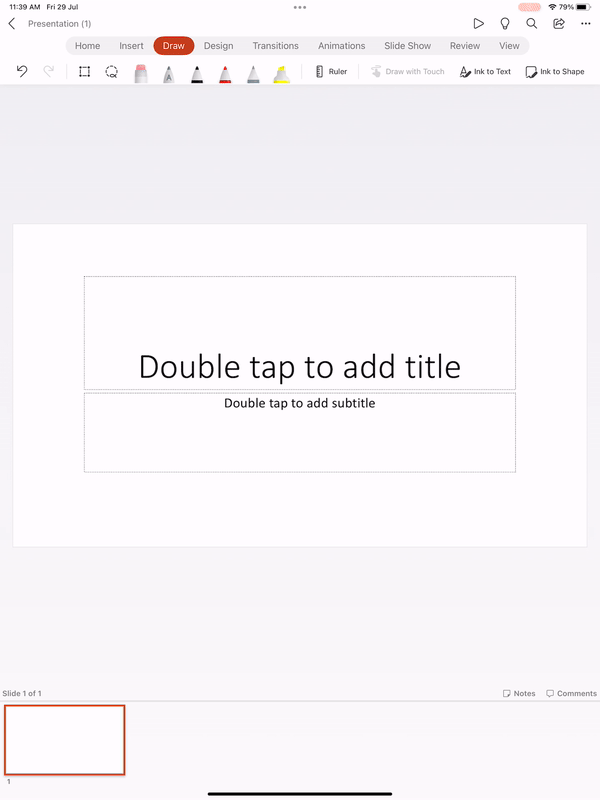
June 2022
June 30, 2022 | Version 2.63 (22062803)
PowerPoint
Customize line spacing on iPad
The ability to customize the line spacing on your slides exactly how you like it is a top user request for iPad. We made it happen! Now you’re able to customize the line spacing before and after paragraphs, within blocks of text, and more. To do so, select your text on the slide and tap the Line Spacing button on the Home tab. Choose your preferred spacing setting and the text will automatically reflect that setting.
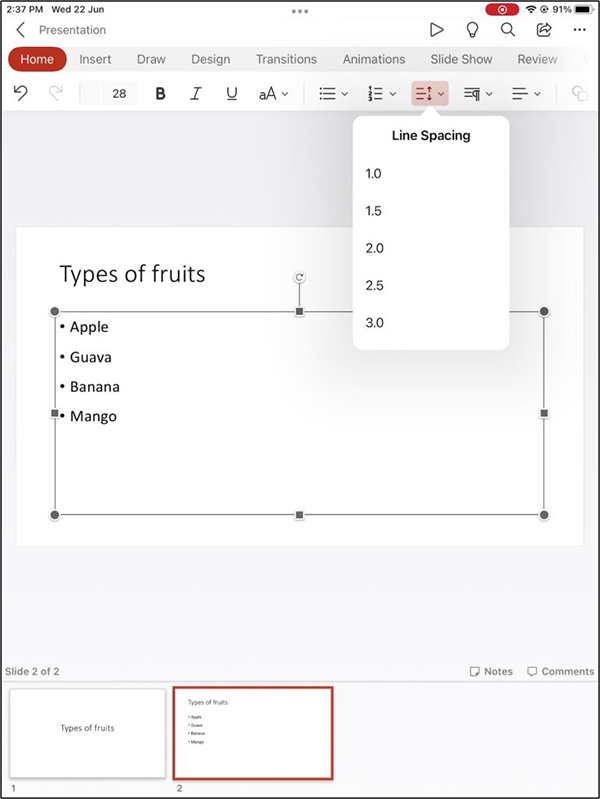
Insert an image as a slide background on your iPad
Using an image as a slide background is a great way to add visual flair to your presentation. Now you can on your iPad! It’s easy to make any image your slide background. To do so, go to the Design tab and tap Format Background, then tap Picture Fill > Insert Picture. You can also set the transparency of your background with the Adjust Transparency slider below the Insert Picture option!
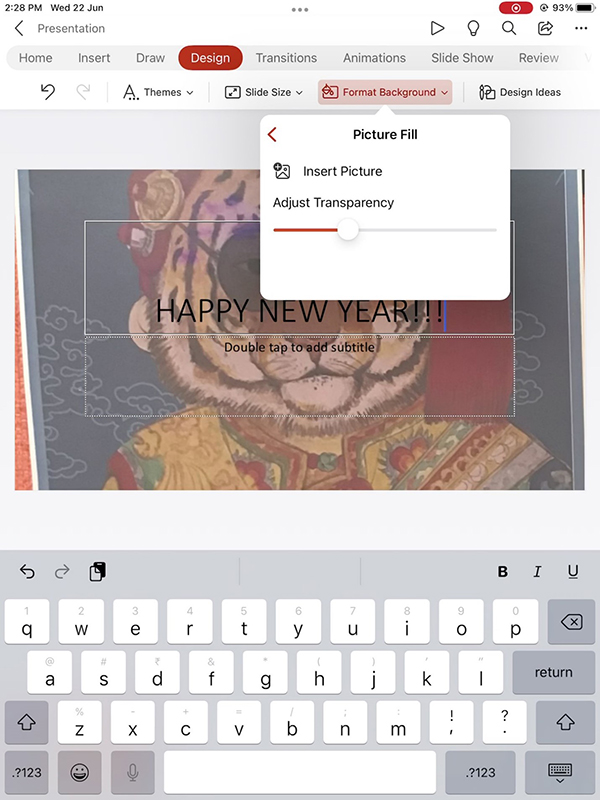
June 1, 2022 | Version 2.62 (22053100)
Excel
AutoFilter is faster and more efficient
The AutoFilter function is now noticeably faster! These improvements were achieved by reducing memory usage and optimizing the filter’s comparison algorithm. The optimizations are especially noticeable on low-end devices that have less memory or slower CPU-to-memory throughput.
April 2022
April 27, 2022 | Version 2.61 (22042503)
Word
Continue listening to documents even when your screen is locked
Read Aloud takes advantage of the latest text-to-speech technology, enabling you to review your content “out loud” and catch any errors (also known as “proof-listening”). Using this feature on your iOS device is a great way to step away from the screen and give your eyes a break while listening to documents. Now we’ve added the capability for this feature to continue reading even after your device screen has locked. To use the feature, open a Word document on your device. Tap Review and then tap Read Aloud, or the Read Aloud icon (![]() ) in the overflow menu. The app will begin reading the text wherever the cursor is placed, and continues to read even after your lock screen comes on.
) in the overflow menu. The app will begin reading the text wherever the cursor is placed, and continues to read even after your lock screen comes on.
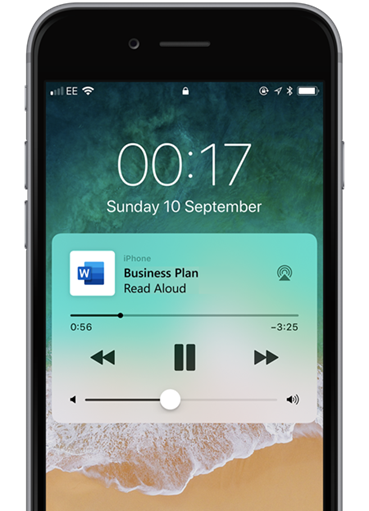
Office Mobile
View PDFs sent to you in Outlook in Office Mobile
It can be hard to keep track of PDF attachments that are buried in your Outlook email. Now you won’t have to hunt for them, because all those PDFs in Outlook will now appear on your Shared tab in Office Mobile. To view your PDFs, simply open Office Mobile on your iOS device and tap on Shared with Me.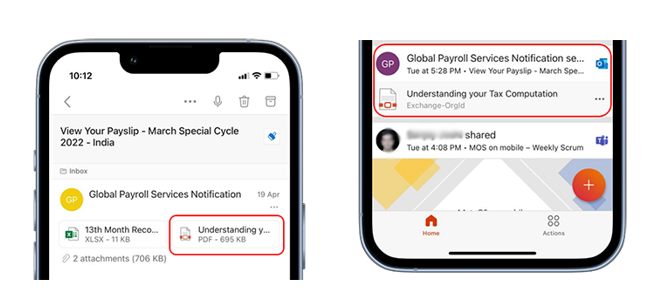
March 2022
March 30, 2022 | Version 2.60 (22032900)
Office Mobile
PDF options now accessible in bottom bar
Working with PDFs is an important functionality in Office Mobile. Now you can conveniently access important PDF options from the + (create) button at the bottom of your Office Mobile screen. To access these options—including scan and convert to PDF (both pictures and documents)—tap the + icon, tap PDF, and then click on the option you want.
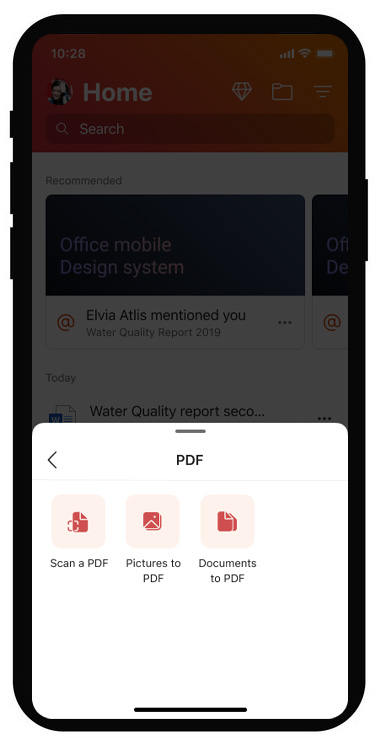
Edit offline files in OneDrive
Editing your documents while offline can be a big productivity help. Now, you can access and edit your OneDrive files that are marked as available offline, even if you don’t have internet or corpnet access. Simply tap on the file name of any file marked as “available offline” in OneDrive to preview the file, then tap the Office icon in the preview to open the file and begin editing.
March 3, 2022 | Version 2.59 (22022802)
Word
Access popular options in bottom bar
When you’re working in Word on your iOS device, you don’t want to stop your flow and hunt for commands. So, we’ve placed some of the most commonly used options in a convenient bottom bar. Access the Mobile View, Read Aloud, and Headings options with one tap in this easily accessible bar at the bottom of your Word screen.
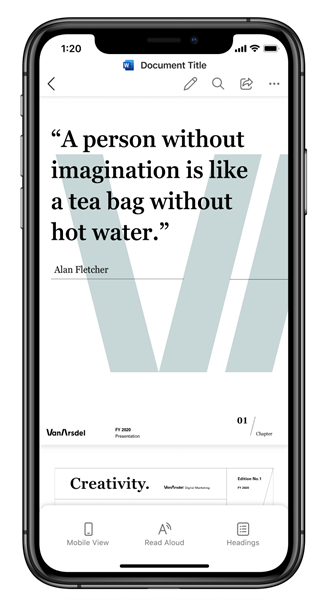
February 2022
February 1, 2022 | Version 2.58 (22013100)
Word, Excel, PowerPoint, Office Mobile
Experience a new way to view your files
File Cards offer a rich, modern way to consume your Office content. They include inline previews, contextual information (such as the person who shared the file, along with the context in which it was shared with you), and quick actions you can take to share or save the file offline. As part of this rollout, File Cards will be available for your Word, Excel, PowerPoint, and PDF files stored in your OneDrive Business and Personal accounts. (Word and PDF files stored locally on your device will be supported in a future update.) To try out File Cards, simply tap on the grid icon (![]() ) in the top-right corner of the files section to switch between list and card view.
) in the top-right corner of the files section to switch between list and card view.
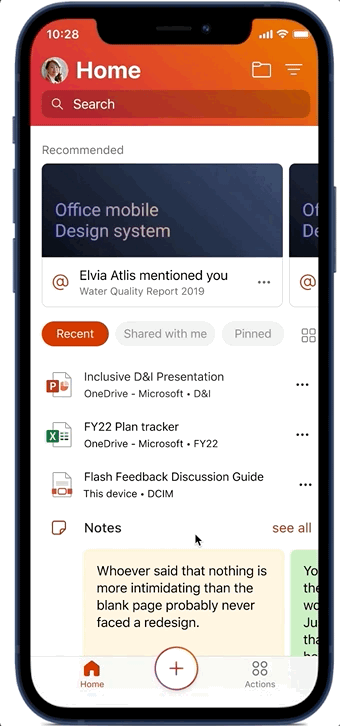
Excel
Create lists with Cards view template
Now you can create and track lists in Excel on your iOS device with this easy-to-use mobile template. The template allows you customize your fields and quickly review your list in File Cards view. To access the lists feature, simply tap the + (New) tab and then tap Quick List.
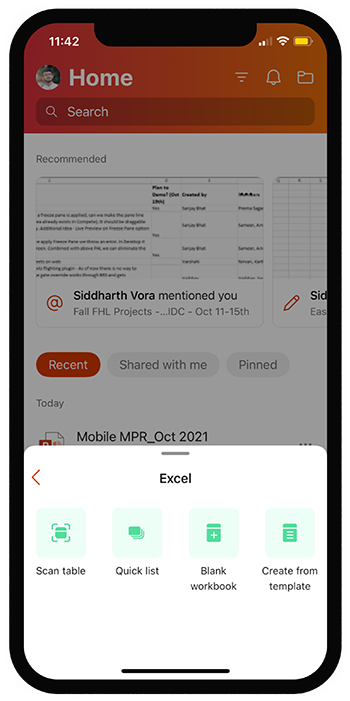
Outlook
Text prediction makes composing emails on the go faster and easier
Emailing from your iOS device is often necessary, but drafting a long message can be frustratingly slow. We’ve made this task quicker and easier with text prediction on Outlook for iOS. The app will now suggest commonly used words and phrases as you type; simply swipe to accept the suggestion, or keep typing to ignore it.
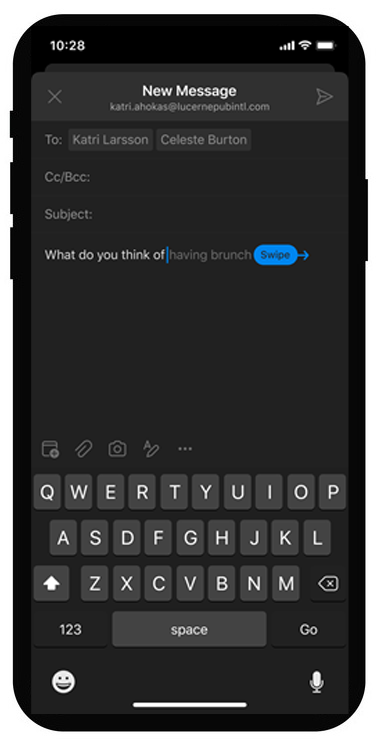
December 2021
December 28, 2021 | Version 2.57 (21122700)
- No new features
December 2, 2021 | Version 2.56 (21120102)
Office Mobile
More languages supported for recording voice notes
Recording voice notes in Office Mobile is an incredibly handy feature, helping you capture your thoughts and ideas even when you’re on the go. These notes can also be automatically transcribed with the app, making this feature versatile and powerful. Now we’ve added transcription support for even more languages, including Chinese, French, German, Italian, Spanish, Japanese, Russian, Hindi, and others.
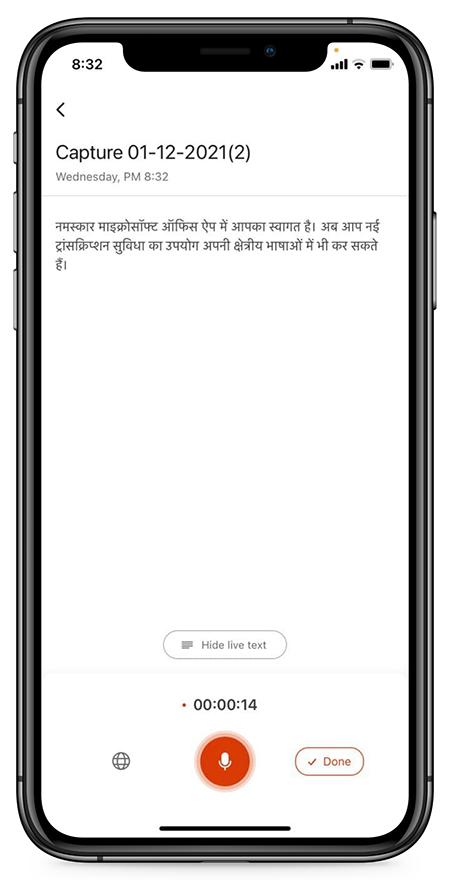
Improved live edge stabilization
The new stable live edge feature helps you to capture images faster and more cleanly, improving your productivity. No more “dancing live edge” for objects in the viewport! The more stable live edge is only visible to the user when a document is in the viewport and ready for capture.
November 2021
November 3, 2021 | Version 2.55 (21110300)
Office Mobile
Bookmark pages in PDFs
In large PDFs, you often want to bookmark an important page so you can easily return to it later. To do so, open a PDF and tap the Bookmark option in the bottom menu pane.
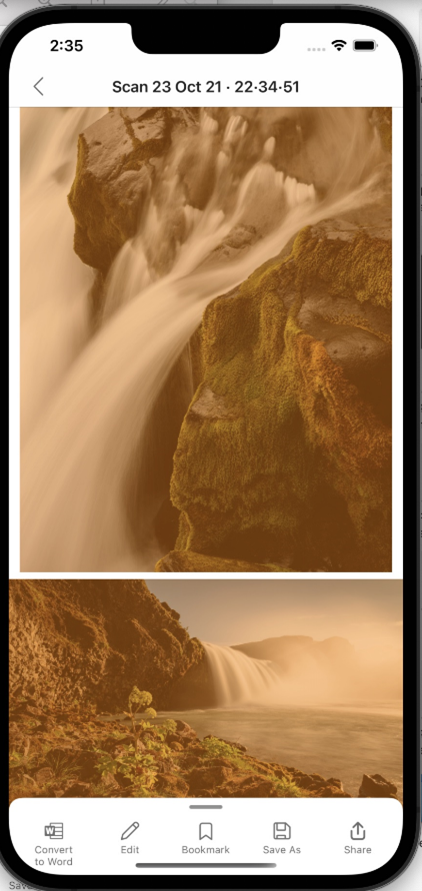
Rotate your PDFs
A common frustration when working with PDFs is having pages in the wrong orientation. We’ve now made it very easy to quickly fix this issue. To rotate a PDF page to the correct orientation, expand the bottom menu pane and then select the Rotate option from the submenu.
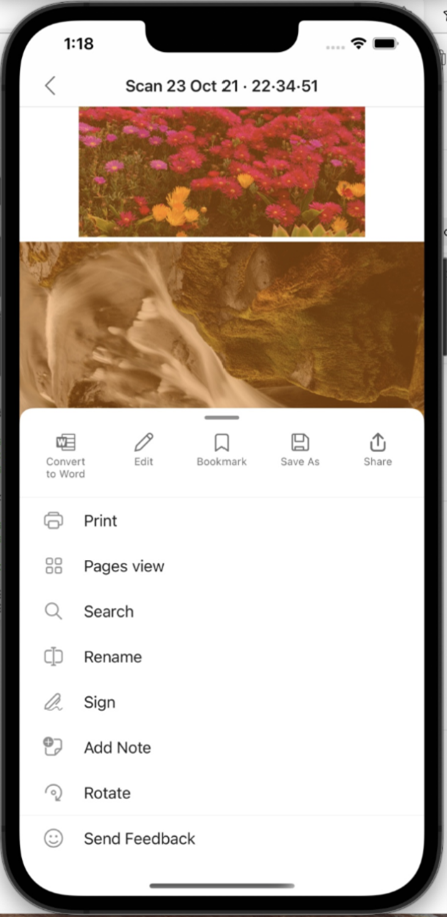
Fetch media files back from OneDrive
Want to bring all your scanned documents previously uploaded to OneDrive to a new device in Office Mobile? When you first sign in on your new device, this feature will discover the scanned files associated with that account and bring them to your Media section—so you can access them at any time from within Office Mobile.
PowerPoint
Move and sort slides on iPad
The popular Slide Sorter view you love on the desktop is now available in PowerPoint for iPad. See all your slides at a glance, and easily drag and drop slides to reorder them in this view. To switch to this view, select the View tab and tap the Slide Sorter icon.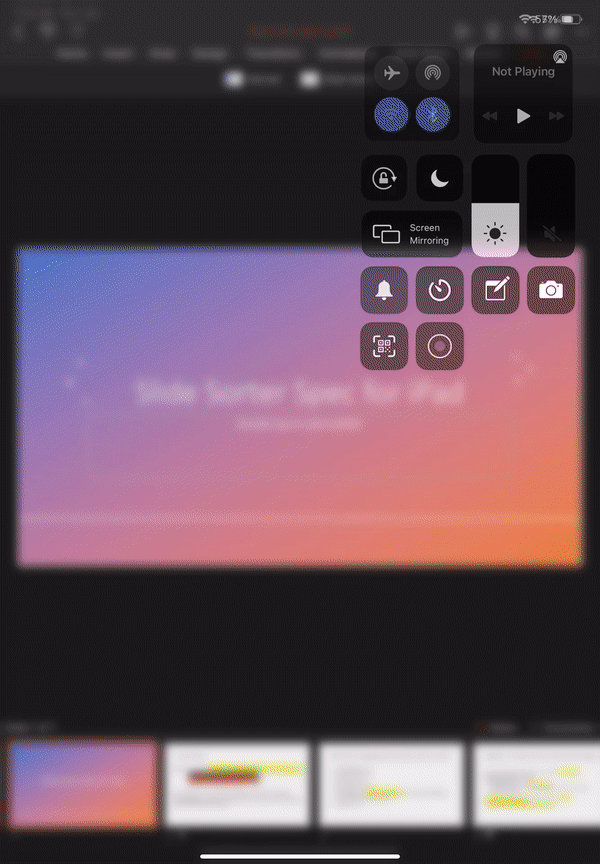
September 2021
September 28, 2021 | Version 2.54 (21092700)
Office Mobile
Use PowerPoint outline mode from the Create screen
The outline feature in PowerPoint allows you to jump right in and start creating your presentation in outline form. We’ve added this functionality to the start screen in Office Mobile, which makes it easy for you to start creating a presentation with just a few clicks. To access it, just tap the + button on the bottom of the Office home page, select PowerPoint in the Create section, then tap Create with Outline.
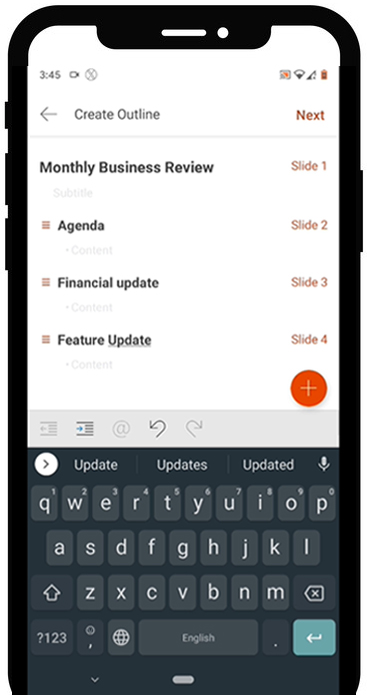
Watch videos in Office
Video content is becoming increasingly important in our professional lives. Whether it’s a training video, a recording of a work meeting, or an idea pitch from a colleague, you want to access these videos as easily as possible. We’ve made it simple to access and play videos straight from the Office app. You can find these videos in the Recommended section or (if you’ve already started watching a video but paused it) the Recently Used sections of the app. To access videos, just sign in with your Office enterprise account, open any video from OneDrive Business or Teams, then navigate to the Media section of the Office app to see your recently viewed videos.
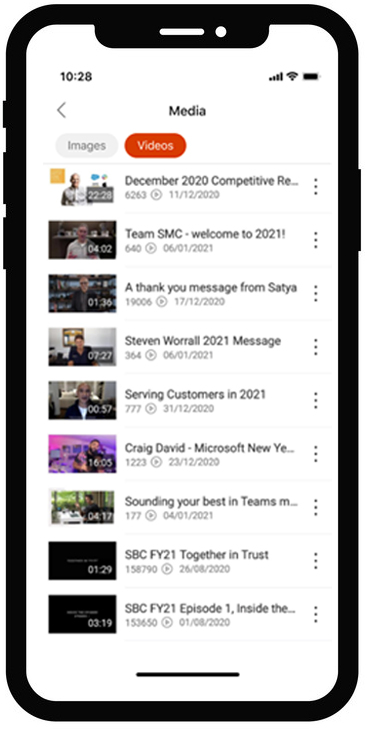
September 1, 2021 | Version 2.53 (21083001)
Office Mobile
Record voice notes with real-time transcription
Recording your thoughts and jotting down notes using your voice on your mobile device is becoming increasingly important to stay productive. You can now record voice notes in Office Mobile and transcribe them in real time, right from your iOS device. To do this, tap the + button at the bottom of the navigation bar, select Voice in the Quick Capture pop-up menu, and tap the microphone icon to start a new recording. Office also generates an automated transcription of your recording, which can be reviewed by tapping on the voice card on the Home tab.
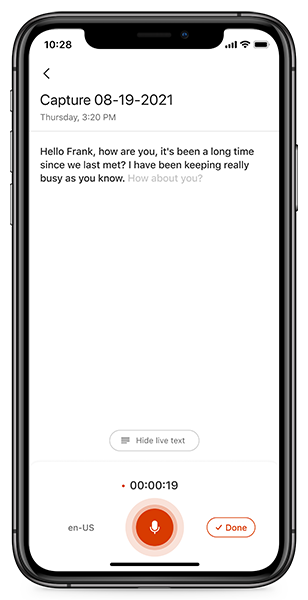
Office Mobile, Word, Excel, PowerPoint
Quickly delete a file or folder
Now you can use familiar iOS gestures to quickly and easily delete a file or folder. Just swipe on the file or folder name, or tap and hold on the name, and you’ll be prompted to confirm the deletion.
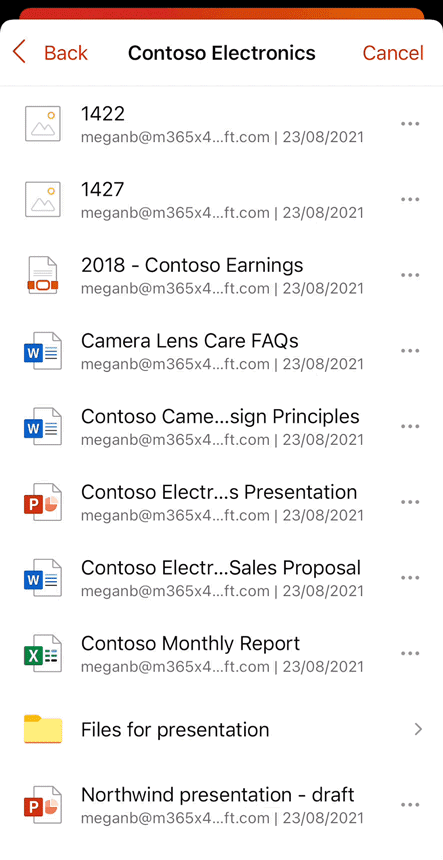
Word, Excel, PowerPoint
Access the premium content library in iOS
Microsoft 365 subscribers have access to a large and growing library of rich media—images, icons, stickers, cartoon people, and more—that they can use to enhance their Office creations. Now we’ve brought this library to the iOS platform! To access the premium content library in Word, Excel, or PowerPoint, just tap Insert > Pictures > Stock Images. Then select the media element you want and tap Insert.
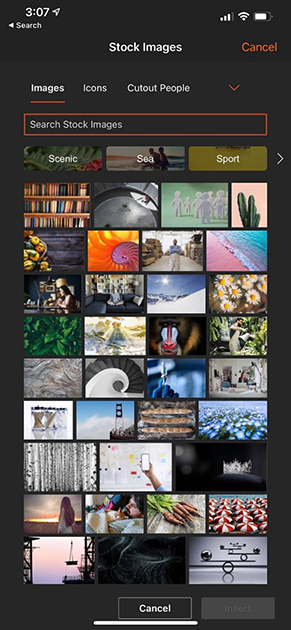
July 2021
July 27, 2021 | Version 2.52 (21072700)
Word, Excel, PowerPoint, and Office Mobile
AutoSave status indicator added
No one wants to worry about losing their work! That’s why we’ve added a status indicator to any AutoSave-enabled files on iOS. Now the save status is clearly shown beside the file name in the app, so you can be confident that your changes are securely saved in the cloud.
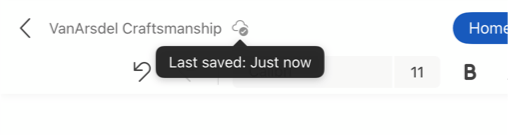
Office Mobile
Access your PDFs offline
You can’t always count on having an online connection to access your information. Now you can download your PDFs in Office Mobile, allowing you to access them when you’re offline. To download the online PDF file to your device, just tap the Cloud icon (to the left of the triple-dot menu indicator).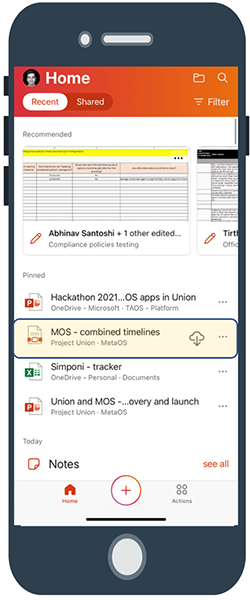
Contextual actions: image to text and table
Now you can easily extract text or table content from an image using the Lens camera. To use the feature, launch the Lens camera and tap the new Actions mode. Select the text section of the image, then tap Continue. You can then export the text to Word, copy it, or share it.
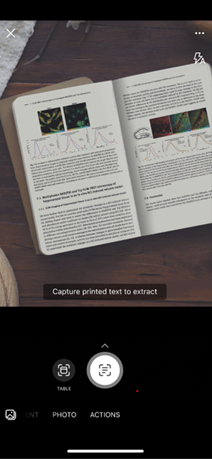
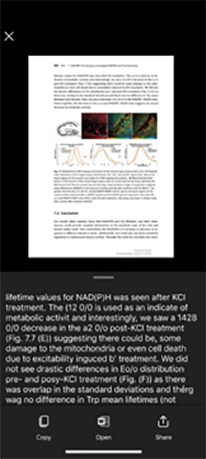
Handwriting support with Image to Text
With this feature, you can now digitize your handwritten notes and take them anywhere on your device. To try the feature out, just tap Actions > Image to Text. (This feature is currently available only in English-language versions of Office Mobile.)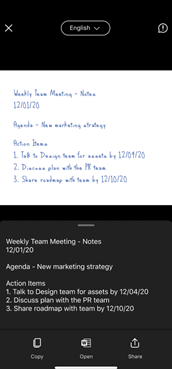
Reorder scanned documents
One of the top user requests for the scan function in Office Mobile is the ability to reorder scanned documents at the time of capture. Now you can! To try this out, capture some images using the Lens scan, and then tap More > Reorder to place the documents in any order you like.
Excel
Quickly copy all formatting with Format Painter
You asked, we delivered! The Format Painter feature is now available on Excel for the iPad, with the same capabilities as on the desktop. Format Painter enables you to copy all the formatting from one object (cell or range) and apply it to another in a single click. To try it out, select a cell you want to copy all formatting from. Then tap on the Format Painter icon (on the Home tab) and select the cells you want to copy the formatting to. Tap on the icon again to turn the feature off.
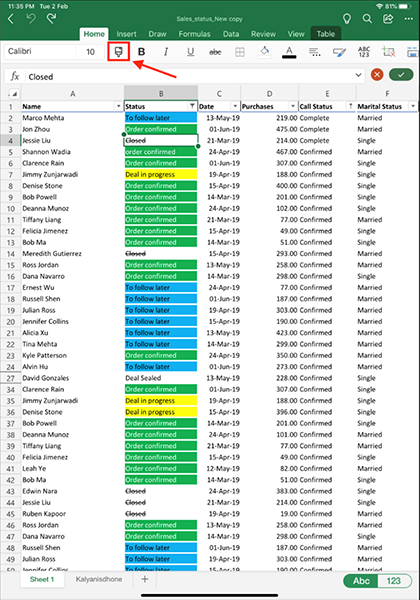
June 2021
June 29, 2021 | Version 2.51 (21062802)
Office Mobile
Gain a Clearer View of Your PDFs
It’s easy to open a PDF in an Office Mobile app, but previously the application title bar could get in the way of focusing on your content. Now, the on-screen aspects of the app disappear when you scroll through the PDF, giving you an unobstructed view of your document. To restore the title bar, simply tap anywhere on the canvas and it will appear. To see this feature in action, just open a PDF anywhere in Office Mobile.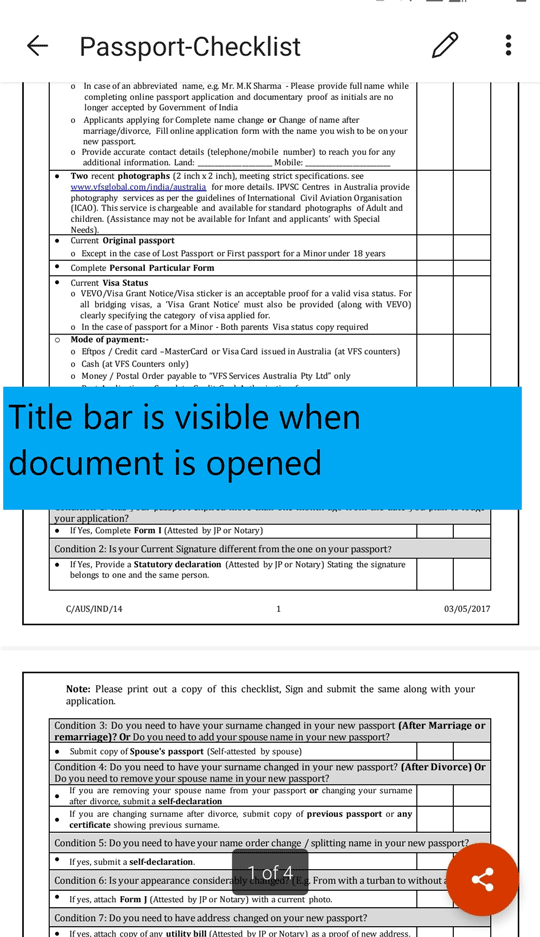
June 4, 2021 | Version 2.50 (21060200)
Word, Excel, PowerPoint
Bring documents to life with 3D animations
Animated 3D models can help you get creative, elevate your storytelling, and create highly immersive documents. Previously, 3D animations were static on iOS; now they’ve been brought to life with buttery-smooth animation playback. To try them out, open a file with an animated 3D model on your iPhone or iPad. Use the onscreen controls to play and pause the model and rotate it in 3D with animation.
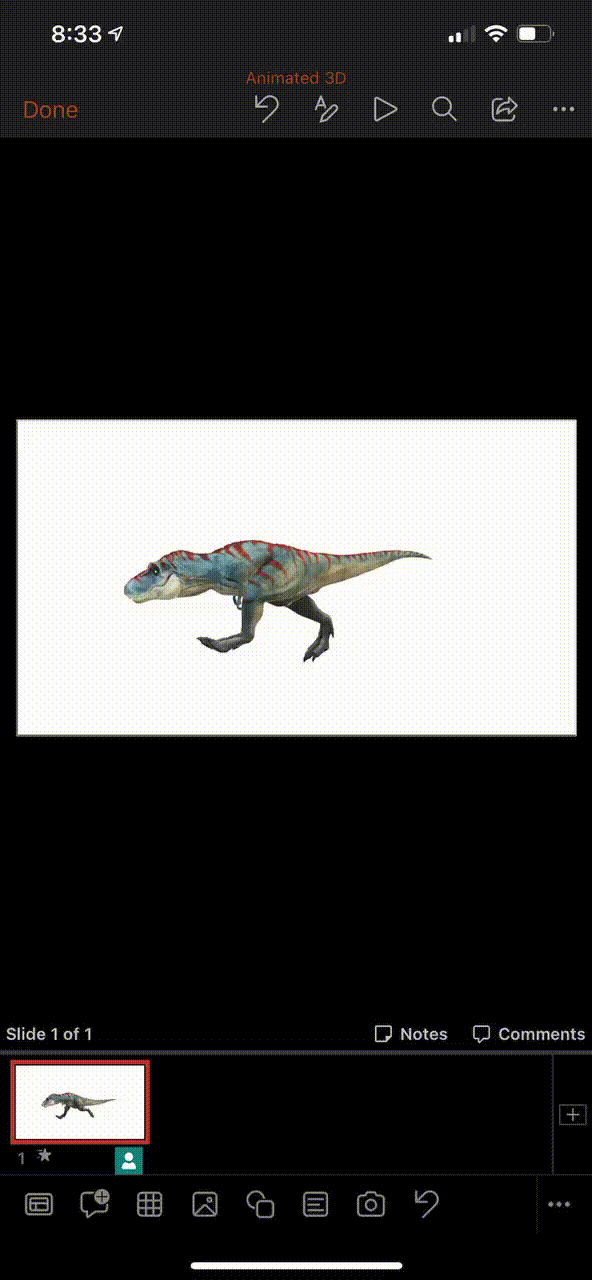
Play GIFs
You asked for it! Up until now, even when your documents, worksheets, or presentations contained animated GIFs, they would only appear as static images. Now you can use the onscreen controls to play and pause your animated GIFs, enlivening any document or presentation.
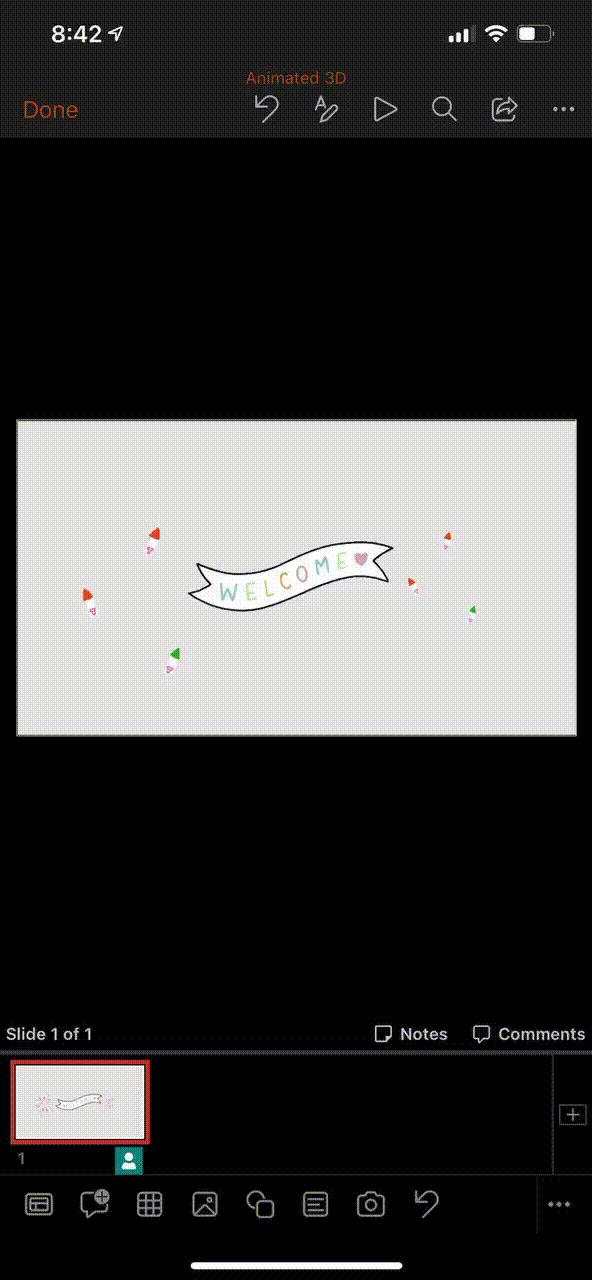
April 2021
April 29, 2021 | Version 2.49 (21042504)
PowerPoint
Select multiple slides
You asked for it! You can now select multiple slides at once by long pressing on any slide you want to select, and then tapping on the subsequent slides you want to include in the selection group.
Office Mobile
Easily access content shared with you
You can now access content shared with you in Outlook and Teams chat threads by switching to the Shared view.
Merge PDFs
We heard you and are excited to let you know that you can now merge multiple PDFs stored either locally or in supported cloud accounts, into a single PDF. To do so, use one of the following methods:
- On the Actions menu, select Merge PDF.
- Locate the file in Most Recently Used list (on the Home screen), select the More Options button (triple dots), and then select Merge.
- Open a PDF file, display the bottom sheet, and then select Merge.
Introducing the new Read mode
As you read and scroll through a file, it can be easy to turn on editing capabilities without meaning to. In order to protect you and your documents from unwanted edits, we are making Read mode the default mode when opening files in Office Mobile on your iPhone or iPad. To edit your file, click the Pencil icon at the bottom of the screen or double tap the document.
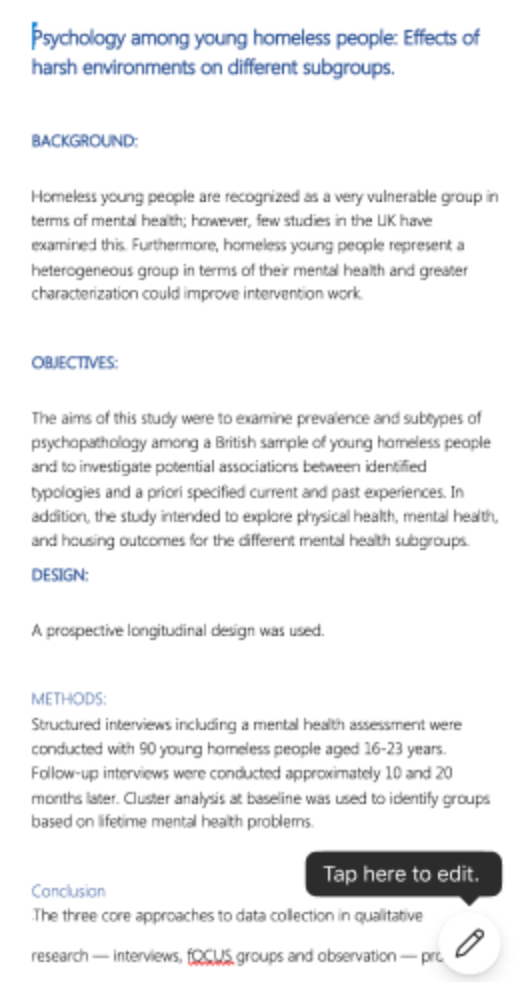
March 2021
March 31, 2021 | Version 2.48 (21033000)
Word
Print updates
The Word app has been updated with fixes to a lot of the Print and PDF creation issues you may have previously experienced.
March 3, 2021 | Version 2.47 (21022805)
Word, Excel, PowerPoint
Access commands on mouse and trackpad
Users who use a mouse or trackpad with their iPad can access the new context menus designed for these devices, giving them quick access to useful commands. This feature is available in Word, Excel, PowerPoint or the new Office app on iPad.
Word
Dictation is available in more languages
Dictation is now available in more languages. With the addition of more languages, more speakers worldwide can use speech-to-text. Dictation now supports seven new languages: Hindi, Russian, Polish, Portuguese (Portugal), Korean, Thai, and Chinese (Taiwan). We are continuing to add more languages as well.
Office
Office app on iPad
We’re happy to announce the new Microsoft Office app that you love on your iPhone is now available for the iPad. We’re combining the Word, Excel, and PowerPoint apps you know into a single, iPadOS-optimized app.
February 2021
February 4, 2020 | Version 2.46 (21020101)
Word, Excel, PowerPoint
3D Model Support
You can now rotate and interact with your 3D models.
Outlook
Car mode
Car mode is a full screen experience designed to improve safety while driving. Car mode auto launches when auto play is turned on and you have Outlook open but don’t do anything for 4 seconds. To avoid interfering with folks just wanting to check their emails while stationary (at a traffic light for example) auto-play is cancelled if you interact with the app within those 4 seconds.
Show weather forecast on Calendar
Come rain or shine, be prepared for the week ahead! Weather in Outlook for iOS gives you the latest weather information on your calendar in Outlook based on your current location. Go to your Calendar settings in Outlook for iOS to add weather to your Outlook app today.
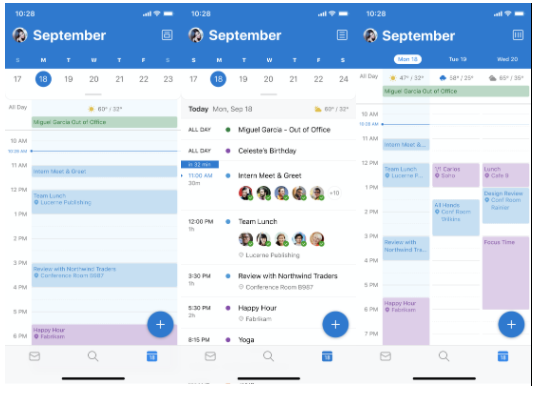
Choose your own theme
Outlook for iOS now gives you the ability to choose a different colored theme for personalization! These can be set through Settings > Appearance.
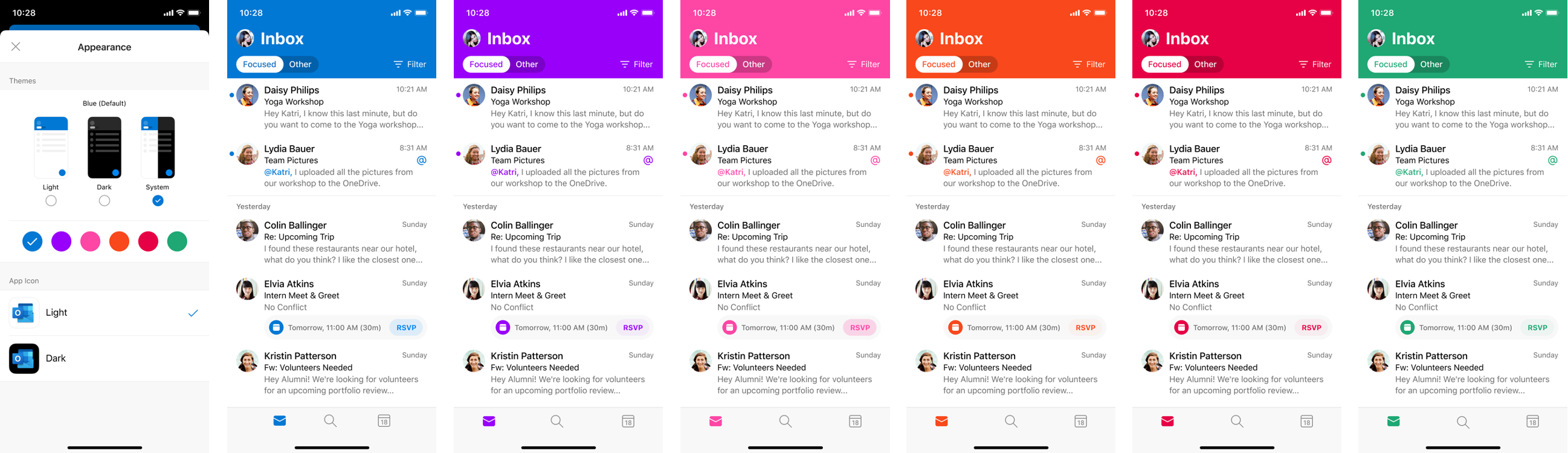
December 2020
December 28, 2020 | Version 2.45 (20122801)
Outlook
Smart Compose
Outlook can now suggest words and phrases as you compose messages. When Outlook offers a suggestion, swipe to accept it.
December 1, 2020 | Version 2.44 (20112905)
Word, Excel, and PowerPoint
Tell your stories with animated GIFs
Your documents just got snazzier. Animated GIFs are now supported in the Office editor. Previously, animated GIFs were static in the editor. This change will enable animated GIFs to play in the editor in a performant way, with user controls to play / pause.
Word
Document Headings
We’ve heard from you that reading long documents on a mobile device can be difficult and anything we could do to make moving through the document would be welcome. Using the Navigation pane, you can use the Document Headings to skip ahead and back to the relevant sections of your file.
PowerPoint
Try out Presenter Coach
In PowerPoint, Presenter Coach uses AI to help you rehearse upcoming presentations. For instance, it flags issues such as talking too fast, saying “umm” too much, or just reading the text from your slides. Now that same functionality is available for you in PowerPoint on iPhone and iPad.
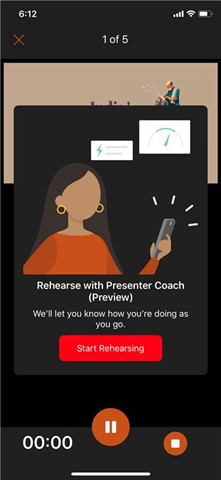
Outlook
Play my emails
You can now play your emails by asking Cortana to read your recent emails aloud on your iPad. You can also ask Cortana to flag, archive, delete, and skip messages. This feature is especially helpful to catch up on your email when you’re busy.
Call people using voice
Give your thumbs a break and use voice commands to speed up everyday tasks such as initiating a call. Tap the microphone in the search bar and say “Call Anna” or “Call Anna on Teams” and Outlook will place you a tap away from making that call. Available for eligible accounts in English in the United States.
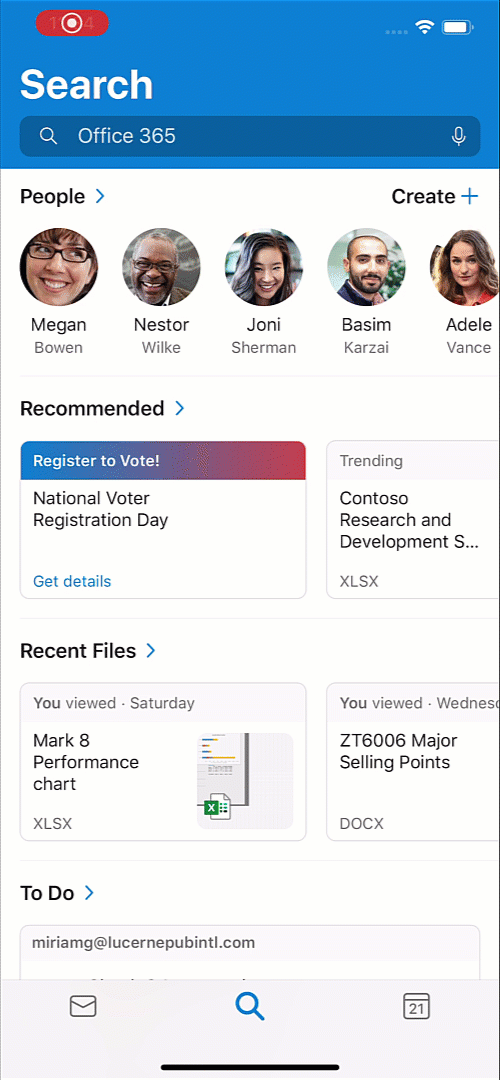
Toggle Email to Light Mode
In dark mode, if you’re reading an email you want to see in light mode, try our new toggle in the reading pane.
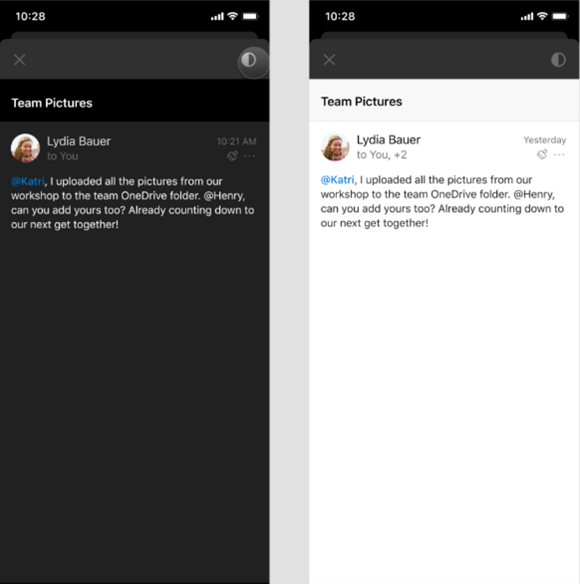
Office
Filter content on Home
You can now filter your content on the Home page by type.
October 2020
October 27, 2020 | Version 2.43 (20102601)
Office
Image-based workflows now easier to launch, complete
Starting image-based productivity workflows such as converting to PDF or PPT has now become easier! When Share is tapped from phone gallery outside the Office app, several actions like Create PPT, Create PDF and more will show up. In addition, if there are any recent screenshots, upon opening the app, these are surfaced as a suggested workflow. Users can tap on the same to get started!
Excel
Multiple windows
Open your spreadsheets in multiple windows. Work on multiple Excel files side-by-side on iPad. Note, this feature is currently only available for iPadOS 13 users.
Outlook
Calendar Widget
iOS 14 is out, and Outlook is ready. We’ve got new Calendar widgets that you can add directly to your home screen.
Create emails and calendar events using voice
Give your thumbs a break and use voice commands to speed up everyday tasks such as composing a quick email or setting up a meeting. Tap the microphone in the search bar and say “Send an email to Lynn that I’m running late” or “Set up time with Perry on Thursday” and Outlook will place you a tap away from sending an email or a meeting invite. Available for eligible accounts in English in the United States.
New watch complications
If your iPhone is in your pocket and your iPad is on your desk, you can still stay on top of what’s important to you at a glance on your Apple watch. WatchOS 7 enables Outlook to introduce new complication improvements for mail and calendar. This way, not only can you choose from either or both mail or calendar complications, but the calendar complication will now include an indication of your free or busy status based on the color you’ve chosen for your Outlook Calendar color. The mail complication will also display how many unread messages you have in your Outlook Focused Inbox.
Outlook default support
You can now set Outlook as your default email app.
Time suggestions
When scheduling a meeting with colleagues, Outlook automatically provides time suggestions that make it easy to find a time that works for everyone.
September 2020
September 29, 2020 | Version 2.42 (20092708)
Word, Excel, and PowerPoint
Use a Pointing Device on iPad
Connect a trackpad or mouse to your iPad and you’ll get rich visual feedback and just the right level of precision needed to enhance your productivity.
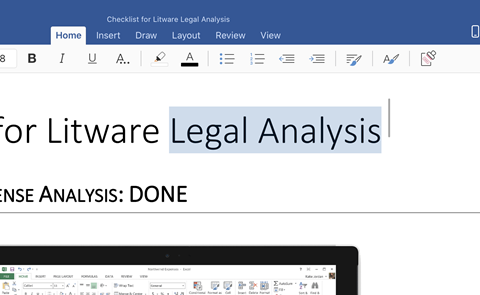
iPad Home redesign
Quickly get to your files in the simplified Home tab with a new appearance. The Fluent Design System is a more coherent, productive experience.
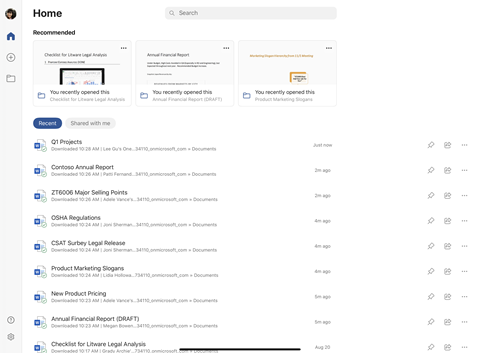
Outlook
Handwritten text converted automatically on iPad
With iPadOS 14 and Apple Pencil, Outlook users will be able to write their emails and their handwritten message will be converted to text automatically with Scribble. You can add hand drawn illustrations or diagrams to your emails for added color and context, or you can use the pencil to write your keyword Search or by filling in the text fields to quickly schedule a meeting.
Outlook also supports rich formatting on iPad so once your handwriting is converted to text, you can add additional structure and dimension to your email communications – just touch the symbol with pencil above your keyboard to view formatting options. Together with Outlook, the iPad has gone beyond being used solely for data consumption through reading, viewing and browsing but increasingly ideal for content creation and sharing.
Delegate mailboxes
Delegate mailboxes allow you to give permissions to manage your mail to someone else in your organization, allowing you to accelerate your productivity through others. Delegates can now add other mailboxes and grant permissions from Outlook mobile, allowing their delegates to send email on behalf of that mailbox.
Open multiple windows on iPad
With iPadOS, you can use Apple’s Multitasking feature to open two apps at the same time. This means that you can open Outlook and Edge to copy and drag text and links to your email, helping you create and send compelling and informative emails.
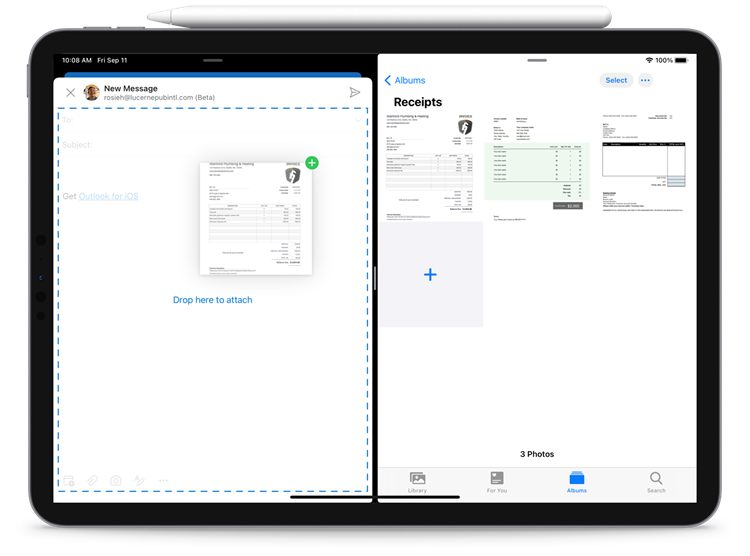
Book a workspace
You can now book a workspace in Outlook. Similar to booking a conference room, see the availability of workspaces in your building and book a seat.
September 2, 2020 | Version 2.41 (20083106)
Office
Notable fixes
Files protected with Information Rights Management can now be opened by authorized users signed into Office apps on iOS with personal accounts.
No new features
July 2020
July 28, 2020 | Version 2.40 (207260)
Word, Excel, PowerPoint, Outlook
New keyboard shortcuts
A bunch of new keyboard shortcuts have been added. The shortcut sheet can be viewed by long pressing the CMD key on the hardware keyboard.
Write text on PDFs
Now, you can add text to your PDFs using our new text annotation capabilities to write notes, fill out forms, or add initials on documents.
Navigate tabs and commands
Effortlessly navigate the Office ribbon tabs and commands with a trackpad or mouse on your iPad.
Word
Tell Word what to do
Now you can use voice commands to undo, delete, format text, and start lists.
How it works
- Tap the small microphone icon to toggle to the dictation experience.
- Tap on the large microphone icon and start speaking.
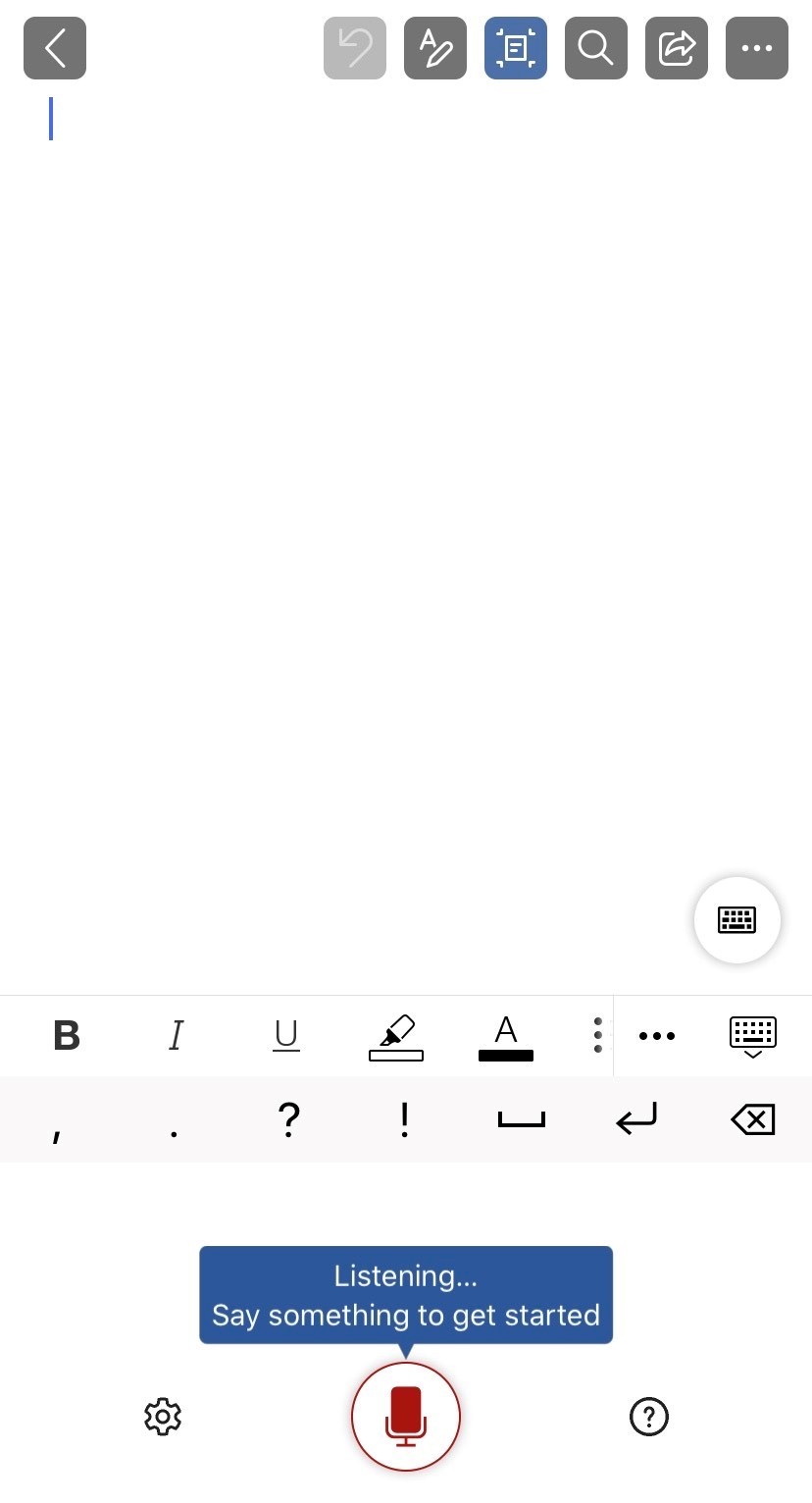
- Insert punctuation at any time by saying them explicitly or using the punctuation toolbar.
- At any time, tap the microphone again to pause dictation or tap the keyboard button to switch back to the keyboard.
Outlook
Create tasks from email
You can now create tasks in Outlook! To follow up on an email, just create a task from it. To add due dates and reminders, use the To Do app.
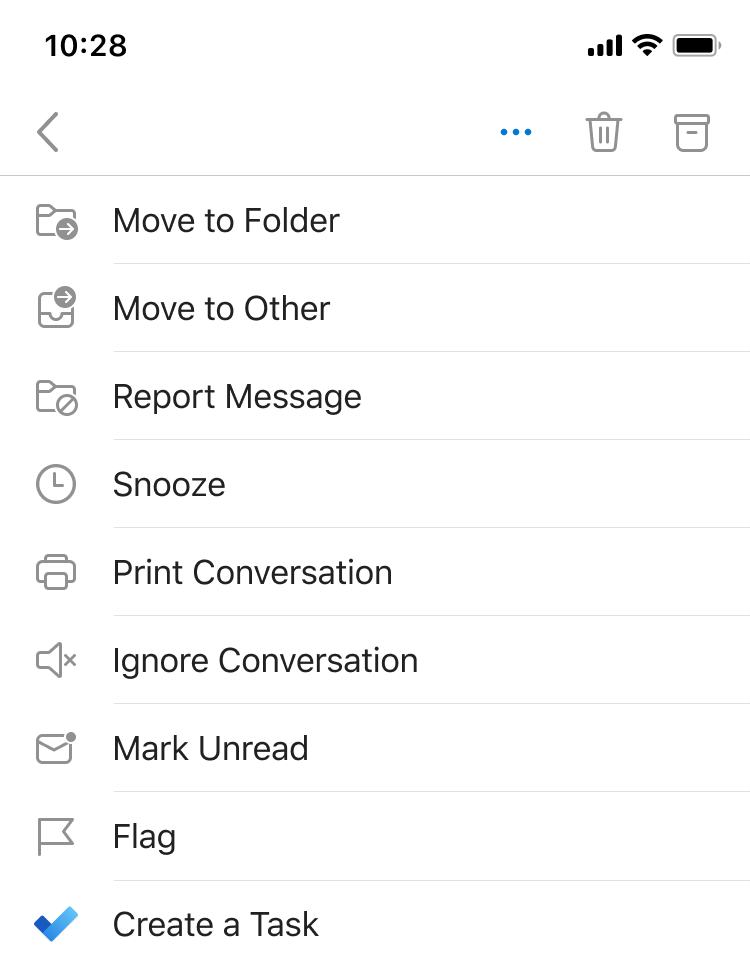
Create button moves
The button to start composing a new email and creating a new event is moving from the top right of the screen to the bottom right in a floating button.
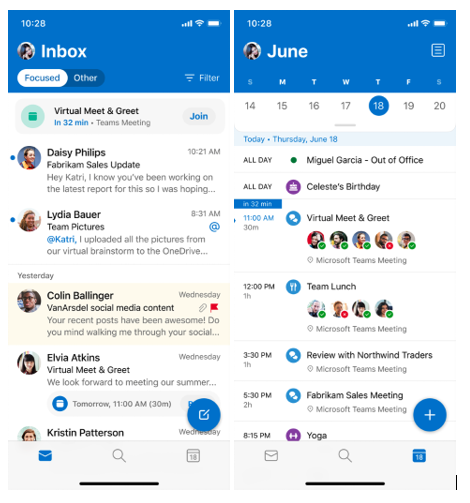
Meeting suggestions
Get from email to a meeting faster! Outlook will now suggest that you create a meeting or send availability when we detect emails related to scheduling.
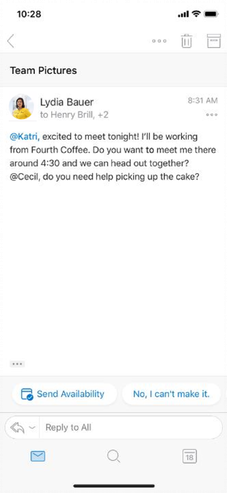
Online meetings beyond Skype and Teams
Now you can create and join meetings from a third-party provider your company uses, like BlueJeans, WebEx, and Zoom. Once this feature is enabled by your administrator, you’ll see an option to add online meeting information when creating an event.
New look on Apple Watch app
Check out our vibrant Outlook blue on our re-designed Apple Watch app homepage!
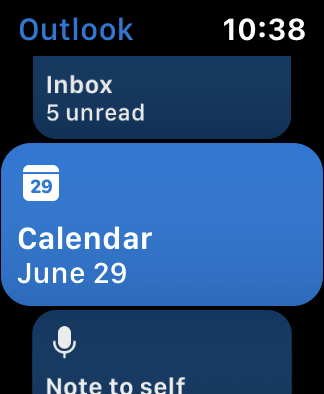
June 2020
June 30, 2020 | Version 2.39 (200609)
Word, Excel, and PowerPoint
Switch between accounts
Add multiple work or personal accounts to your Word, Excel, and PowerPoint apps, and easily switch between them.
Outlook
See search results side by side
Got an iPad? Now when you search with Outlook on your iPad, we make the most of your bigger screen by showing you search results in two panes so you can easily browse through results and take action on them all on one screen.
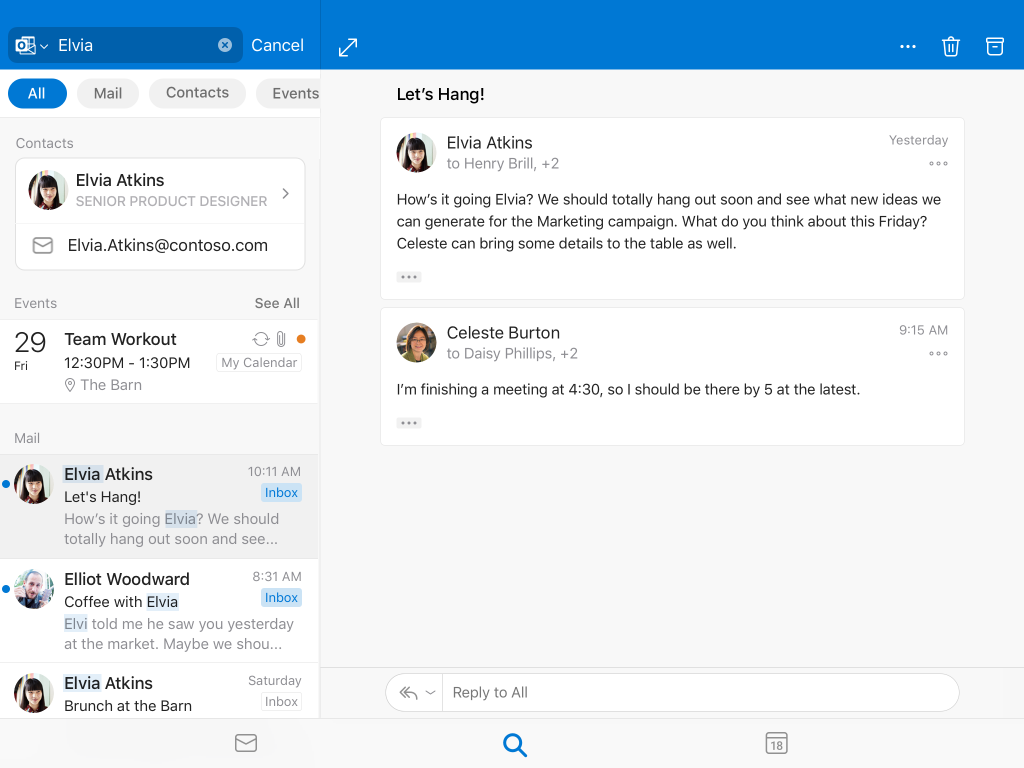
Week numbers in multiple views
Plan your time throughout the year with week numbers – now in all your calendar views. To turn on, go to Settings, scroll down to Calendar, and toggle Week Numbers to on.
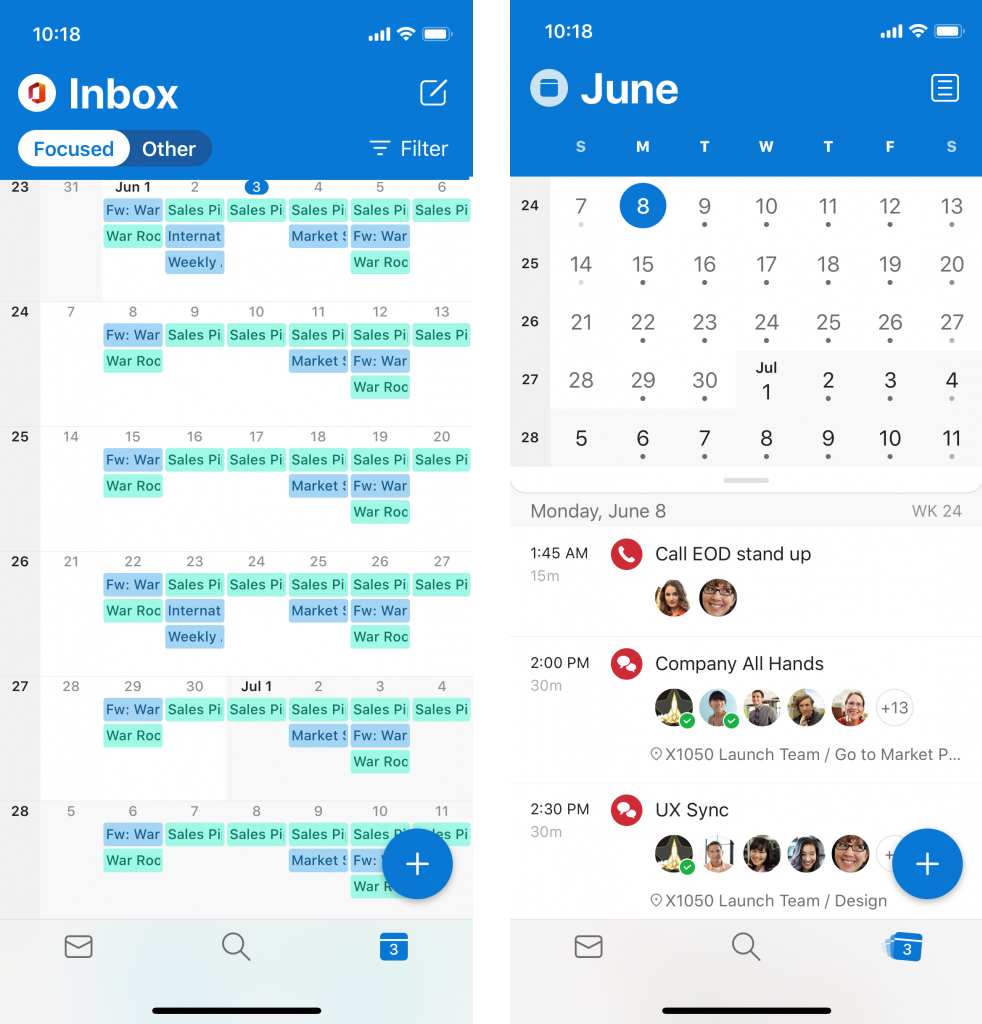
Pictures from left to right:
- Month view – week numbers are on the left side of the screen.
- Mini calendar view – week numbers are on the left side of the mini calendar.
Online meeting link
Creating virtual meetings is a breeze with a new setting that automatically adds an online meeting link to all your meetings. To turn on, go to Settings, tap on your O365 account, and toggle Online Meetings to On.
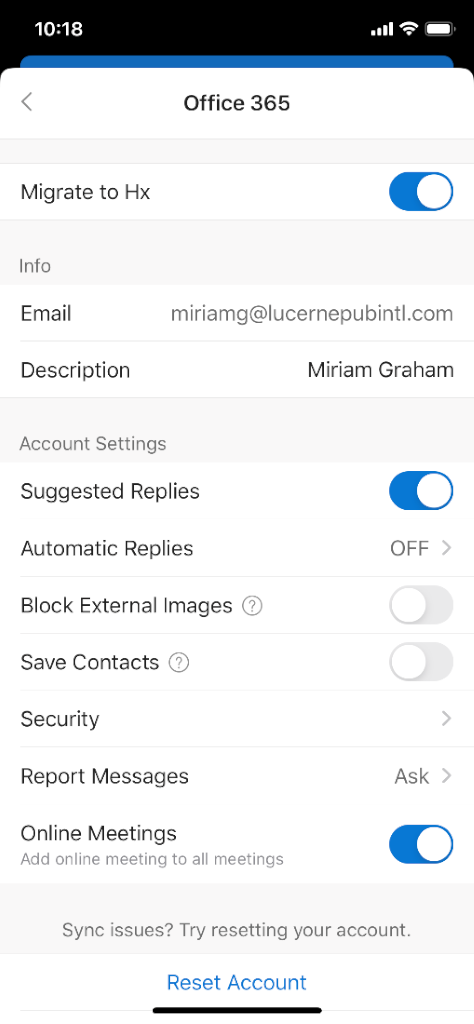
Office
Dark mode now available
Enable dark mode on your Office apps.
Posted in iOS
Comments are closed.
