Newest Android Release Notes
Need the latest Insider build? Start here.
Android Release Notes
Updated monthly | Last updated November 3, 2022
November 2022
November 3rd, 2022 | Version 16.0.15831.20002
- No new features
September 2022
September 29th, 2022 | Version 16.0.15726.20000
- No new features
September 1st, 2022 | Version 16.0.15629.20002
Outlook
Attendee Options in Outlook
Attendee Options gives you more flexibility and control over meetings scheduled from Outlook for Android! Set rules around meeting forwarding, RSVP requests, new time proposals, and hiding attendees. To set up Attendee Options for a meeting, add an attendee to your meeting by tapping on People and adding/selecting at least one attendee. Then open Attendee Options on the Create Event form.
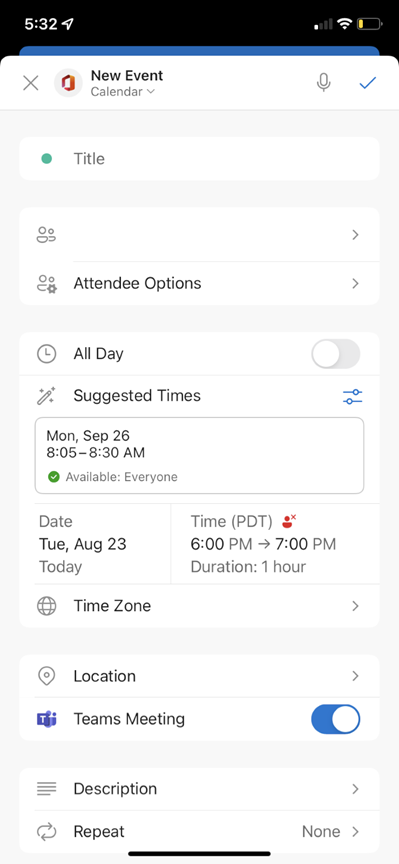
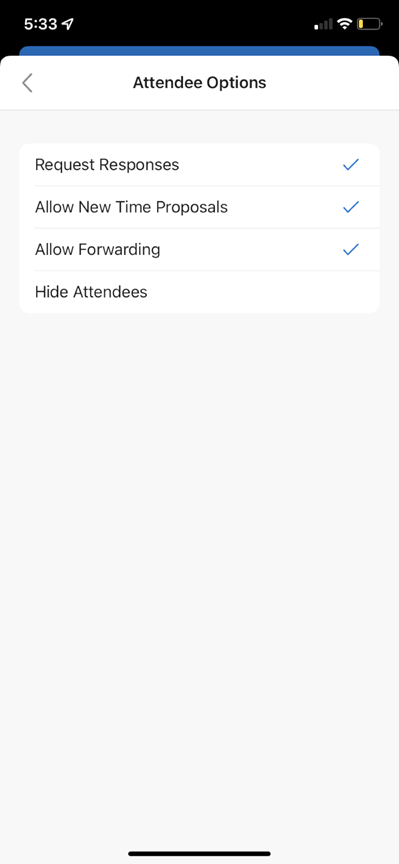
August 2022
August 2nd, 2022 | Version 16.0.15601.20000
Excel
New text and array manipulation functions
We’ve added 14 new text and array functions to help you supercharge your spreadsheets. The new text functions include TEXTBEFORE, TEXTAFTER, TEXTSPLIT. The new array functions include EXPAND, TAKE, DROP, VSTACK, HSTACK, CHOOSEROWS, CHOOSECOLS, TOROW, TOCOL, WRAPROWS, and WRAPCOLS.
June 2022
June 28, 2022 | Version 16.0.15427.20004
Excel
Speeding up formula entry
We’ve sped up the time required for entering a formula in a cell by reducing memory usage, making more efficient memory allocation calls, and optimizing the redrawing of the visible range around the cell being edited. These optimizations are more noticeable on devices with slower memory or slower CPU-to-memory throughput.
June 1, 2022 | Version 16.0.15330.20006
Excel
AutoFilter is faster and more efficient
The AutoFilter function is now noticeably faster! These improvements were achieved by reducing memory usage and optimizing the filter’s comparison algorithm. The optimizations are especially noticeable on low-end devices that have less memory or slower CPU-to-memory throughput.
April 2022
April 29, 2022 | Build 16.0.15225.20024
Office Mobile
Get Quick Access to your files
Browse through your content easily using the new Quick Access options now available on your Office home screen. Quick Access provides simple navigation and personalization options, including multiple filters that you can use to access your content. Content-usage filters such as “Recent,” “Shared,” and “Opened” help you find content based on your interactions, while content-type filters such as “Word,” “Excel,” and “PDF” make it easy to filter by file type. Users can personalize their home screen by adding, removing, or organizing these filters. To use Quick Access, just tap on any of the options at the top of the screen. To configure the default options, tap More; select + to add an option and – to remove it.
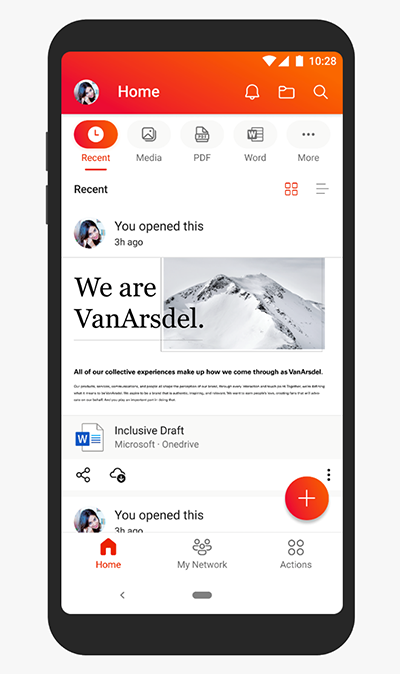
PDF options are now accessible in the bottom bar
Working with PDFs is an important functionality in Office Mobile. Now you can conveniently access important PDF options from the + (create) button at the bottom of your Office Mobile screen. To access these options—including scan a PDF and convert to PDF (both pictures and documents)—tap the + icon, tap PDF, and then click on the option you want.
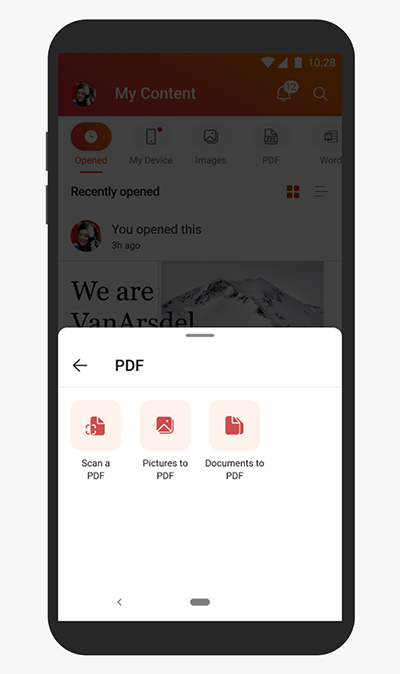
Word
Continue listening to documents even when your screen is locked
Read Aloud takes advantage of the latest text-to-speech technology, enabling you to review your content “out loud” and catch any errors (also known as “proof-listening”). Using this feature on your Android is a great way to step away from the screen and give your eyes a break while listening to documents. Now we’ve added the capability for this feature to continue reading even after your device screen has locked. To use the feature, open a Word document on your device. Tap Review and then tap Read Aloud, or the Read Aloud icon (![]() ) in the overflow menu. The app will begin reading the text wherever the cursor is placed and continues to read even after your lock screen comes on.
) in the overflow menu. The app will begin reading the text wherever the cursor is placed and continues to read even after your lock screen comes on.
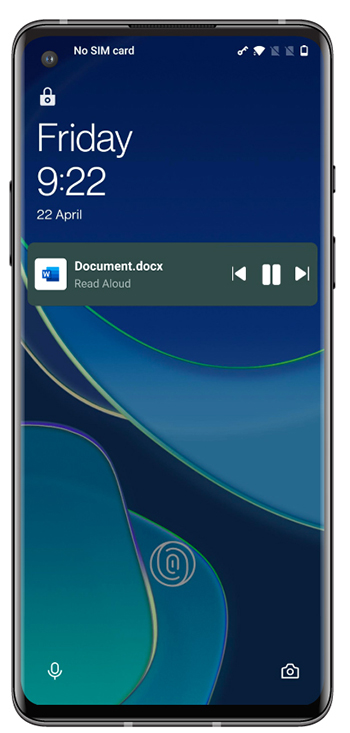
April 4, 2022 | Build 16.0.15128.20058
Word
Easily turn off Dark Mode with one tap
Using Dark Mode is an extremely popular way to give your eyes a break from a bright screen. But we received a lot of feedback that users would like a way to quickly switch from a dark to a light background in their documents. Now you can! We’ve added a command that allows you to quickly turn off the dark background with one tap. To do so, just select the More options (triple dot) menu at the top-right corner and tap Switch to Light Background.
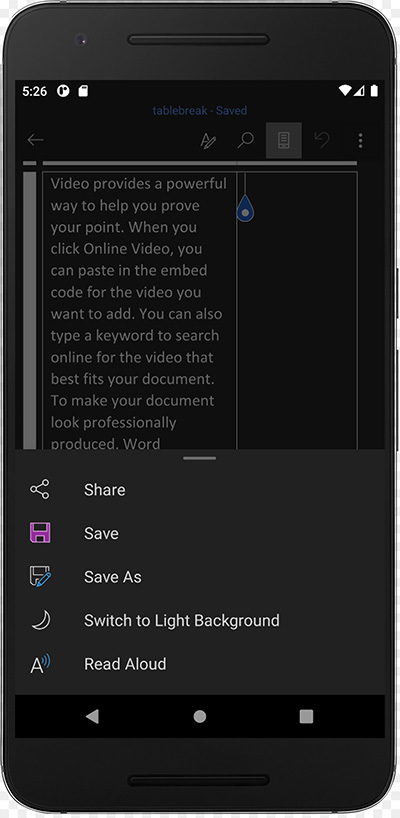
OneNote
Record your thoughts using your voice with dictation feature
There are times when trying to type a note into your Android device is inconvenient—perhaps while you’re doing chores or working out. OneNote Mobile for Android now supports voice notes, allowing you to capture that thought without having to laboriously type it out. (Dictation has been shown to be as much as three times faster than typing.) To turn on this feature, open OneNote and click the mic icon at the bottom right of the screen. Start speaking and watch your words turn into text!
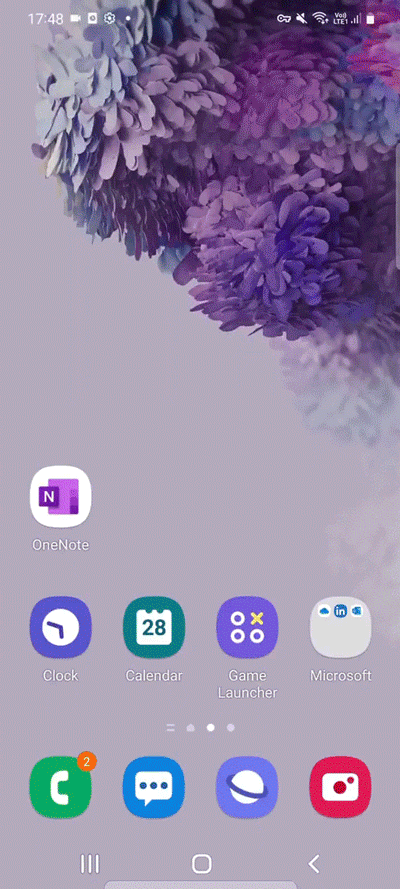
March 2022
March 4, 2022 | Build 16.0.15028.20004
Word
Replace an image in your document with a tap
When working in your Word document, you want to make sure you have the best (or most recent) image to illustrate your content. We’ve made that process much easier on your Android phone or tablet with this new functionality. Now, to update or replace an image, simply tap on it, then select Replace. You can then select an image from the gallery; the new image will match the size and style of your previous image.
February 2022
February 8, 2022 | Build 16.0.14931.20004
- No new features
December 2021
December 29, 2021 | Build 16.0.14827.20006
Word
Listen to your document with Read Aloud for tablets
The Read Aloud feature is a great way to “proof-listen” your writing—it’s often easier to catch errors by listening than by reading. Now this handy feature is available for Word on your Android tablet. To activate the feature, simply place the cursor where you want to start listening from and select Review > Read Aloud.
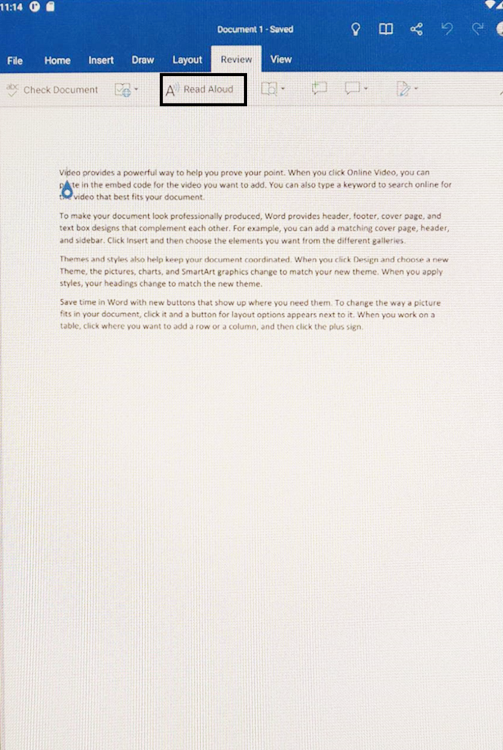
December 2, 2021 | Build 16.0.14729.20000
Office Mobile
Access key PDF features from new bottom panel
We’ve unveiled a new UI for PDFs in Office Mobile: a bottom panel that allows you to quickly discover key features. Now some of the most frequently used PDF features are visible at the bottom of the screen for easy access, including Edit, Bookmark, and Share. To access further options, just tap More.
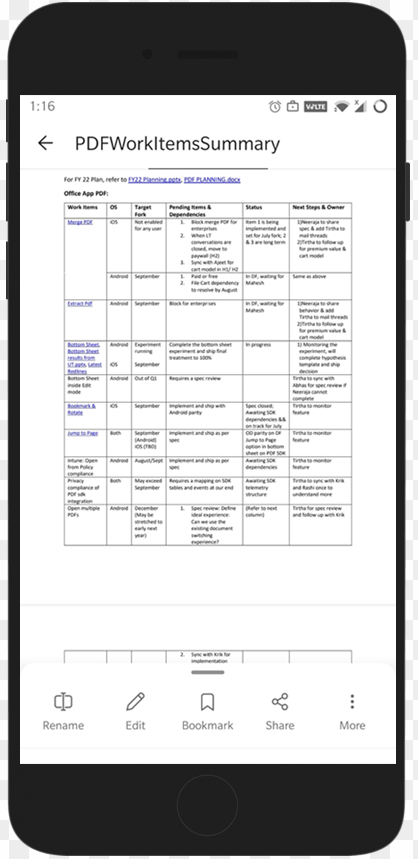
November 2021
November 5, 2021 | Build 16.0.14701.20036
Office Mobile
Eagle Eye view: Move seamlessly between your files
Do you find it challenging to move back and forth among open documents in Office Mobile? Now you can use Eagle Eye view to see all your active documents at one time, and move content between them with ease. To activate this view, swipe down from the file header or file name; tap to select the document you want, or tap Home to open a new document.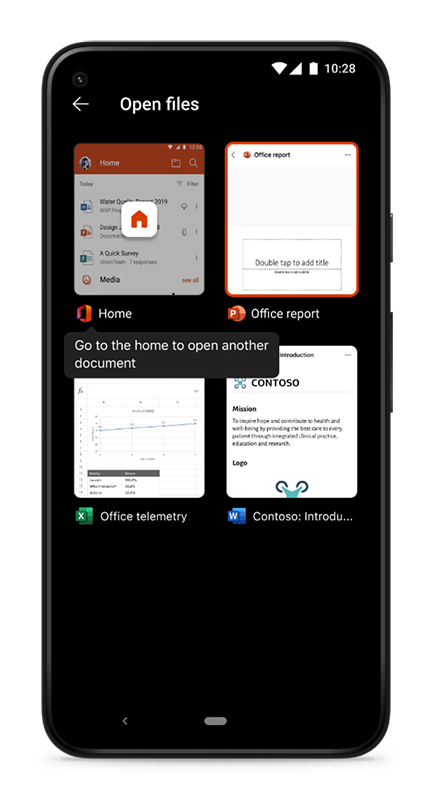
Word
Dark Mode now available in Android
You asked for it! You now have the option of a “true Dark Mode” experience in Word for Android—turning your document canvas black. This feature can improve the reading experience in dark environments and reduce eye strain for users. To activate Dark Mode, just turn on Dark Mode in your device settings or go to App Settings and turn it on for Word.

September 2021
September 30, 2021 | Build 16.0.14527.20030
Office Mobile
Access shared videos
You no longer need to go to Teams or OneDrive to access a video recording that has been shared with you in those apps. Any video shared with you will now automatically appear in the Shared section of Office Mobile. To access your videos, just log in with your enterprise account and go to the Shared section; if a video is shared with you, it will appear here.
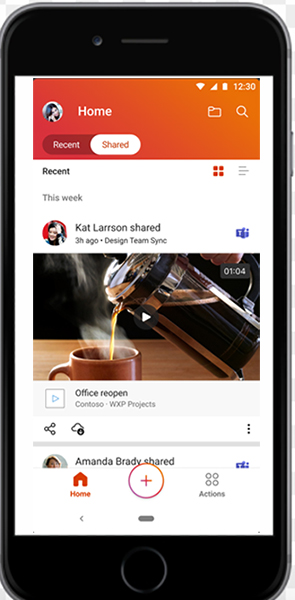
Use File Cards to access and understand documents
File Cards offer a rich and modern way of consuming Office content on your Android device. The cards feature inline previews, contextual information (such as the person who shared the file along with the context in which it was shared), and quick actions that allow you to share and keep the file offline. To switch to this view, tap the File Card view icon (![]() ) in the Files section on the Home screen of your Office app.
) in the Files section on the Home screen of your Office app.
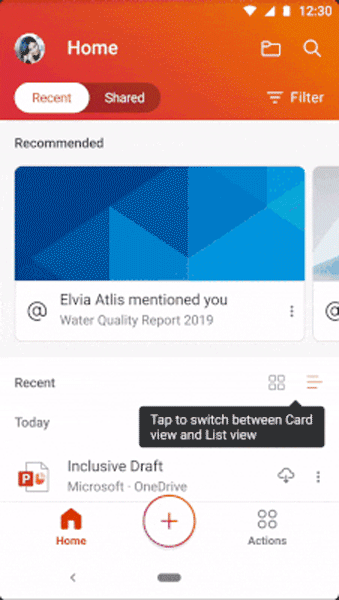
Word
Change the case of selected text
You asked for it! The Change Case feature allows you to easily switch cases (sentence case, lowercase, uppercase, and more) with just a few clicks. By popular request, this feature in Word for the desktop and iOS is now available in Word for Android. To access the feature, highlight the text you want to alter, go to Home > More Formatting > Change Case, and select the option you want.
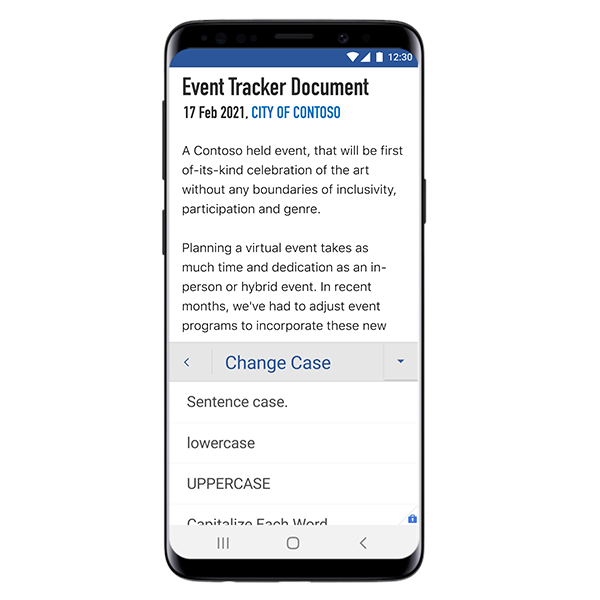
September 3, 2021 | Build 16.0.14430.20026
Office Mobile
Export recording transcripts to Notes in more than 20 languages
Capturing voice recordings right from Office Mobile has become extremely popular, especially with the built-in option to generate real-time transcriptions. Now we’ve added the ability to export these transcripts to Sticky Notes, allowing you to easily move your content across the Microsoft 365 ecosystem. To use the feature, on any voice card simply tap the three-dot menu and select Share > Export to Notes. (We’ve also boosted the language support for the transcription feature—it now can handle more than 20 different languages!)
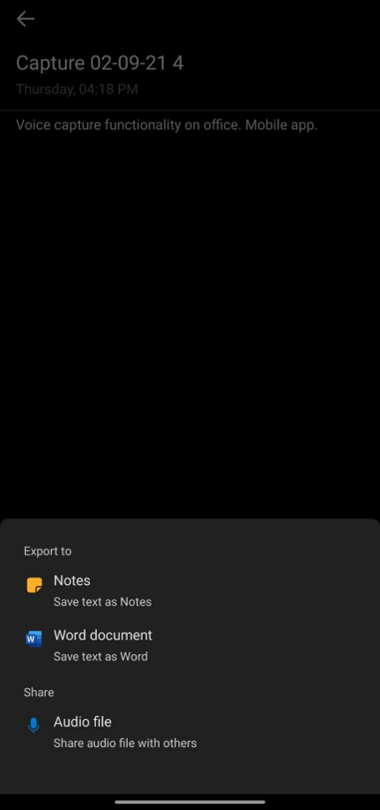
Extract PDFs
Many of you have requested the ability to extract specific information from a PDF, and then create a new PDF using that information. Now you can! To do so, just tap the triple-dot menu in the upper-right corner of the screen and select Extract from PDF. Select the desired pages and tap Extract. The extracted PDF opens automatically for you to view.
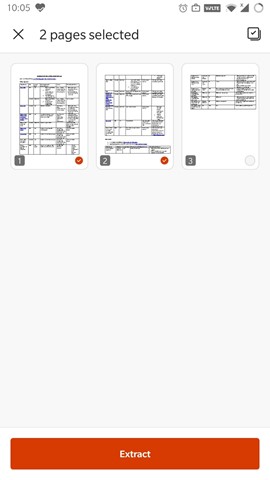
Bookmark pages in PDFs
You asked for it! In large PDFs, you often want to bookmark an important page so you can easily return to it later. To do so, click the triple-dot menu and select Bookmark. Notice that a bookmark icon appears on the page after you have tagged it. To test your bookmark, open the Pages view and select the Bookmarked tab, at the top of your screen, to view all your bookmarked pages.
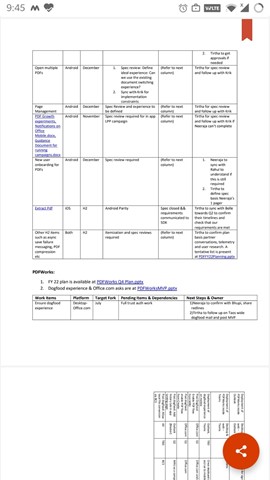
Rotate your PDFs
A common frustration when working with PDFs is having pages in the wrong orientation. We’ve now made it very easy to quickly fix this issue. To rotate a PDF page to the correct orientation, you just tap the triple-dot menu and select Rotate page.
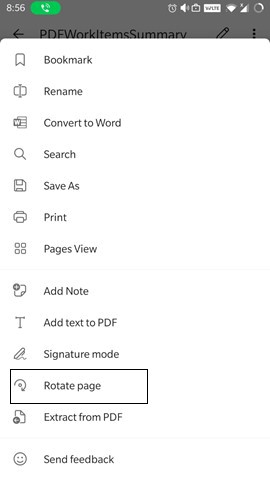
Edit your PDFs in Consumption View
Want to add an annotation or sign your PDF ? Now you can without having to be in Edit mode! To accomplish these tasks in Consumption View, tap the triple-dot menu at the upper right and select Add Text to PDF or Signature mode.
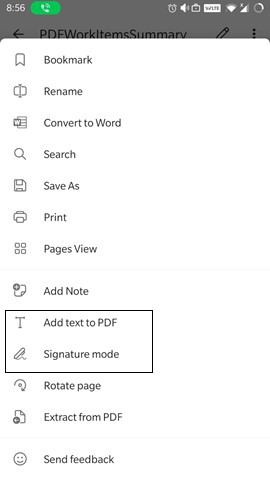
July 2021
July 28, 2021 | Build 16.0.14326.20000
- No new features
June 2021
June 30, 2021 | Build 16.0.14228.20004
- No new features
June 7, 2021 | Build 16.0.14131.20072
Office Mobile
Voice capture in Office Mobile apps
Now you can use your Android phone to capture voice recordings—such as quick thoughts, notes, or interviews—and then easily reference or work with both the audio and text transcripts.
The new feature allows you to go beyond simple voice memos, with live speech-to-text transcription. It also offers synced text highlighting during playback and the ability to share your content by exporting it to other Microsoft 365 apps and services. If you are a Microsoft 365 subscriber, this feature can also partition and transcribe the input from different speakers based on their identity (also known as speaker diarisation).
To try out the feature, open the Microsoft Office app on your Android device and tap the + button at the bottom of the home tab. Under Quick capture, tap Voice to launch the voice capture experience. Start speaking to record and tap the Done button when finished. To review your recording, select the voice card for playback with synced text highlighting.
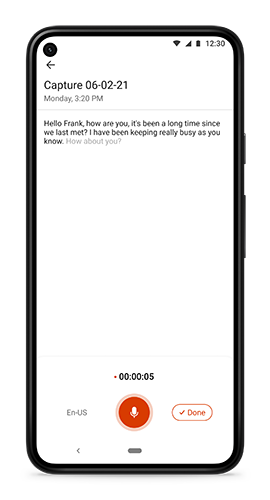
Word
Save time and increase accuracy with text predictions
Typing on your phone can be slow and, at times, difficult. Using text predictions, you can enter text more quickly and reduce the number of typos you make.
Text predictions will appear as faint gray text to the right of your cursor as you type. To accept these text predictions, simply swipe right anywhere on the screen. If you don’t like the suggestion, you can continue typing or swipe left. (Note that text predictions are enabled by default in Word Android and Office Mobile. You can turn this feature off by going to Settings (in the three-dot menu at the top right) and turn off Show text predictions while typing.)
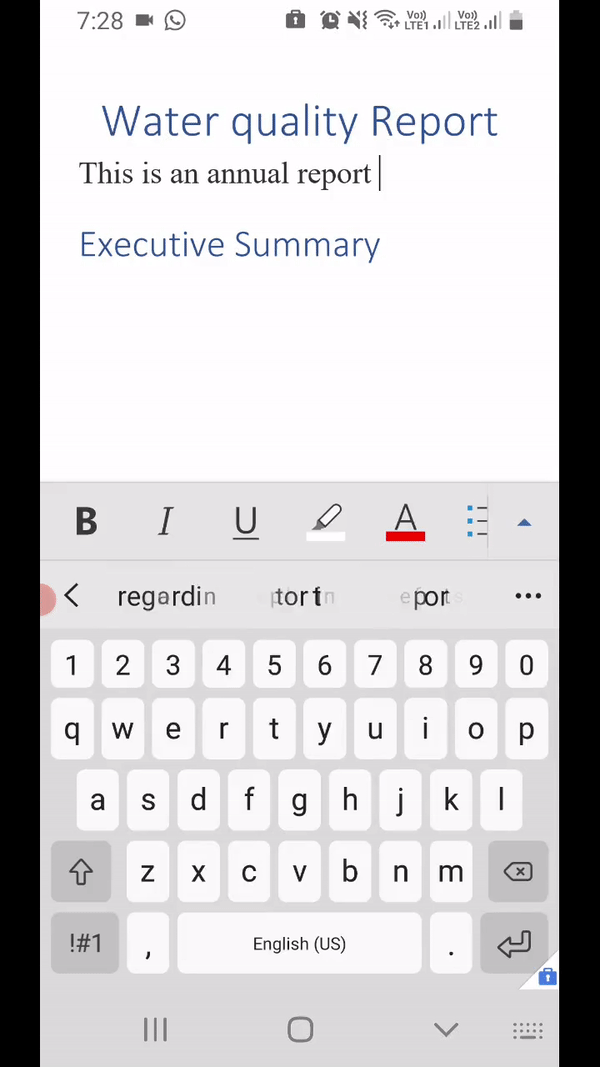
April 2021
April 29, 2021 | Build 16.0.14026.20006
Word
Know who is collaborating with you
By checking the two-letter initials representing each person who is editing the current document, you can easily identify the “location” of your co-authors.
March 2021
March 31, 2021 | Build 16.0.13929.20004
Word
Type faster with Text Predictions
Text Predictions reduce spelling and grammar errors. The feature learns over time to give the best recommendations based on your writing style.
PowerPoint
Play videos
You can now play videos and audios inserted in your presentations in consumption and edit view.
March 4, 2021 | Build 16.0.13901.20024
Word
Dictation is available in more languages
Dictation is now available in more languages. With the addition of more languages, more speakers worldwide can use speech-to-text. Dictation now supports seven new languages: Hindi, Russian, Polish, Portuguese (Portugal), Korean, Thai, and Chinese (Taiwan). We are continuing to add more languages as well.
Outlook
New FAQ section
We have a brand new Frequently Asked Questions experience in the app to give you easier, faster access to top answers about Outlook.
Reorder accounts
Your Outlook app can look exactly the way you want when you swap the order of your accounts in Settings.
February 2021
February 2, 2021 | Build 16.0.13801.20004
Outlook
Call people using voice
Give your thumbs a break and use voice commands to speed up everyday tasks such as initiating a call. Tap the microphone in the search bar and say “Call Anna” or “Call Anna on Teams” and Outlook will place you a tap away from making that call. Available for eligible accounts in English in the United States.
Create Tasks from email
You can now create tasks in Outlook! To follow up on an email, create a task from it. Tap on Create a Task from the menu on any email in your inbox, edit the task name, and save it to your task list in To Do.
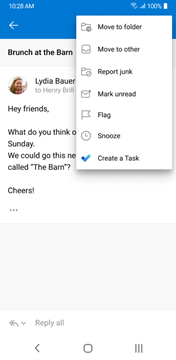
Choose your own theme
Outlook for Android now gives you the ability to choose a different colored theme for personalization! These can be set through Settings > Appearance.
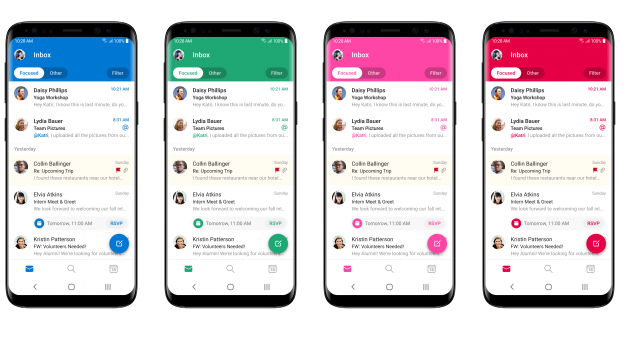
December 2020
December 30, 2020 | Build 16.0.13628.20000
Outlook
See your top tasks
You can now see your top three tasks from Microsoft To Do in your Search home page. Mark tasks as complete from here or tap to do more in Microsoft To Do.
Office
Image-based workflows now easier to launch
Starting image-based productivity workflows such as converting to PDF or PPT is now easier! When Share is tapped from the phone gallery outside of the Office app, several actions like Create PPT, Create PDF and more will appear. In addition, if there are any recent screenshots on opening the app, these are surfaced as a suggested workflow. Users can tap on the image to get started.
Insert images in PDFs
You can now add, edit, and delete images inside PDFs by capturing an image from the camera or inserting an existing image from the gallery.
December 2, 2020 | Build 16.0.13530.20022
Word
Document Headings
We’ve heard from you that reading long documents on a mobile device can be difficult and anything we could do to make moving through the document would be welcome. Using the Navigation pane, you can use the Document Headings to skip ahead and back to the relevant sections of your file.
Outlook
Adding new content types
Now you can find recently recorded meetings and SharePoint posts in the Recommended section on the Search tab.
Search tabbed results
Quickly find what you’re looking for by switching between search results in mail, people, and events.
Recommended feed
You can now tap the header of the Recommended section to bring up a vertical feed with more recommended documents, meeting recordings, and other personalized content.
Create PDF from Images using shortcut
Select multiple images, convert, and share them as PDF via the Office shortcut – Create PDF visible in Share Tray.
Insert Notes, Dates and Shape in PDFs
You can now do much more with your PDF files! Add, edit and delete notes, shapes and dates on your PDF.
November 2020
November 2, 2020 | Build 16.0.13426.20082
Word
Read Aloud now available
Read Aloud is now available in Word. This feature reads out text documents for you using natural voices, which makes for a more pleasant listening experience and allows you to stay focused on the content.
PowerPoint
Start your presentation on the go
Outline to PowerPoint lets you create a slide deck from a simple outline. Try this feature out to quickly jot down thoughts and pointers for your next presentation and we turn it into a professional looking deck for you with design ideas applied! Try @mentioning your colleagues to assign topics and collaborate faster as you create the outline and all of this without having to go to the PPT canvas!
Outlook
Create emails and calendar events using voice
Give your thumbs a break and use voice commands to speed up everyday tasks such as composing a quick email or setting up a meeting. Tap the microphone in the search bar and say “Send an email to Lynn that I’m running late” or “Set up time with Perry on Thursday” and Outlook will place you a tap away from sending an email or a meeting invite. Available for eligible accounts in English in the United States.
October 2020
October 1, 2020 | Build 16.0.13029.20006
Word
Default Mobile View
Your Word documents will now open in Mobile View, which offers a better viewing experience.
Outlook
Delegate mailboxes
Delegate mailboxes allow you to give permissions to manage your mail to someone else in your organization, allowing you to accelerate your productivity through others. Delegates can now add other mailboxes and grant permissions from Outlook mobile, allowing their delegates to send email on behalf of that mailbox.
Book a workspace
You can now book a workspace in Outlook. Similar to how you would book a conference room, see the availability of workspaces in your building and book a seat.
September 2020
September 3, 2020 | Build 16.0.13231.20002
Outlook
Sync events on all your calendars
Want to sync events between Outlook and other calendars on your Android device? Outlook for Android now supports two-way calendar sync for Microsoft 365, Office 365, and Outlook.com accounts. Events created in other calendar apps (Samsung Calendar, Google Calendar, etc.) can now be viewed/edited from Outlook and vice versa!
Customize your mail notifications
Show your mail notifications some love. Customize mail notification actions by navigating to Settings > Mail > Notifications. Choose from five custom actions, like Flag or Mark Read, or remove extraneous actions, and tailor email notifications to your heart’s content.
Download Teams before your meeting
Outlook will now prompt you to download Teams to your mobile device when you create an online meeting that requires Teams. This update will help you avoid last minute downloads and delays by getting Teams mobile in advance of your meeting.
July 2020
July 29 , 2020 | Build 16.0.13127.20012
Word, Excel, PowerPoint, Outlook
Write text on PDFs
You can now add text to your PDFs using our new text annotation capabilities to write notes, fill out forms, or add initials on documents.
Start where you left off in PDFs
You can now continue reading files from where you had left them. We remember your last read location in PDFs.
Save PDFs as Word documents
You can now convert your PDF files to Word documents in a variety of ways. There are a few ways to enable this feature:
- Go to the Actions tab and tap PDF to Word.
- Select any PDF file’s triple dot (…) next to it from the Home tab’s most recently used items.
- Open any PDF, go to more options and select PDF to Word.
Word
Tell Word what to do
Now you can use voice commands to undo, delete, format text, and start lists.
How it works
- On an Android Phone, tap the small microphone icon to toggle on the dictation experience.
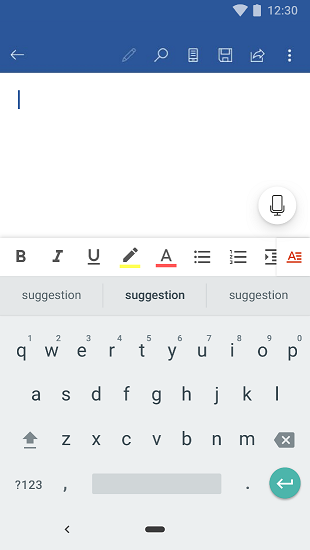
- Tap on the large microphone icon and start speaking.

- Insert punctuation at any time by saying them explicitly or using the punctuation toolbar.
- At any time, tap the microphone again to pause dictation or tap the keyboard button to switch back to the keyboard.
- Fix mistakes by using touch to delete the content and speak again or toggling on the keyboard.
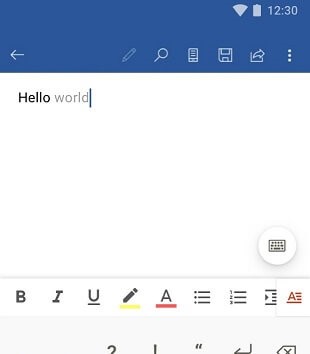
June 2020
June 30, 2020 | Build 16.0.13029.20006
Outlook
Week numbers in multiple views
Plan your time throughout the year with week numbers – now in all your calendar views. To turn on, go to Settings, scroll down to Calendar, and toggle Week Numbers to On.
Online meeting link
Creating virtual meetings is a breeze with a new setting that automatically adds an online meeting link to all your meetings. To turn on, go to Settings, tap on your O365 account, and toggle Online Meetings to On.
New formatting toolbar
Android users will now be able to access basic formatting features in our new formatting toolbar. This will include bold/italics/underline, bulleted lists, numbered lists, linking, and three different font styling options.
Contacts separated
When creating a new email and new calendar event, contact suggestions from Managed and Personal accounts will now be visually separated, but still accessible at a tap.
June 4, 2020 | Build 16.0.13001.20020
PowerPoint
Rehearse with Presenter Coach
Rehearse your upcoming presentation with Presenter Coach, which will guide you to become an excellent presenter using AI, on your Office Mobile or PowerPoint apps. It also flags issues such as talking too fast or saying “um” too many times. After each rehearsal, you get a report that includes statistics and suggestions for improvements.
How it works
- Open any Presentation in your PowerPoint or Office Mobile app.
- Tap the Overflow menu (3 dots on top right corner).
- Tap Rehearse with Coach.
- Tap Start Rehearsing when you are ready to rehearse your presentation.
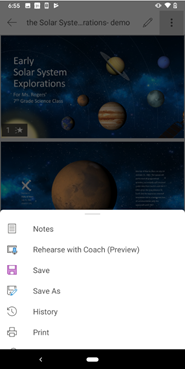
Outlook
New photo gallery
Save time looking for photos by using the new Gallery from Office. The immersive image browsing experience is built right into the camera.
- When composing an email, tap on the Camera button from the actions bar.
- Once launched, select the appropriate mode to import images in, by switching camera Modes.
- Tap images from the filmstrip gallery to import. Selected images will have numbers in the corners indicating order of selection.
- You can also enter the full screen gallery by tapping on the Photo icon on the bottom left of the camera screen. This will retain your previous selection from the filmstrip.
- Once the selection is complete, tap the Next button. This should lead to the edit screen. You can swipe through images to edit different images.
- Once editing is completed, tapping the Next button will insert the images inline in the email.
May 2020
May 4, 2020 | Build 16.0.12827.20056
Outlook
Top Results
See the most relevant messages in Outlook with Top Results. When you search for something, you will see the Top Results at the top of the search result list.
Drag and drop
You can now share a file from the Home tab of your Microsoft Office app to your Outlook app. Drag the file from the Home tab and drop it into the compose message screen in your Outlook app.
April 2020
April 6, 2020 | Build 16.0.12730.20052
Outlook
See what’s up next
Outlook now shows you what meeting in your calendar is coming up. You’ll see it at the top of your inbox 30 minutes before the event starts.

Posted in Android
Comments are closed.
