Newest Windows Current Channel (Preview)
Need the latest Insider build? Start here.
Windows Current Channel (Preview) Release Notes
Updated monthly | Last updated November 14, 2022
November 2022
November 11, 2022 | Version 2210 (Build 15831.20078)
Word
Assign Tasks
You can facilitate collaboration and stay organized by creating and assigning tasks directly from within your Word document using @mentions in comments. The people you assign the tasks to will receive email notifications, letting them know they need to take action. Ready to give it a try? Open an existing document stored on OneDrive or SharePoint. Highlight the text that contains the information you want to comment on, select New Comment, write your comment and type @ followed by the name of the team member you want to tag. Then, press Ctrl + Enter to post your comment and select the Assign to check box to convert your comment into a task.
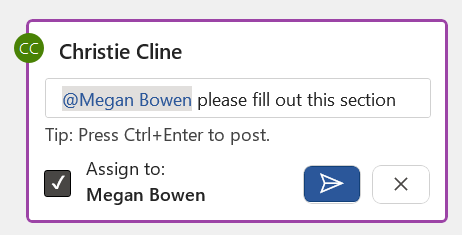
October 2022
October 3, 2022 | Version 2210 (Build 15726.20000)
Excel
Add table data from an image with Data from Picture
Get data for your workbooks by importing an image. Transcribing data from paper into Excel can be a slow and frustrating process. Wouldn’t it be easier just to take a picture of the information and import it into your worksheet? Now you can, with the Data from Picture feature! To take advantage of this powerful feature, simply go to the Data tab and select From Picture, then choose the source; you can also review and correct the data, if necessary, before inserting it into your worksheet. This feature enables you to insert data into your spreadsheet from a picture on the clipboard or a file.
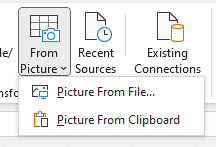
September 2022
September 9, 2022 | Version 2209 (Build 15629.20058)
Outlook
S/MIME as a sensitivity label option
Introducing new sensitivity labels that allow admins to configure label settings to add three new S/MIME options (encrypt, sign, and encrypt-and-sign) to emails in Outlook for Windows. Previously, admins could set up a custom configuration to enable S/MIME instead of RMS (Rights Management services) to encrypt or sign the emails using Azure Information Protection (AIP) client in Outlook. Users would then go to the Options tab to apply the S/MIME in Outlook.
Now we’ve made this important feature even easier to use by giving admins the ability to configure these labels and add S/MIME options to the Sensitivity drop down menu. Users in their organization can then quickly access these labels to encrypt and sign their emails.
August 2022
August 16, 2022 | Version 2208 (Build 15601.20044)
Excel
Better messaging regarding PivotTable compatibility
We’ve added improved messaging to alert you to PivotTable compatibility issues, including helpful documentation and workarounds. When your version of Excel is unable to read data in a workbook, the app now provides options to proactively troubleshoot and resolve the issue. Excel also now offers a workaround, allowing you to upload your document to OneDrive so you can seamlessly open the file in Excel for the web.
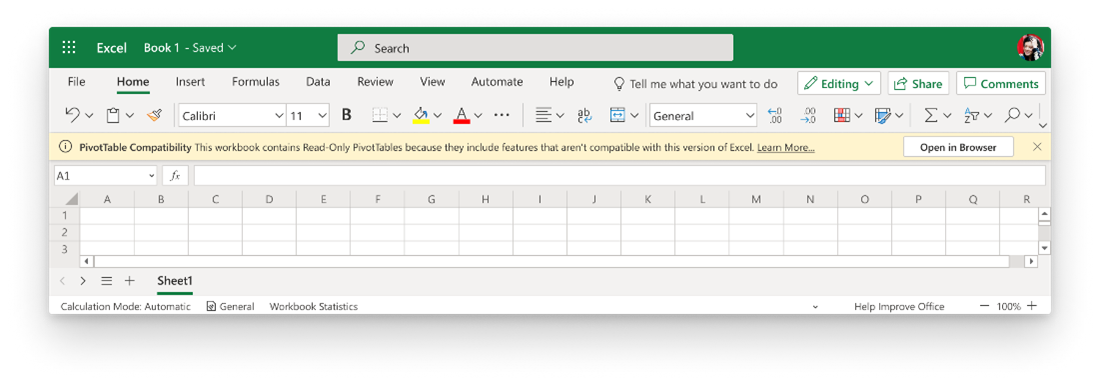
New text and array manipulation functions
We’ve added 14 new text and array functions to help you supercharge your spreadsheets. The new text functions include TEXTBEFORE, TEXTAFTER, TEXTSPLIT. The new array functions include EXPAND, TAKE, DROP, VSTACK, HSTACK, CHOOSEROWS, CHOOSECOLS, TOROW, TOCOL, WRAPROWS, and WRAPCOLS.
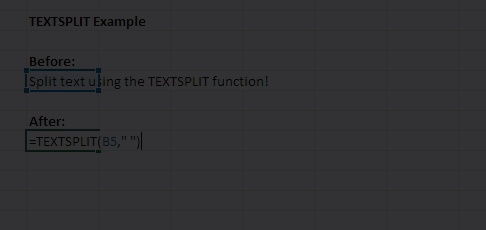
Outlook
LinkedIn data available in Outlook
Get more insights into people in your organization with LinkedIn data in Outlook. Previously, you had to connect your accounts before you could see the LinkedIn profile of any of your contacts in the People card in Outlook. Now Outlook will show the public LinkedIn profile information where available, and you have the option to connect your accounts for even more information.
July 2022
July 14, 2022 | Version 2207 (Build 15427.20090)
Excel
Improved Power BI-connected PivotTables
You asked for it! We’ve made improvements to PivotTables that are connected to Power BI datasets, including the ability to create aggregations on the fly by dragging any field into the Values area (including Implicit Measures). To create a PivotTable connected to Power BI, go to Insert > PivotTable > Form Power BI and select any dataset available from the Power BI Dataset side pane.
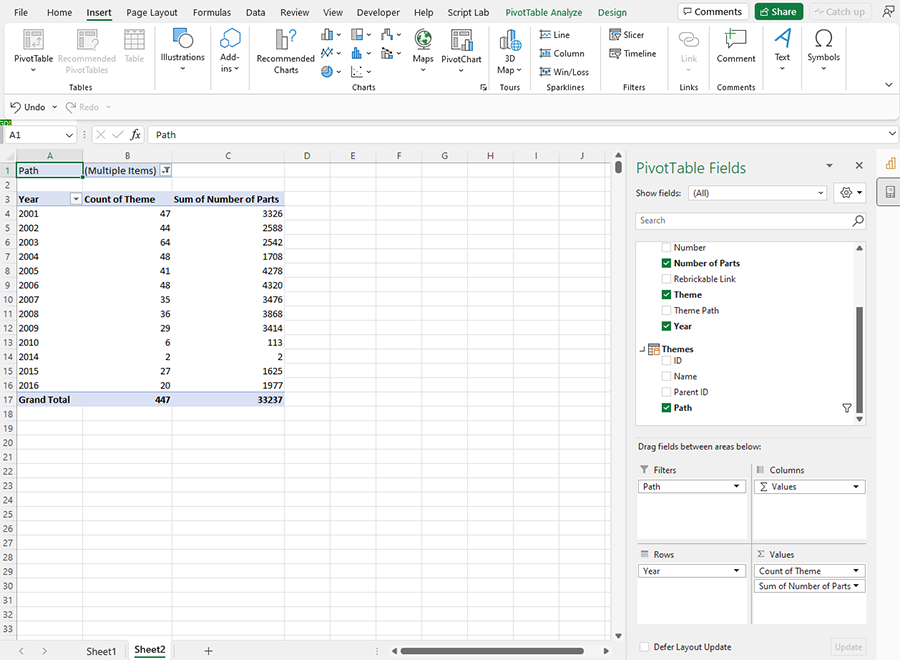
Reduced fragmentation of conditional formatting rules
The fragmentation of conditional formatting rules across a contiguous cell range when pasting copied cells into that range can be a source of frustration. We’ve now made improvements that reduce such fragmenting, lowering calculation times and making such rules easier to manage.
Outlook
Improved Calendar search
We’ve made some significant improvements to Calendar search in Outlook! These include a brand-new visual experience that makes it easier to parse information; better relevance to help you pinpoint the correct results; and changes that help you quickly find the next occurrence in a series of events in your Calendar.
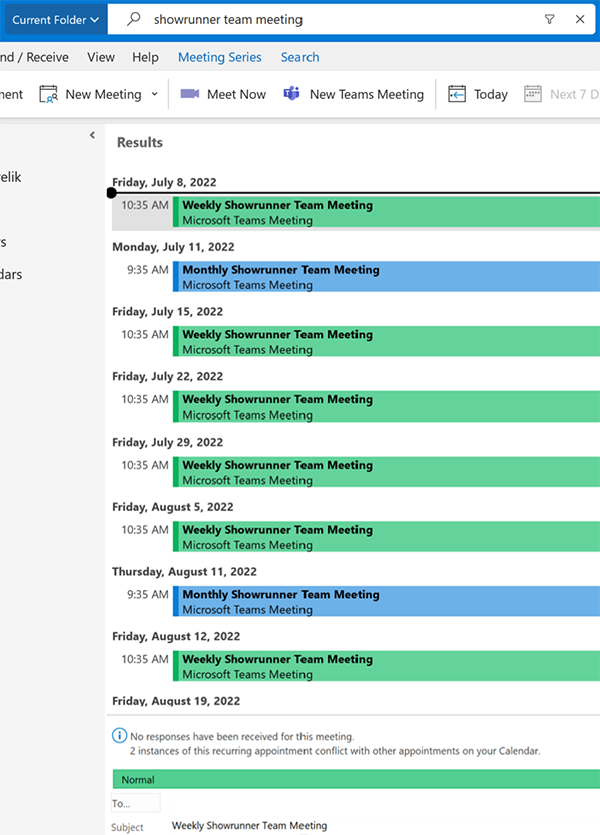
Visio
See files others have shared with you
It’s now easier to find key documents in Visio with the Shared with Me list. Any documents shared with you will automatically show up in your list; typically, the most relevant documents for you appear at the top of the list. Note that you’ll only see the specific files people have chosen to share with you, so that their other files remain secure. To experience this feature, simply click on the Home tab or the Open tab and select Shared with Me.
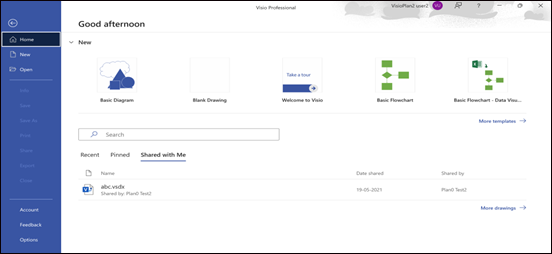
June 2022
June 14, 2022 | Version 2206 (Build 15330.20114)
Office Suite
Add SketchUp files to your Office creations
SketchUp is a popular 3D graphics program that makes it easy to create shareable conceptual designs, such as fully textured architectural models and other graphics used in industrial design, product design, and civil and mechanical engineering. Now, for the first time, SketchUp graphics (.skp files) can be integrated into your creations in Word, Excel, PowerPoint, and Outlook! To add a SketchUp file to your content, click Insert > 3D Models > This Device, then select the .skp file you want and click Insert.
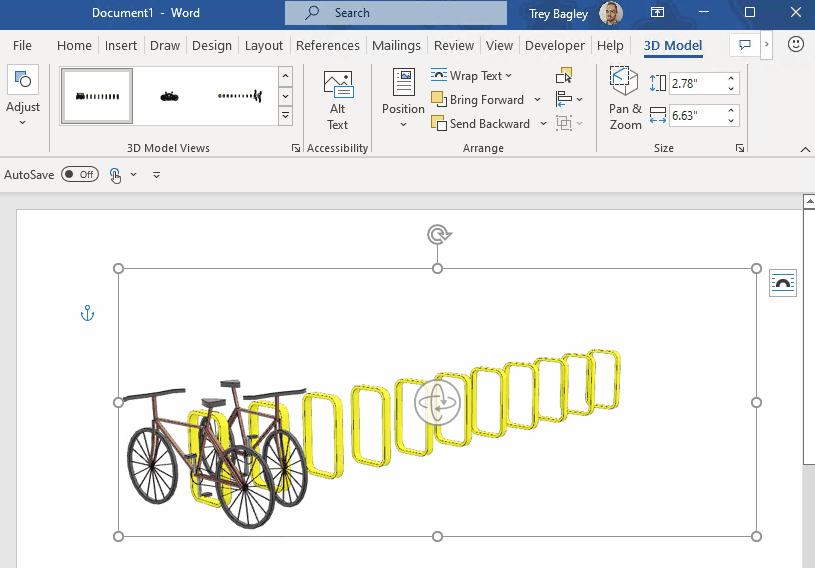
Excel
New Power BI dataflows connector
Dataflows are a self-service, cloud-based data preparation technology that enables users to ingest, transform, and load data. With the new From Dataflows connector, you can now connect and import data from dataflows directly into Excel. Users are able to immediately load data into Excel or use Power Query to transform the data prior to loading it into the application. To use this feature, click Get Data on the Data tab and then select From Power Platform > From Dataflows.
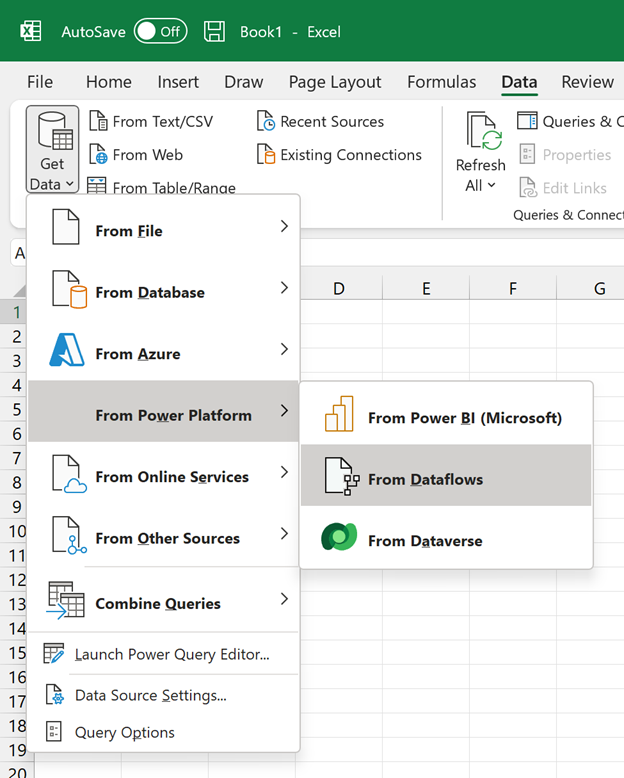
AutoFilter is faster and more efficient
The AutoFilter function is now noticeably faster! These improvements were achieved by reducing memory usage and optimizing the filter’s comparison algorithm. The optimizations are especially noticeable on low-end devices that have less memory or slower CPU-to-memory throughput.
Outlook
Search more of your email
We’ve removed the limits in your email searches! Your Microsoft Search-powered Outlook searches are no longer limited to 1,000 results, as in the past. Now when you page through your search results, you’ll get an infinite scroll of email messages.
May 2022
May 9, 2022 | Version 2205 (Build 15225.20092)
Excel
Import your business data from Microsoft Dataverse
The Dataverse connector feature allows you to connect and import your business data into Excel from the Microsoft Dataverse service. To access this feature, click Get Data on the Data tab and select From Power Platform > From Dataverse.
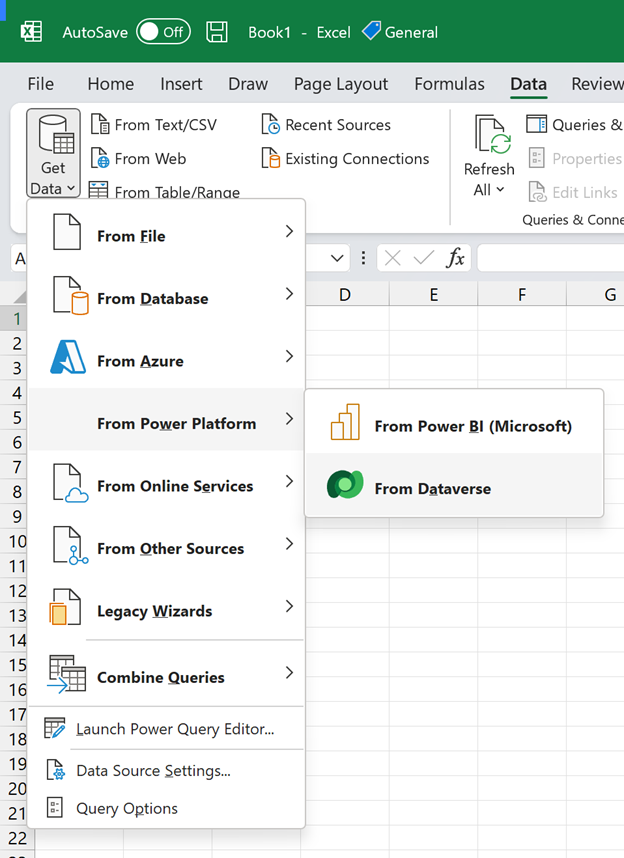
Office Suite
Extend contextual support for enterprise customers on protected channels
This feature extends existing capabilities that help users get the most value from Office via engagement experiences to protected channels. These experiences help users discover and leverage capabilities within Office that are contextual to their workflow, allowing them to improve their productivity.
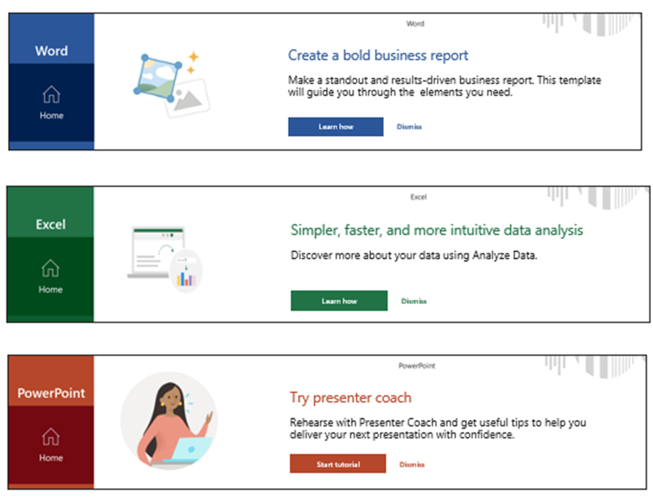
April 2022
April 15, 2022 | Version 2204 (Build 15128.20126)
Word
Improved coauthoring error recovery experience
Collaborating with others while working in Word is a vital productivity tool for many users, and disruptions can be extremely frustrating. We’ve now developed an improved recovery experience to quickly restore users back to a connected state after experiencing coauthoring errors. This automatic refresh synchronizes all changes among different authors, so you’re seeing the most up-to-date document possible. Conflicts between different authors and changes not saved to the server will show as tracked changes.
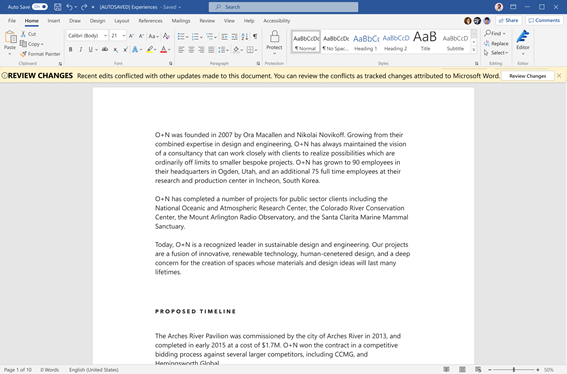
March 2022
March 14, 2022 | Version 2203 (Build 15028.20050)
Word, Excel, PowerPoint
Apply default sensitivity labels when modifying existing files
Up until now, default sensitivity labels, configured by your administrator, were automatically applied when a file was created. Now, labels are applied whenever a document, worksheet, or presentation is either created or modified. Note that you can select a different label if one better matches the sensitivity of a given file.
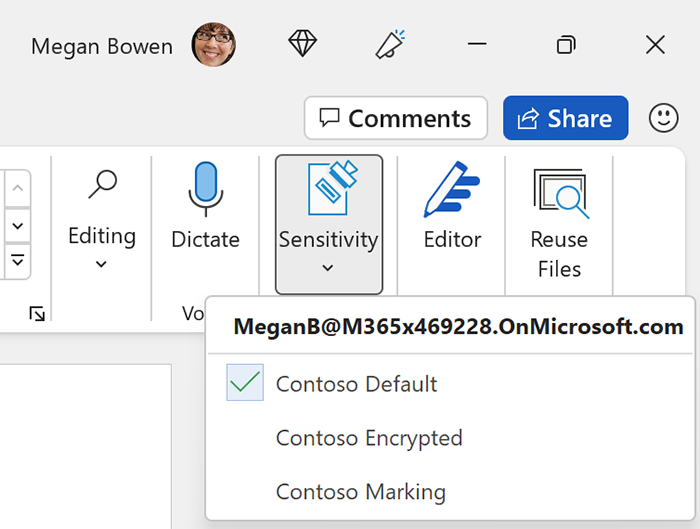
Excel
Automatically refresh your worksheet’s stock data
When the Stock data type was introduced to Excel, it allowed you to easily connect your worksheet to the latest stock market data. However, in order to update the linked data, you needed to manually refresh your workbook. No longer! We’ve now enabled automatic updates, allowing you to regularly refresh your data in the background as you work. To set up this feature, simply right-click a data type in your workbook, and then select Data Type > Refresh Settings and pick your preferred setting.
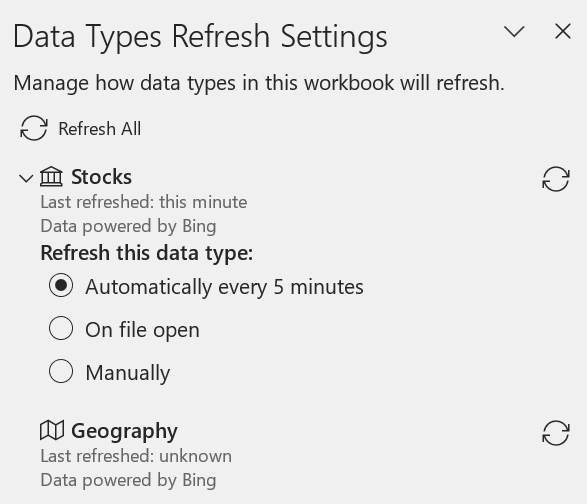
Add hyperlinks to threaded comments
Threaded comments are a great way to have detailed conversations about your Excel worksheet with your collaborators. These discussions will often refer to information or resources found in other places, so we’ve added the key capability to insert hyperlinks into Excel comments. To add a hyperlink to a comment, simply type or copy in the destination address; the link will become active in draft mode and save when the comment is posted.
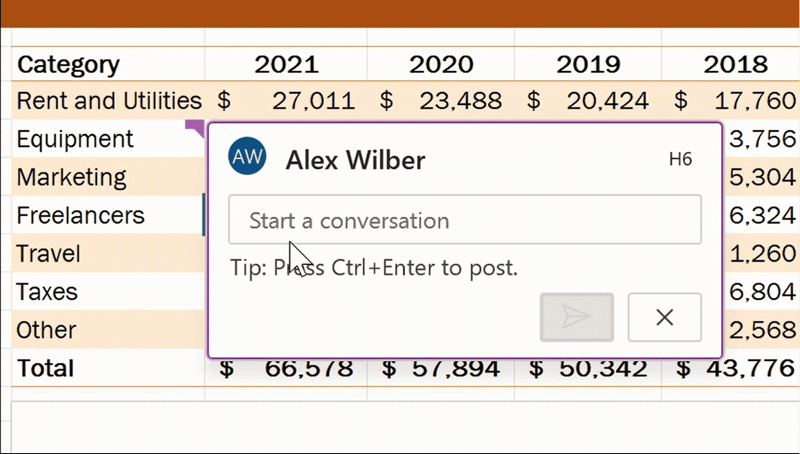
February 2022
February 7, 2022 | Version 2202 (Build 14931.20010)
Outlook
Send emails from a proxy account
You asked for it! Outlook has traditionally supported receiving email at addresses other than your default address (known as a proxy address, or alias). Now you can send mail from those proxy accounts as well by choosing the desired outgoing address. To use this feature, click Home > New Email. In the message window, click the arrow on the right side of the From button and choose Manage List. You can then add additional From addresses to the dropdown menu. Once that’s done, click the address you want to send the email from (via the From menu). Compose your email, and then click the Send button. Note that your tenant admin must enable this feature to make it available to users.
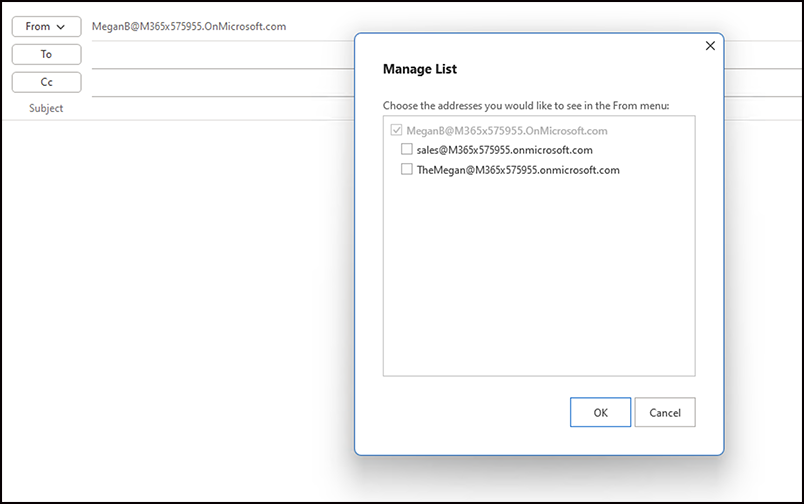
Expanded suggestions from your address book when composing mail
Outlook has made it even easier to compose an email to new recipients. The app will now start suggesting contacts from your organization’s full address book when you type more than five characters into an address field—even if you’ve never communicated with them before. To see this feature in action, simply open a new email message and begin typing a name into the To: field. Outlook will suggest names from the entire address book, not just your known contacts.
January 2022
January 12, 2022 | Version 2201 (Build 14827.20088)
Word
Search using your voice
The Search function in Word is a powerful tool, returning actions, definitions, files, people, and more when you enter just a few characters. Now, with Voice Search, you can say what you are looking for and Search will find it, just as if you had typed it yourself. To access this feature, just click the new Microphone button in the right corner of the Search box (or hit Alt+Q on your keyboard to place the focus inside the Search box, then hit the right arrow key and press Enter). Then speak what you are looking for; a dropdown menu will appear, and you can select what you’re looking for from the list.
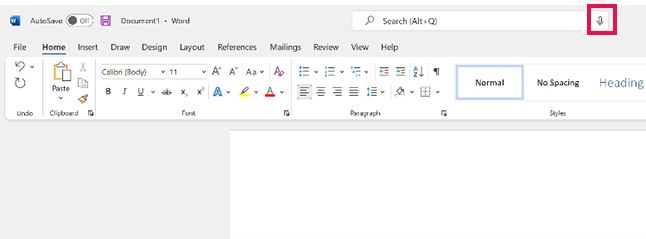
December 2021
December 13, 2021 | Version 2112 (Build 14729.20108)
PowerPoint
Tell your story with video recording in PowerPoint
Video is perhaps the most influential storytelling medium today, and recording your own videos in PowerPoint can serve as a powerful tool to tell a story your way. With the new Record experience, you can easily create and share videos of your presentation. Special features include Teleprompter view, which enables you to look at the camera and refer to notes at the same time, and the ability to blur your background to eliminate distractions for your audience. To enter the new experience, click the Record button in the top app bar or click the Record tab and then select From Beginning (or From Current Slide).
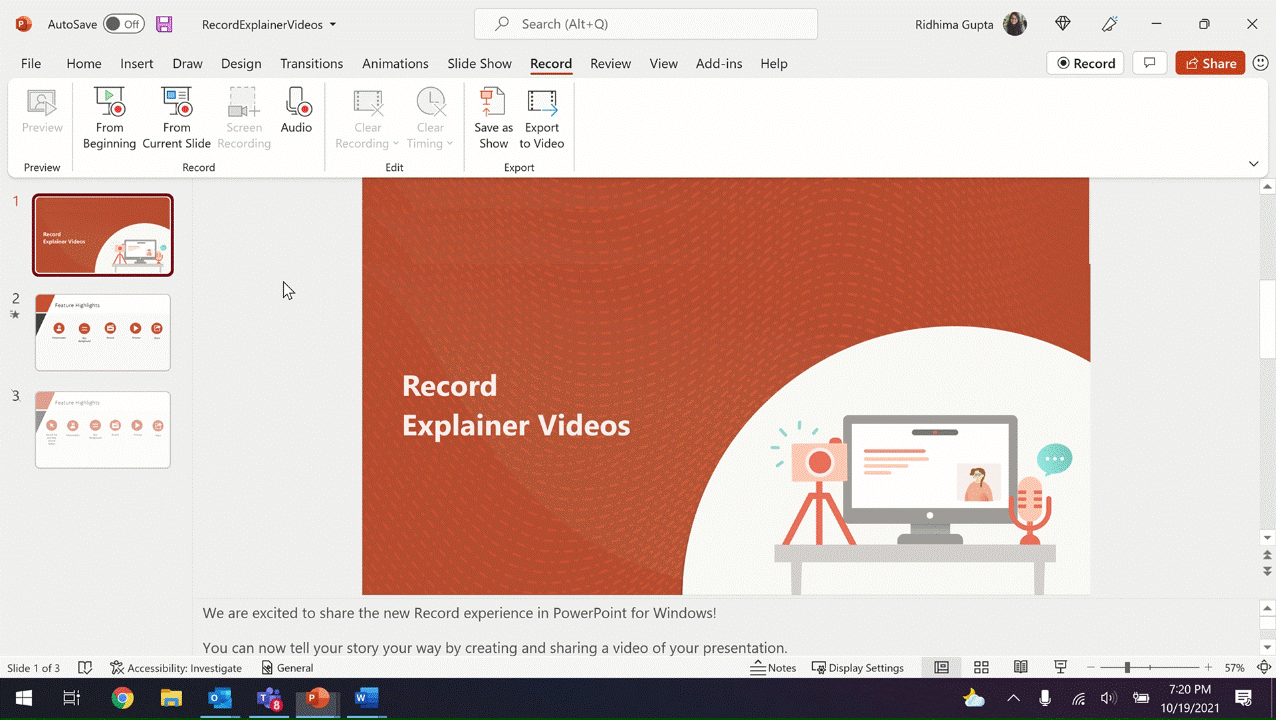
Outlook
Chat more easily with email recipients
There are times when it’s necessary to launch a side conversation about an issue raised in email, or to move a conversation from email to chat. It’s also sometimes difficult to quickly find and get back to the exact conversation you want, since multiple conversations related to a single email may happen in different places. That’s why we’ve brought relevant Teams activities to a prominent place in Outlook, so you can easily start a Teams chat from email, share an email to Teams, or schedule a Teams meeting with email participants.
To discover these features, simply click on the Teams icon at the upper-right corner of a given email and select the action you want. To start your chat or to share the email in Teams, a Teams window will pop up; to set up a meeting, you’ll get a Calendar window with the email recipients already added.
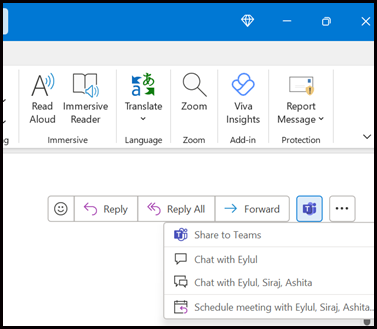
November 2021
November 10, 2021 | Version 2111 (Build 14701.20060)
Outlook
New profile card style offers better view, more functionality
We’ve upgraded the look of the profile cards in Outlook! This new card style offers a better view of your organization, and it enables easier copying of important information. It also matches the style of the profile cards in the web version of Outlook, bringing more consistency across platforms. To check out the new style, just open an email and double-click on any name in the address fields. Click on the Organization tab to see the latest improvements to that view.
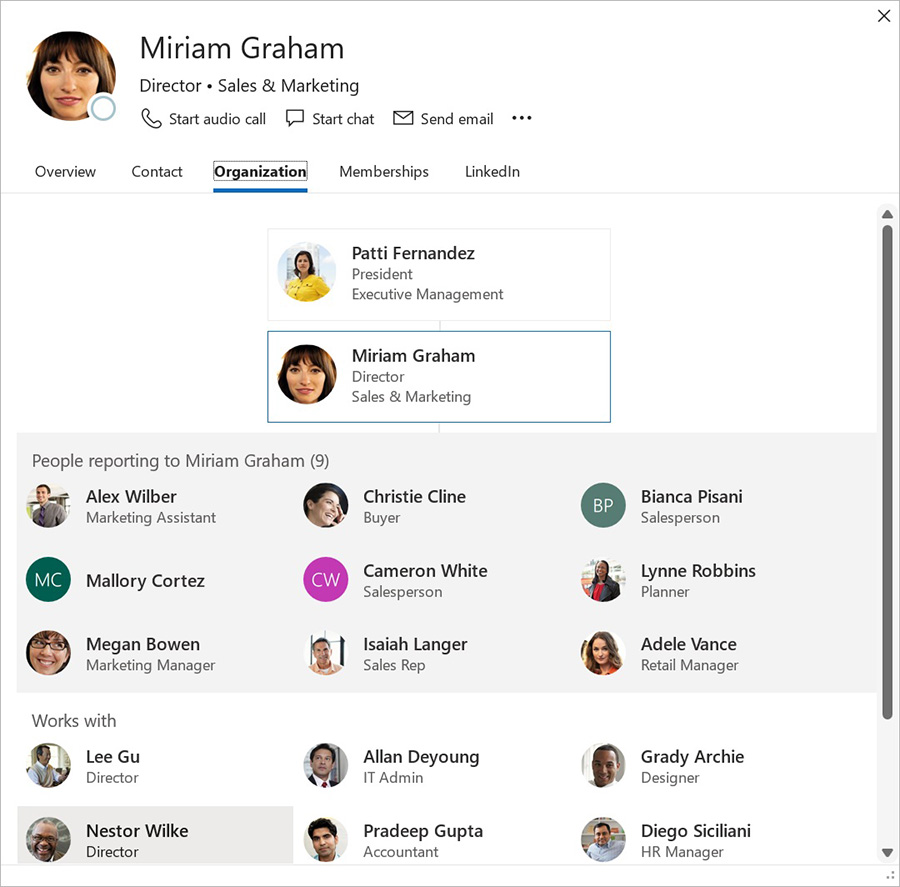
Improved Address Book search
Finding someone in your Address Book can be a challenge if you don’t know their full name or the exact spelling. To help with this issue, we’ve now made the Outlook Address Book search function look across all contact fields by default—enabling you to quickly search across name, title, location, phone number, and other fields in your Address Book. Just enter your query in the search box and hit Enter or click the arrow button to see the results. If you prefer the previous behavior (searching only on names), select the Name only option above the search box.
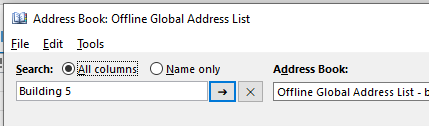
Update your photo using link in profile card
We’ve added a new way for you to update your photo in Outlook. Now when you open your own profile card, a new link appears under your name and title. Click Update your photo to go to the web page where you can change the photo associated with your profile.
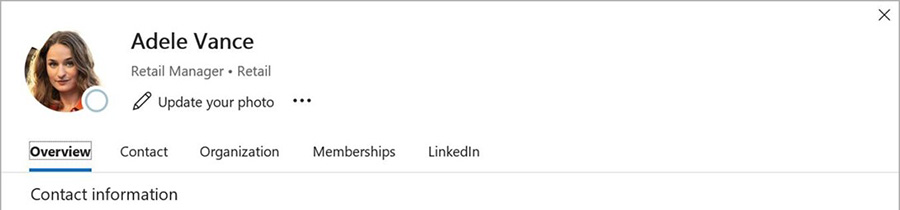
October 2021
October 5, 2021 | Version 2110 (Build 14527.20072)
Office Suite
ICYMI: New visual refresh for Office apps
We’re excited to announce a full visual refresh for the Office desktop apps for Windows 10 and Windows 11! Based on your customer feedback, this update offers a simple and more consistent experience in all your favorite Office apps, allowing you to focus on your work. The fresh new look is based on Fluent Design principles and is aligned with the new Windows 11, providing more seamless experiences across your PC.
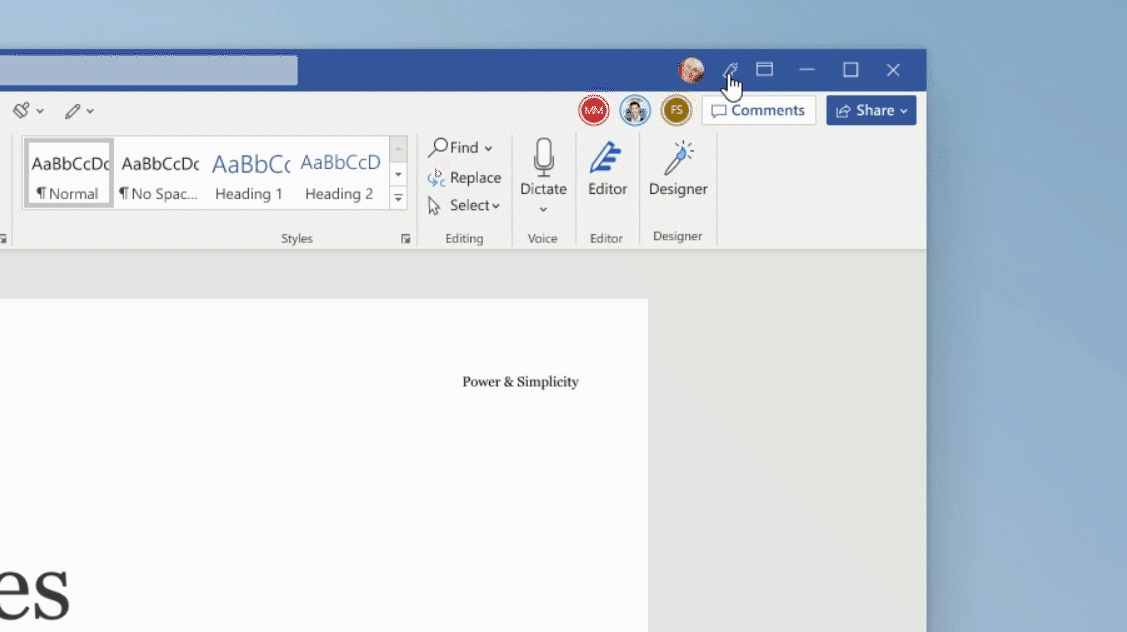
PowerPoint
Edit image alt text with one click
Providing accurate alt text for your images is an important accessibility step when creating PowerPoint presentations. Now an Edit button appears on the caption bar, allowing you to edit the auto-generated alt text with one click. Just click on the Edit button and your cursor will be automatically inserted into the caption box for easy editing.
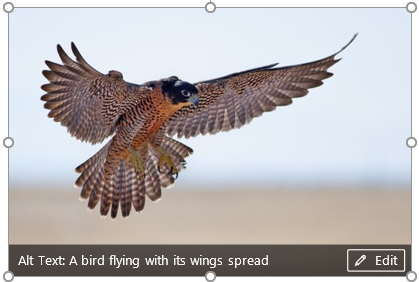
Outlook
Search Answers returns known entities
Now when you’re searching Outlook for specific entities—such as calendar events, people, or files—they will appear as a card at the top of your Search results. Just click on the card to be taken to the relevant message(s) or other items related to that entity.
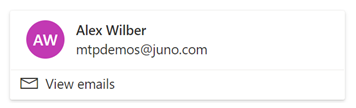 Answers people entity card
Answers people entity card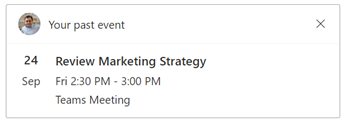 Answers calendar entity card
Answers calendar entity cardSeptember 2021
September 9, 2021 | Version 2109 (Build 14430.20088)
Office Suite
New visual refresh for Office apps
We’re excited to announce a full visual refresh for the Office desktop apps for Windows 10 and Windows 11! Based on your customer feedback, this update offers a simple and more consistent experience in all your favorite Office apps, allowing you to focus on your work. The fresh new look is based on Fluent Design principles and is aligned with the new Windows 11, providing more seamless experiences across your PC.
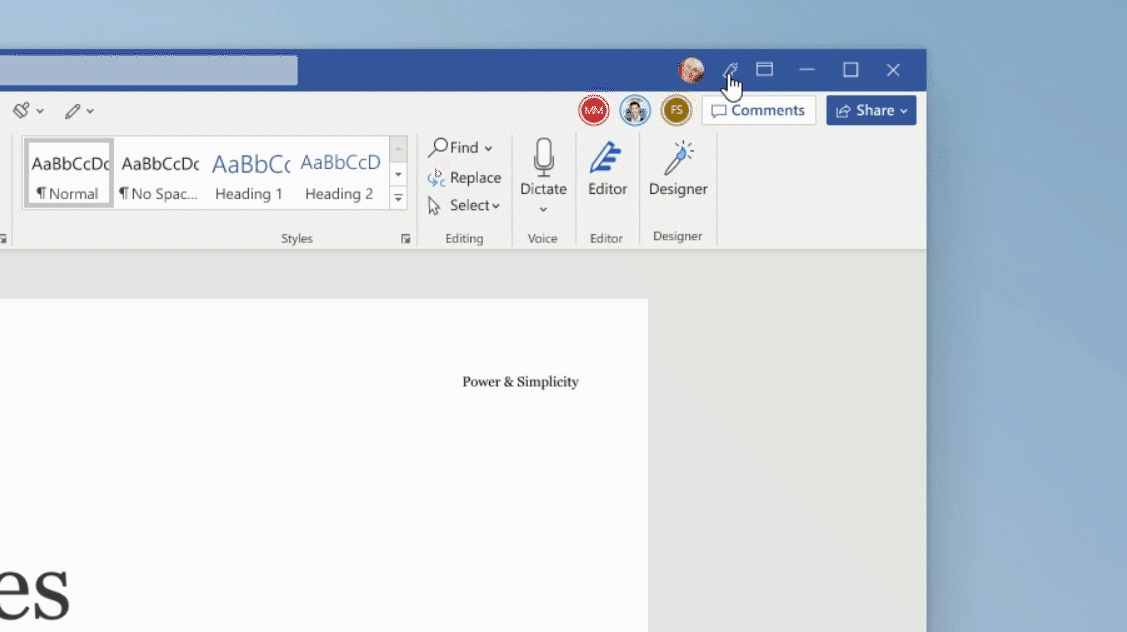
Word, Excel, PowerPoint, Outlook
Add WebP images to Office creations
WebP is a modern image format that offers better compression for publishing images to the web. We’ve now added support in Office apps for WebP images! To add a WebP image to your creation in Word, Excel, PowerPoint, or Outlook, just go to the Insert tab, select Pictures > This Device, choose your image, and click Insert.
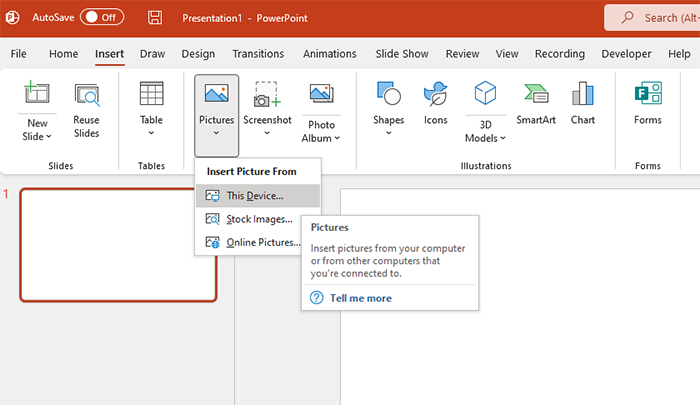
Word, Excel, PowerPoint
Support added for OpenDocument format 1.3
Support for the newest version of OpenDocument format (ODF) 1.3 is now available in Office! The ODF 1.3 specification adds support for many features already supported by the Office Open XML (OOXML) format; these features can now be saved by Word, Excel, and PowerPoint (file extensions .odt, .ods, and .odp). To use the new format, just click File > Save As and in the Save as type field, select the OpenDocument format.
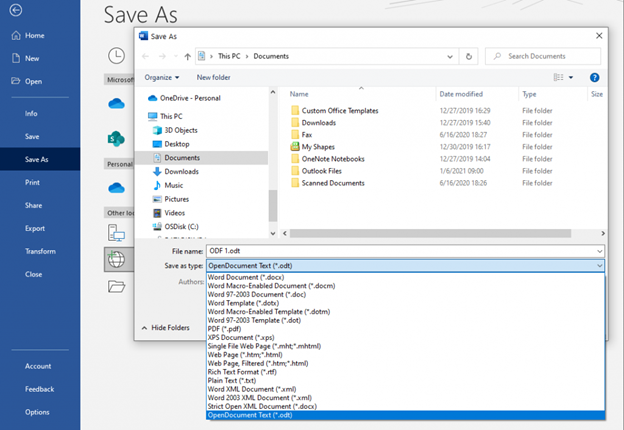
Word and Outlook
Natural-sounding voices with Read Aloud
The Read Aloud feature in Word and Outlook is great for authors and readers alike. Whether you use it to “prooflisten” a document or an email you’ve drafted to catch errors, or simply to give your eyes a break, Read Aloud now features more natural-sounding voices for an improved listening experience. To access the feature, click the Read Aloud button (found on the Message tab in Outlook and on the Review tab in Word). To switch between different voice options, select the Settings icon at the upper-right corner of your message or document and click the Voice Selection drop-down menu. (Note: You must be connected to the internet to access this feature.)
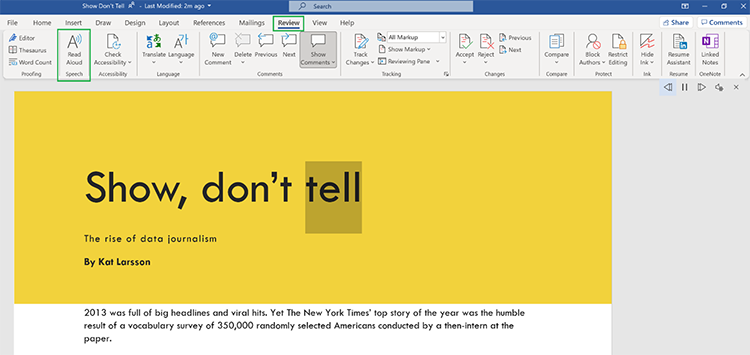
Excel
Hide the flyout for query information
If you use queries in Excel, you know that hovering over the query name in the task pane opens a preview flyout, with information about that query. You might prefer to hide this preview; now you can easily do it. To hide the query preview flyouts, go to the Data tab, then select Get Data > Query Options. In Global > General, uncheck the option Show the query peek when hovering on a query in the Queries task pane.
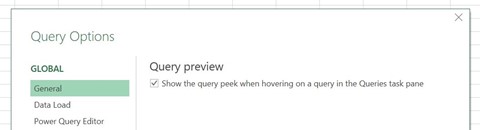
Outlook
Turn off Suggested Replies
Outlook makes it easy to reply faster to emails by offering short suggested replies for messages that can be answered with just a few words. Some users may not want to see this option, so it’s now possible to turn the feature off. To do so, select File > Options > Mail, go to the Replies and Forwards section, and clear the Show suggested replies check box.

Learn about your organization with Org Explorer
Outlook now features Org Explorer, a new app that enables you to contextualize, visualize, and explore the people and teams around you. To give it a try, select the Org Explorer icon from the left app bar. You’ll see a pleasing visual display showing the people from your team or organization; select a person’s card or icon to view more details about them.
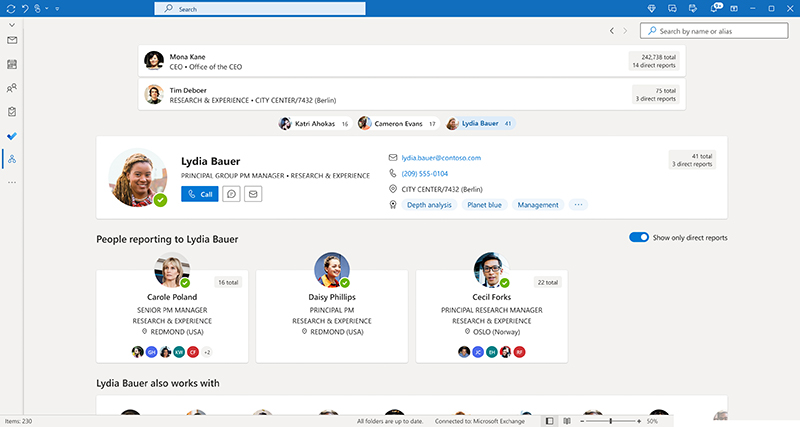
View vital details in the Profile card
Are you sending a coworker an urgent email at 3 a.m. (where they’re located)? Now you can view your colleague’s time zone and working hours at a quick glance, simply by looking at their Profile card in Outlook, and make more informed communication decisions.
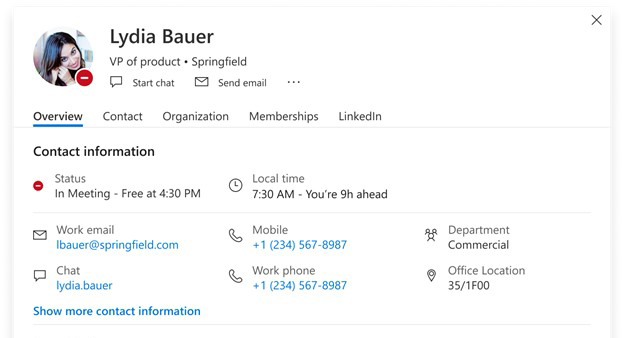
August 2021
August 4, 2021 | Version 2108 (Build 14326.20046)
Word, Excel, PowerPoint
Application Guard supports saving in alternative file types
Application Guard is an Office feature that protects you from files that may contain data, such as viruses or malware. The functionality enables you to open untrusted files in a secure container, isolated from the rest of your data. Now Application Guard allows you to use Save As to change the file type to a wide variety of options.
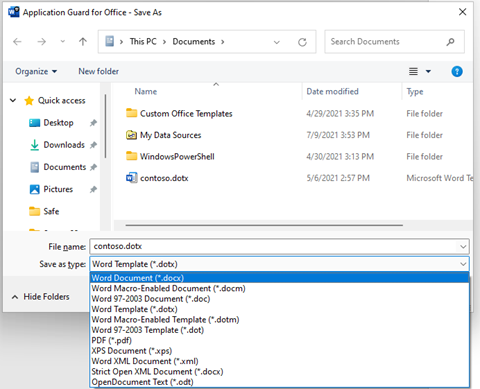
Excel
Powerful new LAMBDA function released
Do you make repeated use of custom formulas or calculations in Excel, and wish you could define and reuse them? Now you can, with LAMBDA, a new feature that offers users the power of custom functions without writing code. Once you have written your function using the LAMBDA syntax, you can store it by clicking the Formulas tab, selecting Name Manager, clicking New, and entering the required information.
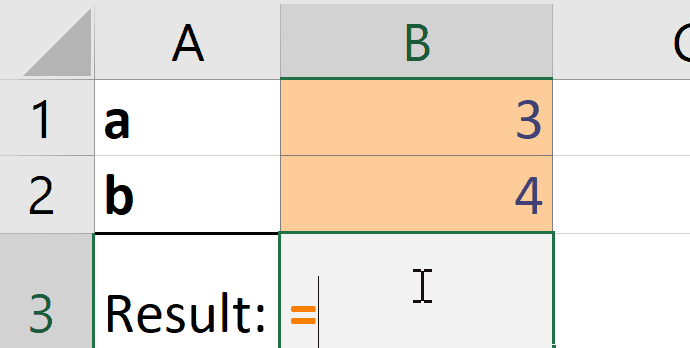
Improved scrolling in sheets with large cells
When you are using a sheet with very large cells, sometimes the “snap to grid” functionality in Excel can make it harder to view the data you want. We’ve fixed this issue by making the scrolling much smoother—no more snapping to rows and columns. You’re now able to stop scrolling partially through a row or column, and Excel will not force the sheet to snap to the edges.
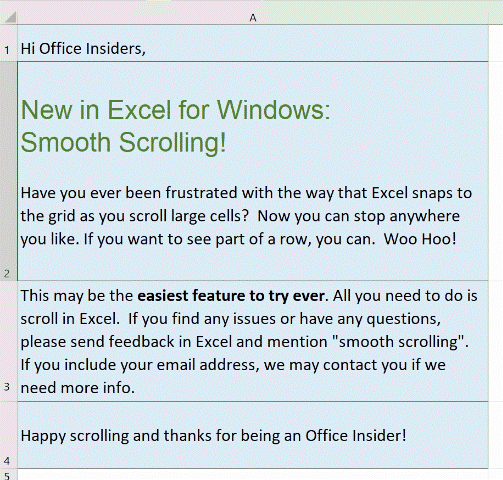
Word
Better collaboration with modern comments
Enjoy richer collaboration in Word with the new modern comments. Users can now @mention people in comments, and post them without worrying that co-authors will see the comments before they are completed. Modern comments creates a consistent commenting experience across Word, Excel, and PowerPoint, and enables notifications that allow users to respond to comments directly from email notifications.
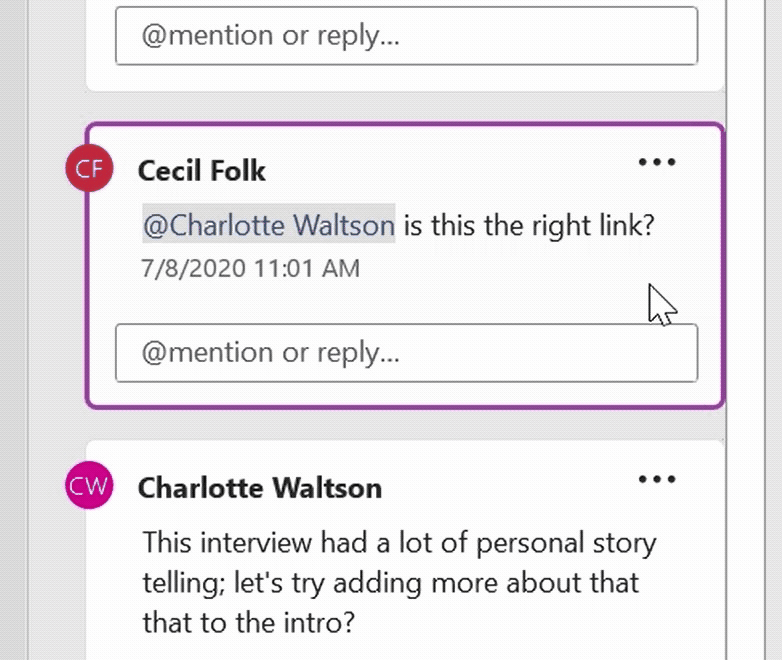
Outlook
Use voice commands to speed up email dictation
In our increasingly busy world, dictating your emails in Outlook has become a very popular way to improve your efficiency. We’ve now made this feature even more powerful by adding specific voice commands, enabling you to add people to an email, mention (@name) someone in a message, and send the mail—all using only your voice. To use this feature, click the Dictate button on the Message tab for an email. Then dictate your message and try out a voice command, such as “add [name] to email” or “at mention [name],” and observe the results.
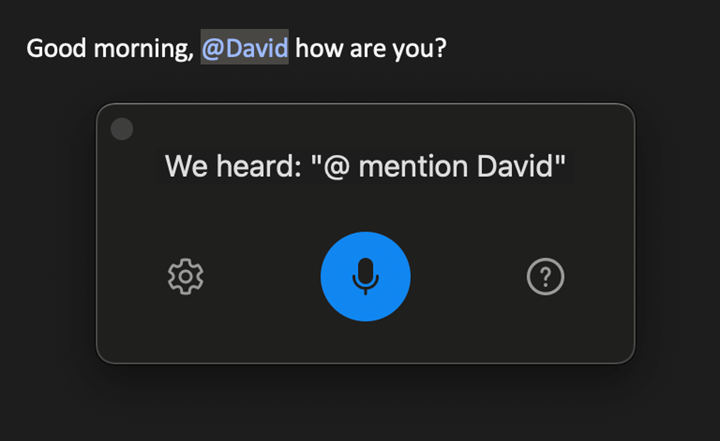
July 2021
July 6, 2021 | Version 2107 (Build 14228.20044)
Word, PowerPoint, Outlook, Excel
See what’s new in stock media
We’re constantly adding more rich media content to the Office Premium Creative Content collection, a curated library of stock images, icons, and more that helps you express yourself. Now it’s easy to discover the newest additions to this collection, as the latest content will carry a “New” badge. To view the content library, click the Insert tab and select Icons; or Pictures > Stock Images; or Video > Stock Videos. To see all new content for the month, click the New category button.
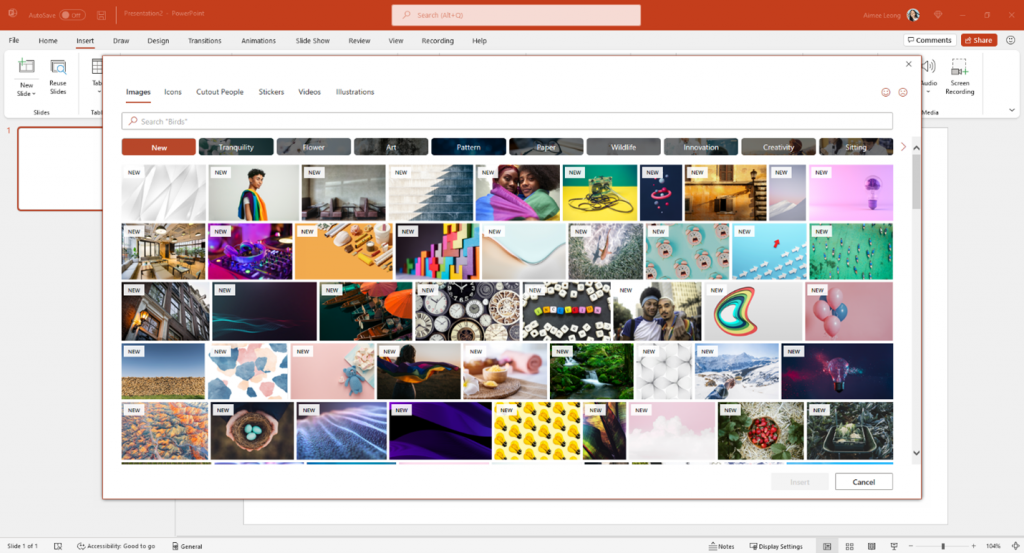
Word
Proof selected sections of large documents
We heard you! Based on user feedback, we’ve added the ability to proof selected portions of documents in Word with the Editor pane. This is a handy feature when you are drilling down on one section of a document or getting ready to share just that portion with others. To access this feature, simply select the content you want to proof, right click on it, and select Review selection in Editor.
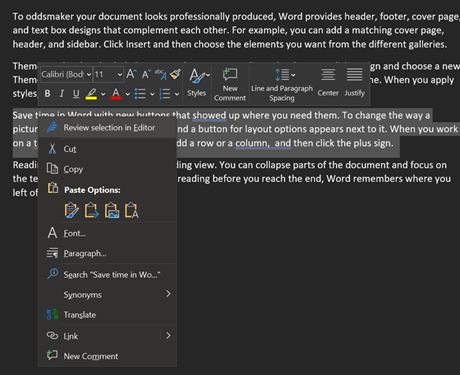
Excel
Gain insight into your workbook with Navigation pane
The Navigation pane is an easy way to understand a workbook’s layout, see what elements exist within the workbook, and navigate directly to those elements. Whether you’re a new user getting familiar with Excel or an experienced user trying to navigate a large workbook, the Navigation pane can help. To access the pane, choose the View tab and select Navigation.
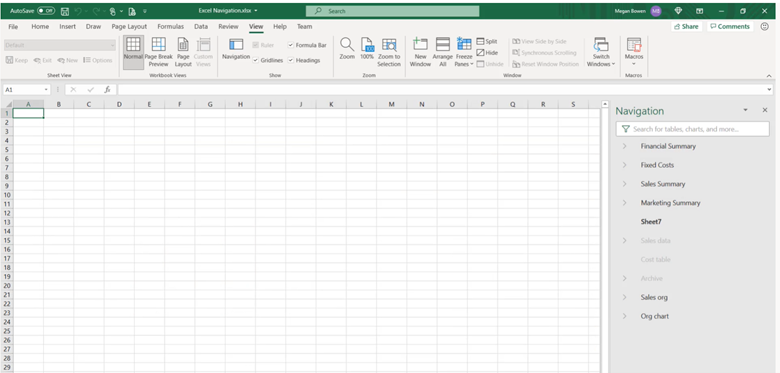
Configure data type detection with Power Query
Excel now allows you to customize the data type detection behavior when using Power Query to import data from unstructured sources. This enables you to configure which types of data the query will detect and import when you run your query. To configure the data type detection logic for Power Query in Excel, go to the Data tab and click Get Data > Query Options, then select the Data Load tab and choose the desired configuration via the Type Detection settings.
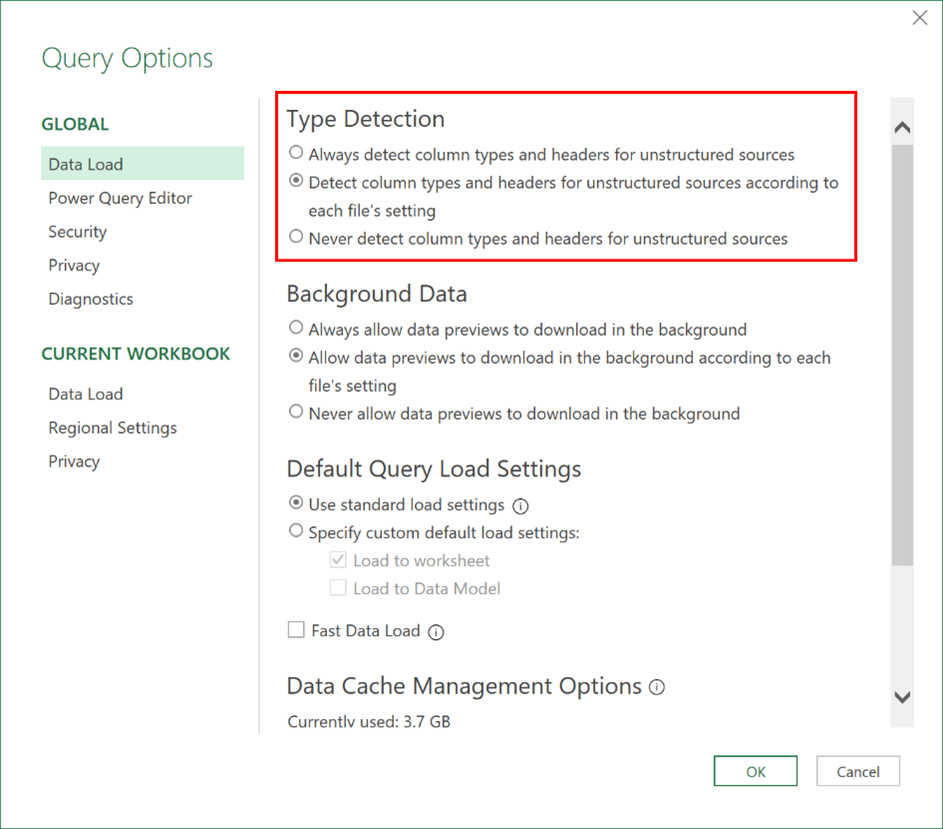
PowerPoint
Add Flipgrid videos to presentations
Are you a fan of the popular online learning tool Flipgrid? You can now insert your favorite Flipgrid videos or shorts into your presentations. To give it a try, simply select Insert > Video > Online Videos, paste the URL of your Flipgrid video or short, and then click Insert.
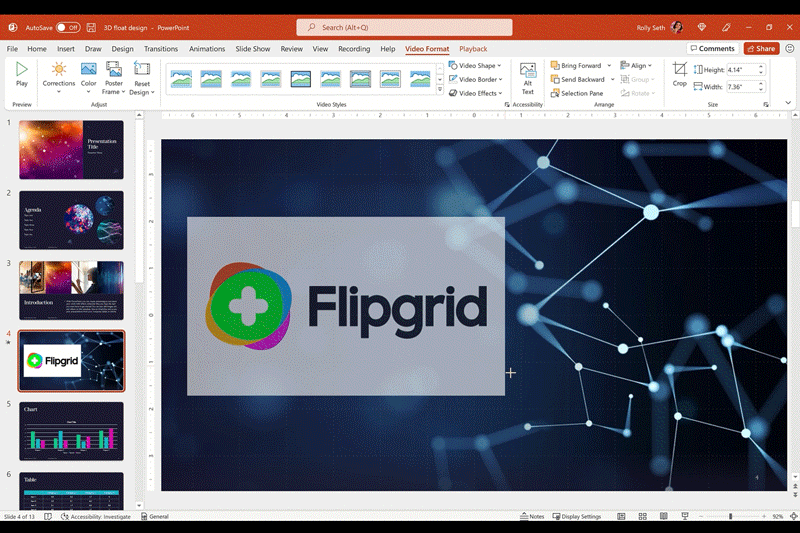
June 2021
June 7, 2021 | Version 2106 (Build 14131.20012)
Outlook
Teams status shows in the contact card
When you add status notes in Teams to let others know how best to contact you or what your working hours are, for example, they are now also visible in your People Card in Outlook. This allows everyone to see your current status, whether they are interacting with you on Teams or in Outlook.
Visio
Add AWS content to your diagrams
You can now accurately represent your AWS architecture in your Visio diagrams. We’ve added the latest AWS shapes and stencils to the program, allowing you to create diagrams reflecting your AWS cloud environment. To access these shapes, just type “AWS” in the Search Shapes field in your diagram and press Enter. Then select the appropriate AWS shape from the results list, drag it onto your drawing canvas, and drop it where you want it.
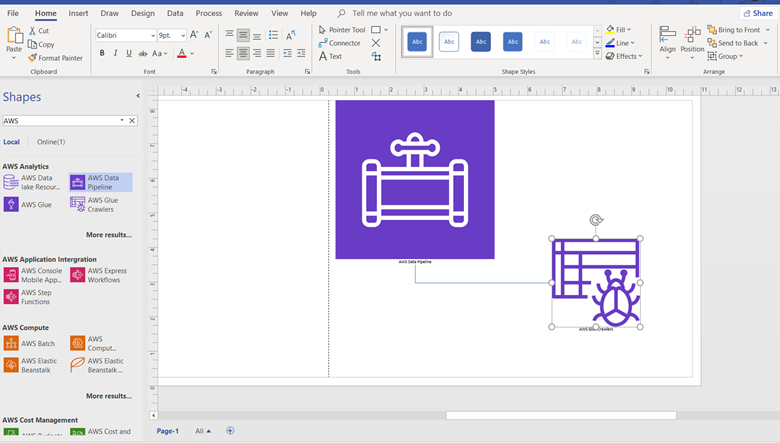
May 2021
May 3rd, 2021 | Version 2105 (Build 14026.20052)
Excel
Linked data types: Real data for real life
We’re excited to announce brand new data types in Excel, resulting from our partnership with Wolfram. Have you ever tried to get data from the web into Excel and keep it up to date? Then, you’ll know it’s not for the faint of heart. These new linked data types and smart templates not only save you time but also make keeping data up-to-date a breeze.
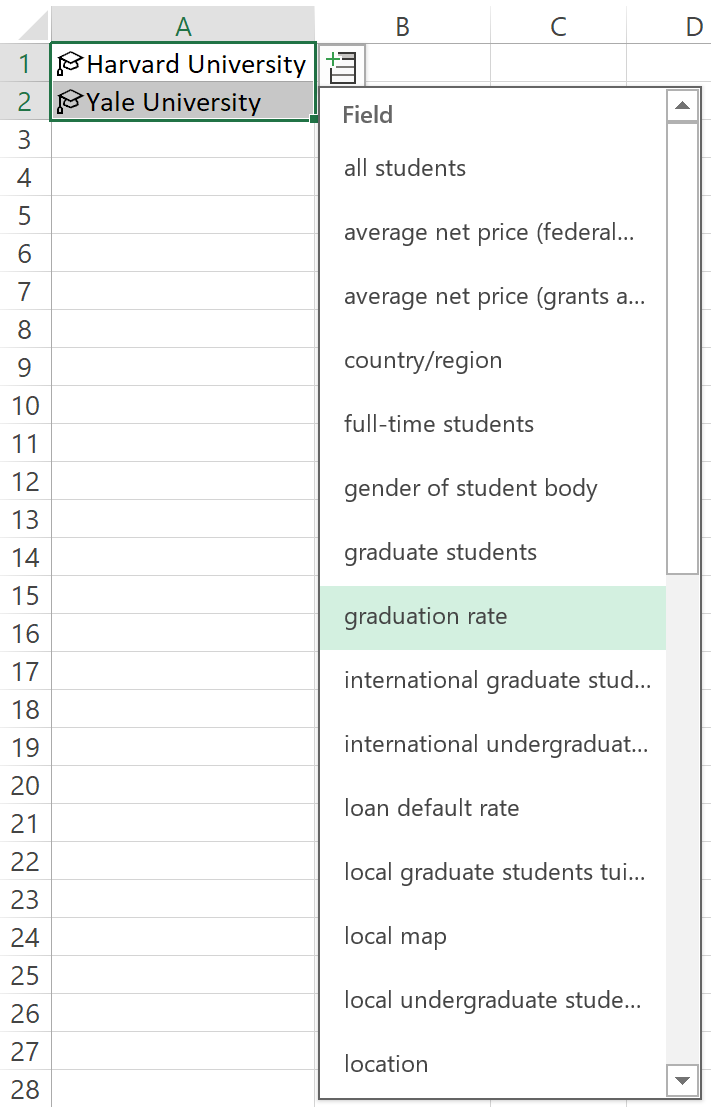
Create content that works for everyone
We’ve heard your feedback! We’ve created a contextual Accessibility ribbon that offers one consolidated place to look for tools that make authoring accessible content easier. To try it out, open the Accessibility Checker on the Review tab and the Accessibility ribbon will open automatically.
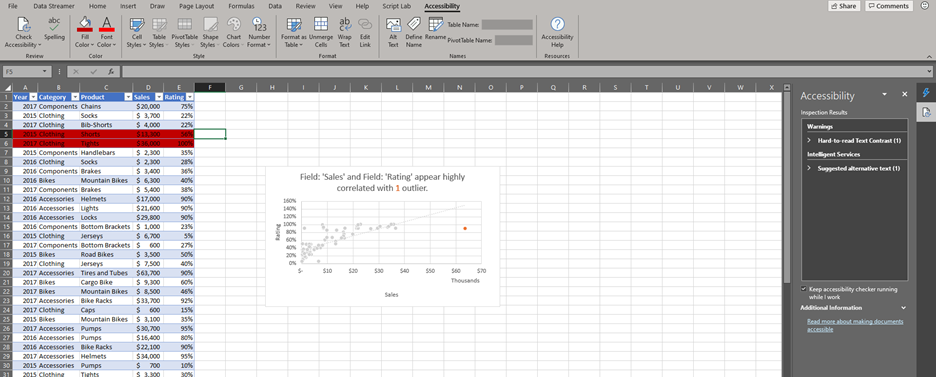
April 2021
April 19, 2021 | Version 2104 (Build 13901.20216)
Excel
Import data from dynamic arrays
You can now use Get & Transform Data tools to import and clean data coming from dynamic arrays in the current workbook.
PowerPoint
Try presenting in Teams meetings directly from PowerPoint
Presenting in a meeting used to be as simple as clicking Slide Show in your PowerPoint deck. Nowadays, even though you may not be in the same room as your audience, we believe your flow to present should be as easy and intuitive – clicking the Present in Teams button in PowerPoint is the only step you need to take to present the deck in your Teams meeting!
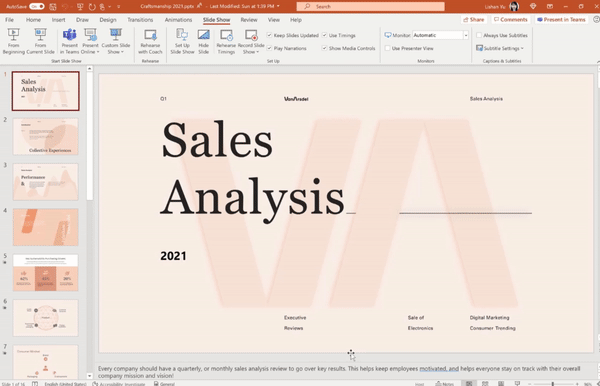
Outlook
Receive file suggestions when searching
To find your files faster, start typing the title in the Search box to show all related files. You can also search for someone’s name as well as a specific file name if you know it.
March 2021
March 11, 2021 | Version 2103 (Build 13901.20148)
Excel, PowerPoint, Word
AutoSave and coauthoring on sensitive encrypted documents
Don’t trade off productivity for security. With Microsoft Information Protection, documents that are encrypted with sensitivity labels can now be AutoSaved and co-authored with others in real time just like unencrypted documents can. Requires tenant opt-in.
Word
Dark Mode for Word documents
Dark Mode may help reduce eye strain and accommodate light sensitivity while working on your documents.
Outlook
New conference room and workspace booking experience
The conference room booking experience has been refreshed, and with it we’ve added capabilities to allow you to schedule individual workspaces as well.
Visio
Office icons have a new look
The product icons have been redesigned to reflect simple, powerful, and intelligent Office experiences.
February 2021
February 8, 2021 | Version 2102 Build 13801.20084
Word, Outlook
Dictation just got better
It’s now easier to create content with your voice with the new dictation toolbar, voice commands, and auto-punctuation support.
Word
Better collaboration with modern comments
Share your comments with co-authors only once they’re complete, enjoy improved @mention notifications, and be more productive with a consistent commenting experience between Word, Excel, and PowerPoint.
Outlook
Tables are more accessible for screen readers
This feature makes the content in tables more accessible for screen readers.
Natural Language Support in Search
With Natural Language in search, you simply type the way you would ask a question/statement, no fancy syntax needed. We take the guess work out of choosing the right words and understand your intents expressed naturally.
Share to Teams
You can now share emails into your Microsoft Teams chats and channels.
January 2021
January 7, 2021 | Version 2101 Build 13628.20030
Outlook
Every meeting online
With many people working from home during this global pandemic, we’ve seen a dramatic increase in the number of online meetings. One of the top customer asks has been to provide an option to make all meetings online by default. We’re excited to announce that this feature is now available in Win32 Outlook! You no longer have to remember to add Teams meeting details to your meetings.
Visio
Latest Azure Shapes in Visio
We have refreshed the Azure stencils and you can now represent your Azure architecture using the latest icons and shapes.
December 7, 2020 | Version 2012 (Build 13530.20064)
Excel, Word, PowerPoint, Outlook
Paste SVG content from Office to third party apps
You can now paste SVG content from Office into third party apps that support SVG. This feature is available in Word, Excel, PowerPoint, and Outlook.
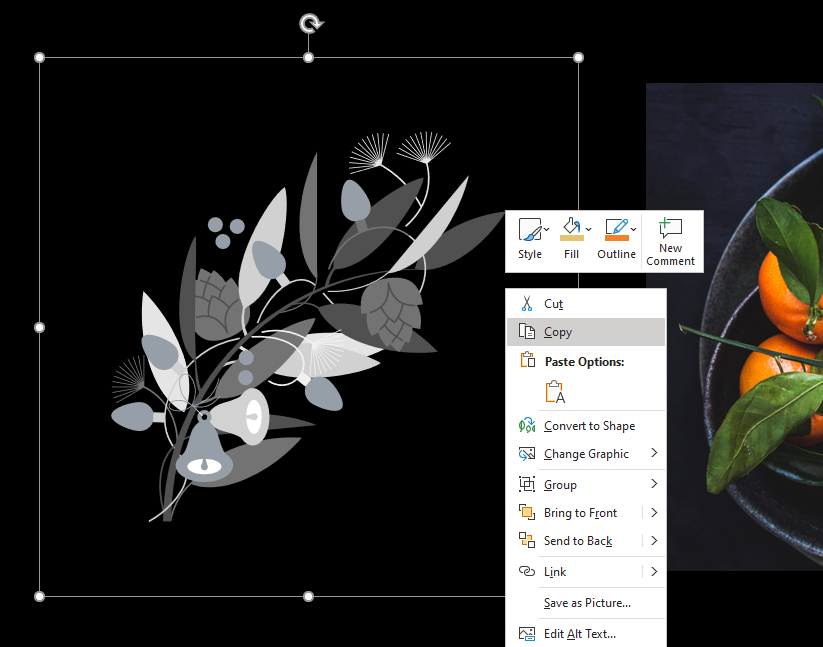
Excel
Resize conditional format dialogs
It’s now easier to manage conditional formatting rules with the newly resizable dialogs.
Name the new sheet after the source query
When the data is loaded into the new sheet, the sheet will be named based on the name of the source query.
PowerPoint
Presenter Coach now available
The Presenter Coach you know and love is now available to PowerPoint on Windows desktop.
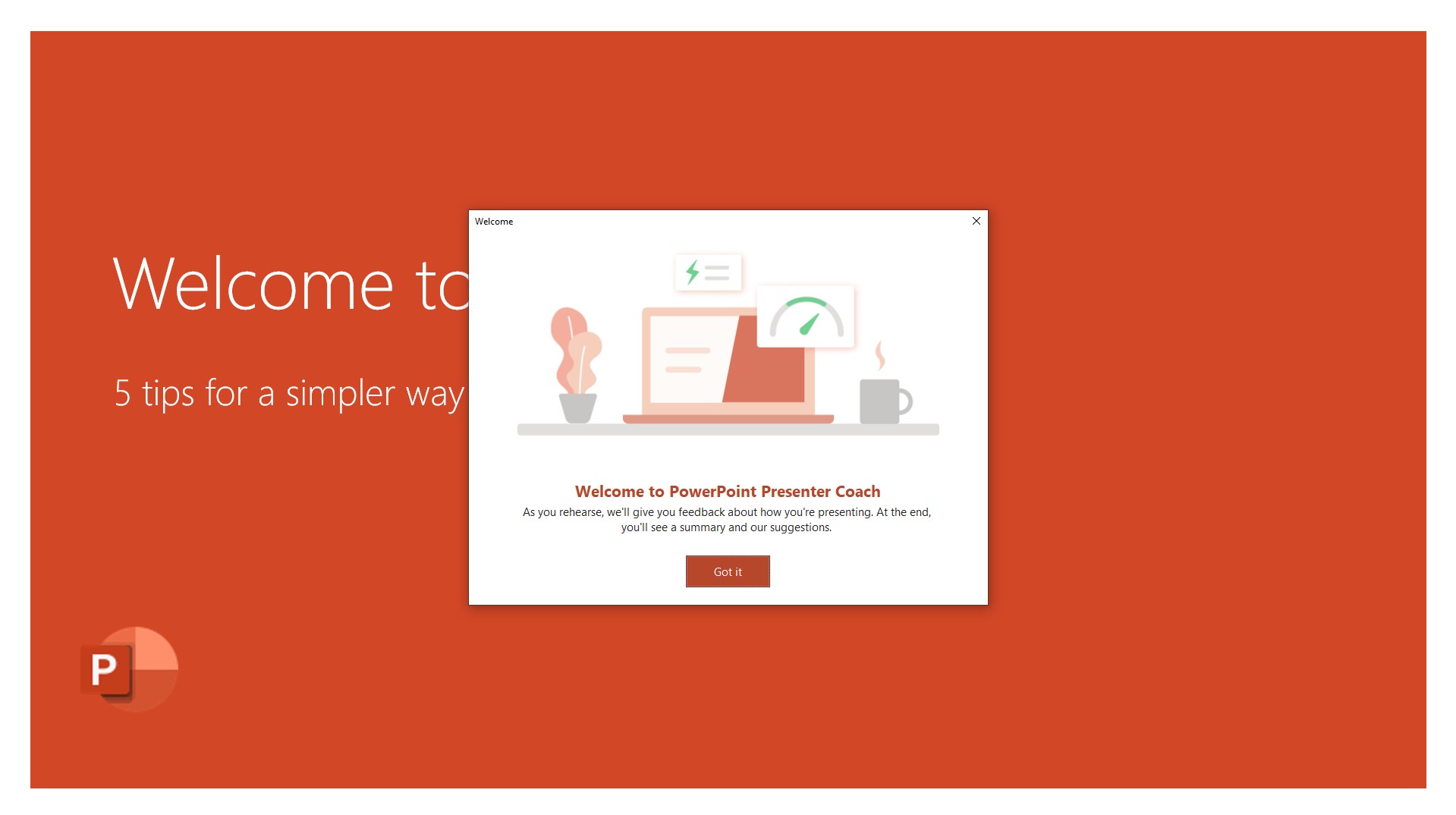
Outlook
File name and permission errors for links in emails
This feature automatically shortens long urls that are pasted to just be the name of the document and the file type icon (e.g. Word, Excel, PowerPoint). It also shows inline permission errors for links if they aren’t going to work for recipients of a mail and allows users to change permissions on links.
New room finder
Search for conference rooms by different capabilities.
Shorten appointments and events
You can now shorten appointments and events in Outlook for Windows.
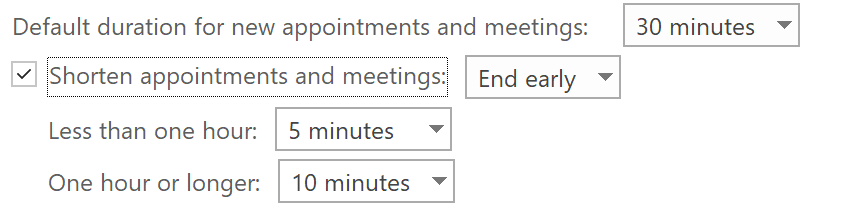
Same signature, all devices with Outlook for Windows
Signatures now follow your account across Windows devices. Set up your account once, and new installations of Outlook will have your signatures.
Text prediction as you’re typing an email
As you type an email, we’ll show a ghost text prediction to help you complete your sentences faster. You can accept it by pressing tab.
Send emails from your alias
You can now send emails from your account alias or proxy email address.
November 2020
November 9, 2020 | Version 2011 (Build 13426.20184)
Excel
Unhide multiple sheets at once
By popular request, this feature helps you unhide multiple sheets at once.
Create Data Types with Power Query
Use the Power Query Editor to create your own custom data types from any supported data source. Go to Power Query Editor, select several columns and use the Create Data Type button on the Transform tab of the ribbon to convert them into a new data type. Finally, load the data to the Excel grid, and easily consume and explore your custom data types with interactive data cards and formulas.
Create Power Platform dataflows from queries
You can now export your queries into Power Query templates that can be used to create new Power Platform dataflows. This feature allows users to easily create a cloud-powered Power Platform dataflow from the queries they already have in their Excel files so that their data can now be refreshed on the cloud and at regular intervals rather than manually.
Word, Outlook
One-click writing suggestions
We are introducing a new click-to-review model for Editor’s spelling, grammar, and advanced style suggestions. This change also includes a new dedicated card surface for reviewing the suggestions.
PowerPoint
Export animated GIF in a range
Select a range of slides when exporting an animated GIF.
Outlook
Text prediction as you’re typing an email
As you type an email, we’ll show ghost text prediction to help you complete your sentences faster. You can accept it by pressing tab.
October 2020
October 12, 2020 | Version 2010 (Build 13328.20154)
Office
Use Office in Dark mode
If you use the Dark theme in your Windows settings, now it will be used in your Office apps.
Word, Excel, Outlook
Save shapes as pictures
The Save as Picture feature you love in PowerPoint is now available in Word, Excel, and Outlook. You can use the Save as Picture feature for shapes, charts, text boxes, SmartArt, diagrams, pictures, screenshots, 3d models, and SVG’s.
Word, Outlook
Microsoft Editor gets an upgrade in Word
We have upgraded the current experience with the Editor pane in Word for desktop clients.
Excel
Create charts with data in worksheet
Visio Data Visualizer can help users convert their excel data into high quality flowcharts, swim line diagrams, and org charts. These diagrams can be viewed in Visio, downloaded as images, printed, etc. They can also be opened in Visio for richer editing capabilities.
PowerPoint
Illustrations added to the premium content library
We’ve expanded the premium content library to include Illustrations; hand-curated and royalty-free content to help you add style and voice to your documents. We’re actively purchasing the new content for this growing library, so check back for new drops.
Export animated GIFs with transparent backgrounds
Animated GIFs are an important way we express ourselves daily. Earlier this year we made it possible to create animated GIFs in PowerPoint. We’ve improved this by adding an option to make the background transparent, so you can now create stickers and floating objects using PowerPoint. Enjoy!
Outlook
Break the language barrier with a built-in translator
Communicate across languages with new translation features in Outlook for Windows. This feature allows you to translate full messages or specific words and phrases. In a message, right-click to translate specific words, phrases, or the whole message.
Grammar and style suggestions
You can now proactively get grammar and advanced style recommendations as you draft your emails. This is our first foray into providing grammatical assistance by default in Outlook for Windows. Check out the blue underlined and gold dotted underlines words to review our grammar and advanced style suggestions.
Signatures in the cloud
Signatures now follow your account across Windows devices. Set up your account once, and new installations of Outlook will have your signatures.
Settings in the cloud
Choose your Outlook for Windows settings like Automatic Replies, Focused Inbox, and Privacy, and get to them on any PC. Outlook will now store/retrieve settings from the cloud, so when you set up a new Windows device, your settings will be loaded automatically based on your Office identity.
Auto-Expanding Online Archive Search
Search should now return correct results when searching within a folder of an Auto-Expanding Online Archive.
New profile card for Outlook
Check out the new profile card for Outlook, including a better Organization view and a design that matches the card style of Outlook Web.
User experience updates for Tasks
The tasks items received a visual refresh.
September 2020
September 11, 2020 | Version 2009 (Build 13231.20126)
Word, Excel, PowerPoint
Introducing Application Guard
Application Guard for Office is a security feature for enterprise customers that isolates untrusted documents in a virtualized sandbox to protect the user if a document is malicious. A user can work with an untrusted document in Application Guard and be productive without putting their data, device, or identity at risk.
Word, Outlook
Introducing Editor Text Predictions
Editor Text Predictions help users write more efficiently by predicting text quickly, timely and accurately. It also reduces the chance of spelling and grammar errors in Outlook and Word. To accept the suggestion, just press the Tab key.
Excel
Handwrite data in with the Excel Action Pen
You can now enter data with your pen in Excel for Windows Desktop. The Action Pen in Excel will help you handwrite directly in the cells and allow you to jot down data with ink that gets automatically converted to Excel data.
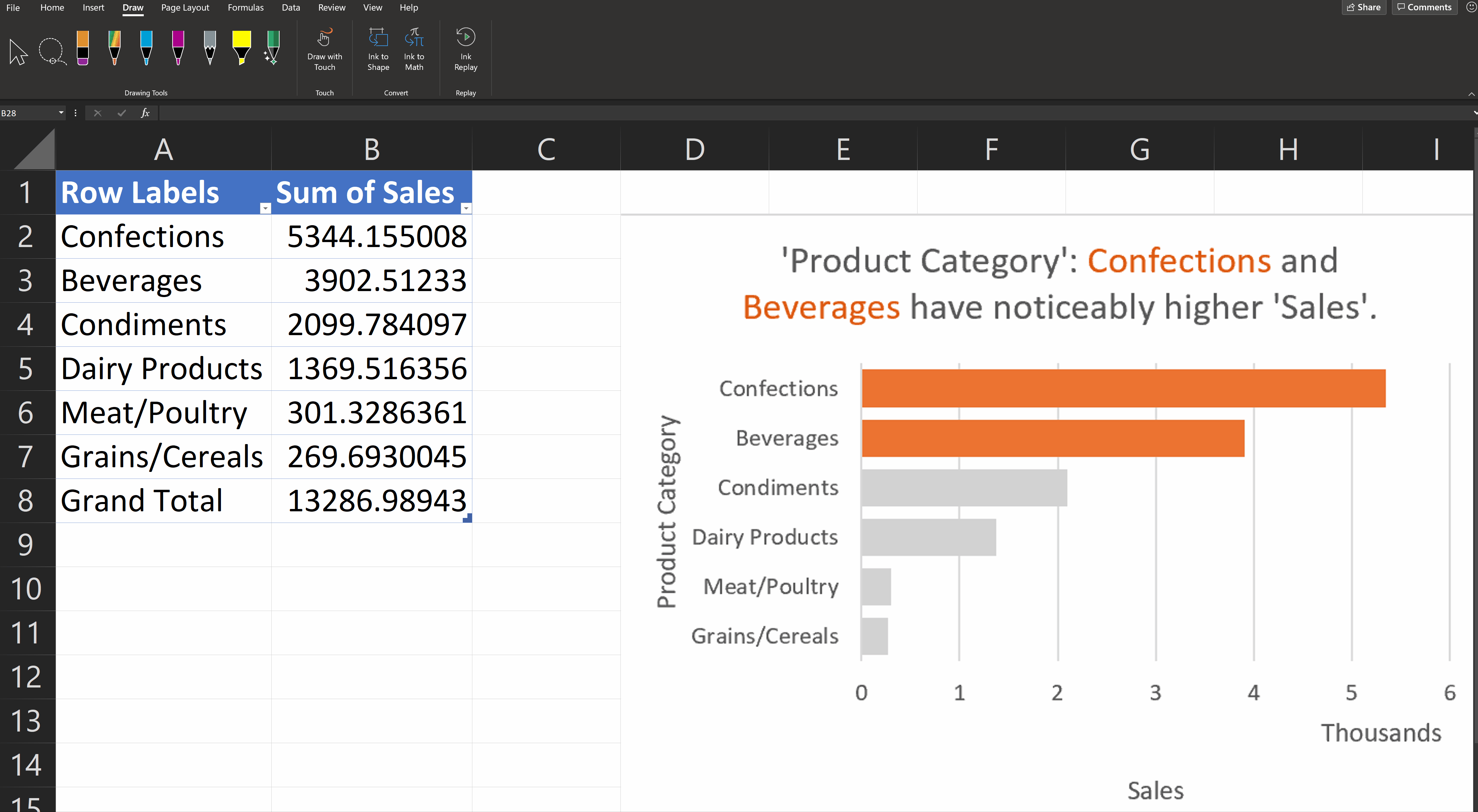
Outlook
Receive suggestions when searching by person
As you type your search terms in Outlook, you’ll receive the most relevant emails surfaced in the suggestions.
August 2020
August 11, 2020 | Version 2008 (Build 13127.20164)
Word
Explore modern comments
Add comments to objects, @mention colleagues, and resolve comment threads for a better collaboration experience.
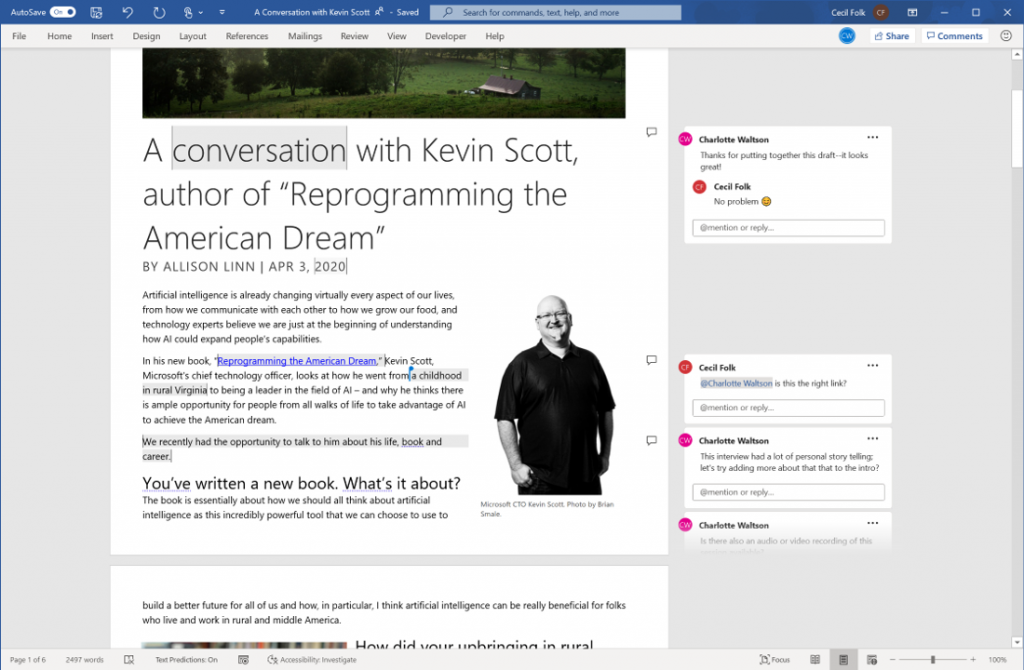
Outlook
Delete messages
Delete messages and conversations in CML view.
July 2020
July 15, 2020 | Version 2007 (Build 13029.20200)
Excel
Sheet View
You can now sort and filter your Excel file while collaborating with others with Sheet View. This new feature prevents you from being impacted by other user’s sorts and filters while coauthoring the document.
LET: Names in formulas for Excel
The LET function allows you to name, and then use a calculation or value in your formulas, and increase both readability (by giving context to others) and performance (by reducing the number of times an expression is calculated). It’s names but on a formula level.
Create a PivotTable from Power BI datasets
You can create PivotTables in Excel that are connected to datasets stored in Power BI with a few clicks. Doing this allows you get the best of both PivotTables and Power BI.
Speedy SUMIFS
Have you ever used SUMIFS, AVERAGEIFS, COUNTIFS, MAXIFS, and MINIFS as well as their singular counterparts SUMIF, AVERAGEIF, COUNTIF, MAXIF, and MINIF to aggregate lots of data? In this update of Excel, you’ll notice these calculations are noticeably faster.
These functions now create an internal cached index for the column range being searched in each expression. This cached index is reused in any subsequent aggregations that are pulling from the same range. The effect is dramatic: For example calculating 1200 SUMIFS, AVERAGEIFS, and COUNTIFS formulas aggregating data from 1 million cells on a 4 core 2 GHz CPU that took 20 seconds to calculate using Excel 2010, now takes 8 seconds only, on Excel M365 2006.
PowerPoint
Faster playback comes to Microsoft Stream videos
Microsoft Stream lets people in your organization upload, view, and share videos securely. You can share recordings of classes, meetings, presentations, training sessions, or other videos that your team needs. We previously enabled Stream as one of the supported online video sources in PowerPoint. Over the last few months, we’ve made significant performance improvements to the video playback experience. Now you’ll experience faster playback of Stream videos in your PowerPoint presentations.
Outlook
Create polls in email quickly and easily
Easily create a poll, collect votes, and view results within an email.
Quickly reopen items from previous session
We added an option to quickly reopen items from a previous Outlook session. Whether Outlook crashes or you close it, you’ll now be able to quickly relaunch items when you reopen the app. This feature is on by default. To turn it off, go to Options > General > Start up Options.
Disable @ mentions
Do you find the @ mention picker more annoying than useful? Now you can turn it off. Find the option under the new checkbox under File > Options > Mail > Send Messages in Outlook.
Transfer Outlook settings automatically
Outlook will now store/retrieve settings from the cloud, so when you set up a new Windows device, your settings will be loaded automatically based on your Office identity.
Store your signatures in the cloud
Signatures now follow your account across Windows devices. Set up your account once, and new installations of Outlook will have your signatures.
June 2020
June 11, 2020 | Version 2006 (Build 13001.20144)
Excel, Word, and PowerPoint
Pin your folders makes saving Office files easier
We received feedback that users want more control over the folders available when a new file is saved. We’re excited to bring a new capability to you: pin your folders in the Save dialog. This new capability will make saving your Word, Excel, and PowerPoint files easier.
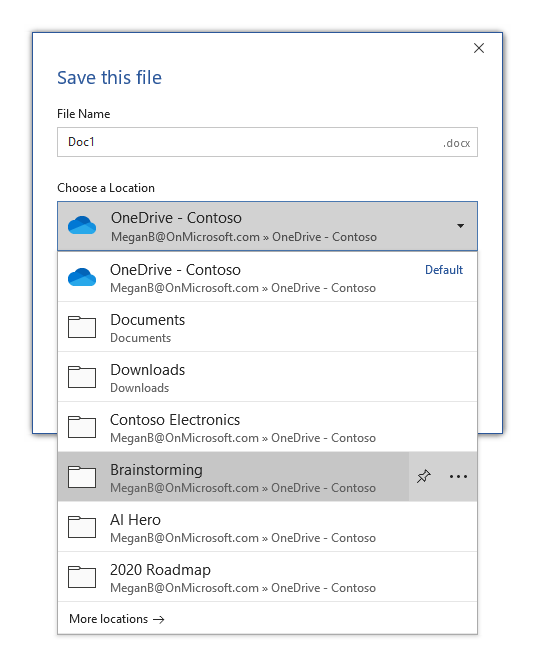
PowerPoint
Use your Surface Earbuds to control your PowerPoint presentations
If you forget your clicker or don’t want to use, your Surface earbuds have you covered. You can swipe forward and backward on the left earbud to navigate your presentation when it is in Slide Show mode. You can play or pause videos embedded in your presentation by double tapping.
How it works
Once paired, you’ll need to enable the feature in PowerPoint.
- Start a presentation by pressing F5 or selecting Slide Show > From Beginning.
- In Slide Show, right click on the slide and under Surface Earbuds Settings choose Use Gestures to Control Presentation. This setting will be remembered for all future presentations.
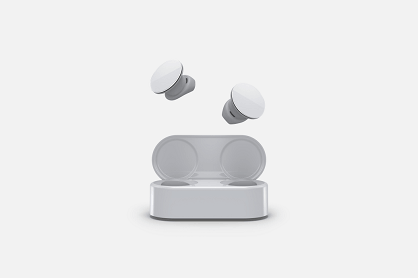
Excel, Word, PowerPoint and Outlook
GIFs now play
Animated GIFs now play in the editor when previously there were static. They also have user controls with play and pause buttons.
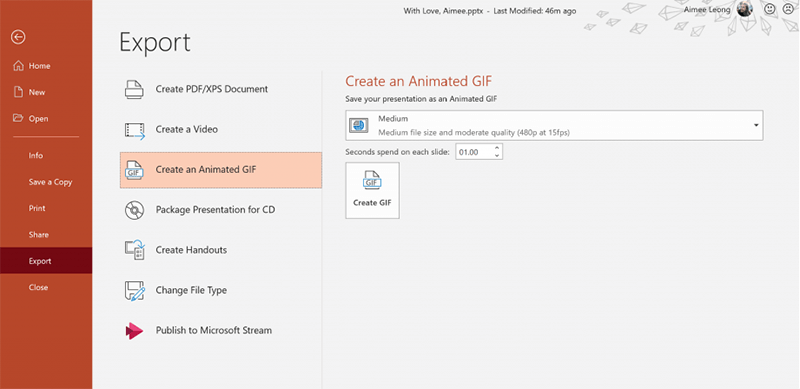
Excel
Import and refresh data from PDF documents
We’re excited to announce that the #9 request on the Data Import related asks on Excel UserVoice is now available. You can now import and analyze data from PDF documents. To enable this feature, select the Data tab > Get Data > From Files > From PDF.
Longer file names
Excel for Windows desktop now supports OneDrive/SharePoint files with names and paths of up to 400 characters.
Word
Confirmation of action in screen readers
Confirmation of action is an important accessibility requirement. With the introduction of a new Notification API from Windows, we are now able to alert screen reader users about the success of their actions. Cut, copy, paste, bold, italic, underline, undo, redo, auto corrections, and auto-capitalizations are now all announced to Narrator users in Win32 Word. To enable this feature, turn on Narrator by pressing windows + ctrl + enter.
Know who is in your document
This new feature lets you see who else is working along with you, and where they are in the document.
Retain text in vectors
Now you can retain the text in maps, charts, and other SVG vectors when converting these objects in Excel, Word, and PowerPoint.
Outlook
Pick where to search
The new search scope drop down allows you to more easily modify your search and switch between Current Folder and Current Mailbox. Thank you to everyone in Coming Soon who provided feedback on the new “Search at Top” experience. This design and update was a result of that feedback!
May 2020
May 14, 2020 | Version 2005 (Build 12827.20160)
Excel
Natural Language Queries in Ideas in Excel
Tired of trying to remember tons of complicated formulas? Now you can simply ask Excel questions to glean insights from your data, all with the power of your voice! Using the intelligence that powers Ideas in Excel, natural language query will quickly answer users’ data questions with formulas, charts, or pivot tables. Simply click a cell in a data range, and then click the Ideas button. Enter a question in the query box at the top of the pane, and press Enter. Ideas will provide answers that you can insert into the workbook in the form of charts, tables, PivotTables and formulas answers.
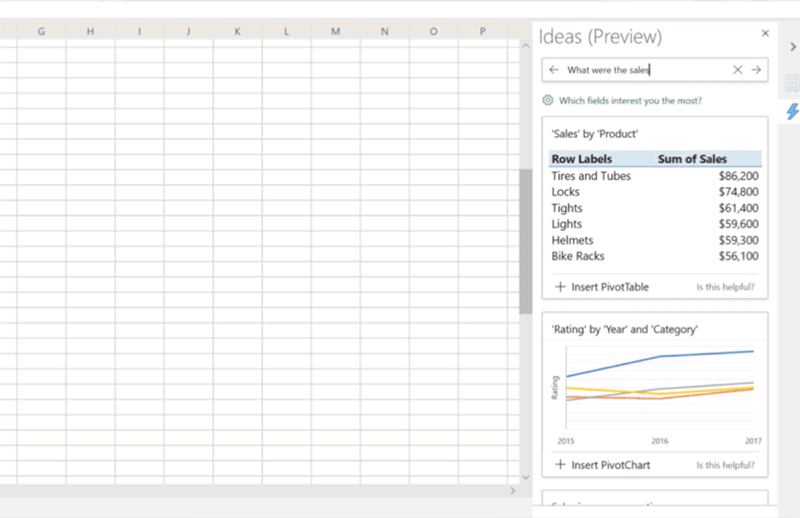
Outlook
Outlook’s Calendar gets a refresh
After the successful refreshing of the mail experience last year, it was the calendar’s turn to get a facelift. Thanks to your feedback, we were able to implement updates that are fresh but familiar, so seasoned Outlook users, like you, can immediately be more productive.
Check out the screenshot below to take a look at some of the updates: bold headers, calendar-colored outlines, a new time indicator bar, and badges.
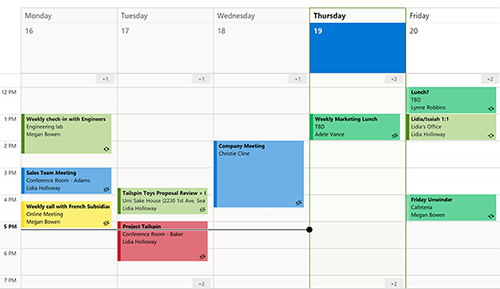
Access
New Add Tables pane
Navigating tables and queries to establish relationships just got easier in Access! The new Add Tables pane will increase your productivity when you’re developing and viewing relationships and provide an enhanced querying experience.
How it works
1. Select Database Tools > Relationships.
2. The Add Tables pane should appear to the right of the screen. If it does not, right-click and select Show Tables, and it will appear.
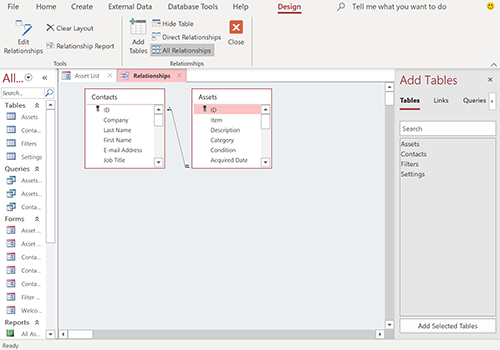
April 2020
April 16, 2020 | Version 2004 (Build 12730.20150)
Word, Excel, and PowerPoint
Meet the new Action Pen in Word
In addition to our general Drawing Tools, we are bringing intelligent tools, optimized for core experiences to each app. The new Action Pen in Word helps you edit documents with ink gestures. This is an easier way to launch the ink editing experience in Word. It replaces the previous Ink Editor button that you had on the Draw tab in Word.
How to access
1. Locate the Action Pen on the right side of the toolbox (next to the other drawing tools), select it and start using intelligent ink.

Word
Private Annotations
Private Annotations is a way for you to easily create a Private Copy of shared documents for your personal annotations. This allows you the time and space to collect your thoughts, and thoroughly review a document on your own.

Excel
Workbook Statistics – get a quick summary of what’s in your workbook. Click Review > Workbook Statistics.
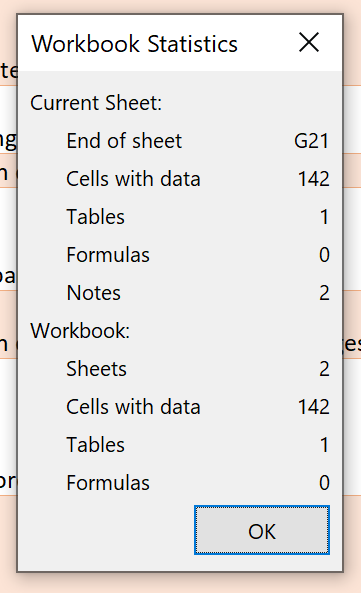
PowerPoint
Link to Slide
With the Link to this Slide feature, you can now save time and avoid any confusion by creating a link that will open the file and take them directly to a specific slide in your presentation.
Synchronize changes while you are presenting
For years, PowerPoint didn’t allow changes made to slides by others to be displayed while presenting. However, while some presenters may still desire this design, we’ve heard from others that they are seeking more flexibility. We’re excited to make available the ability to synchronize changes whenever they are made, even when the presentation is in Slide Show mode.
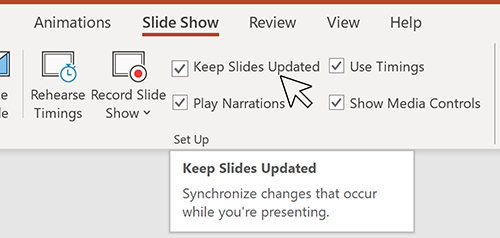
Outlook
Join Online button
You can now join Teams meetings with one click when you pin your Calendar to-do bar. Users will see a Join Online button for any ongoing or upcoming Teams meetings in the Calendar to-do bar.
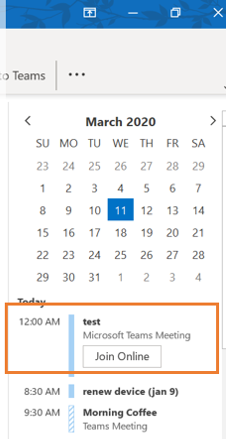
Easier sign in when you’re away
When users would previously access a wireless network with an outside portal, like at a hotel or on a plane, Outlook would show technical errors. A new feature eliminates the error notifications and instead shows a bar at the top of Outlook that tells you what’s happening and provides a link to finish connecting. To give it a try, join a wireless network that requires a web page interaction to gain network access (Starbucks, Gogo Inflight, etc.)

High-resolution photos in email
Previously when users would insert an image into an Outlook message, the photo would be converted to 96 ppi resolution. This new feature does not convert the images to a smaller size and instead keeps your PNG, JPEG, BMP, GIF images at their original resolution.
Excel, Word, Outlook, and PowerPoint
Introducing premium creative content
Office 365 subscribers can now easily add high quality, curated images, stickers, and icons to their personal or professional documents, files, and presentations in Excel, Word, Outlook and PowerPoint. Search from more than 8,000 royalty-free images and icons with more to come!
How it works
- Select Insert > Pictures > Stock Images.
- Select the content type you want to explore: Stock Images, Cutout People, Icons, or Stickers
- Enter some keywords in the Search box.
- Select the image you want and select Insert.
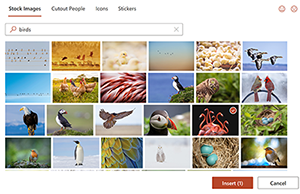
Microsoft 365 Personal and Family subscriptions
Check out the new Microsoft 365 Personal and Family subscriptions for your life. Microsoft 365 can help you make the most of your time, connect, and protect the ones you love, and to develop and grow. The subscriptions build on the foundation of Office infusing new artificial intelligence, rich content and templates, and cloud-powered experiences to empower you.
March 2020
March 10, 2020 | Version 2003 (Build 12624.20176)
Excel, Word, PowerPoint, and Outlook
Pick the perfect color
We heard you! Converting Hex colors to RGB values is now a thing of the past. For any property where you can define a color, click the appropriate button in the ribbon (such as the Font Color button) and click More Colors. Then, in the Colors dialog box, click the Custom tab and enter the Hex color value in the Hex box, for example, #0F4C81 or 444.
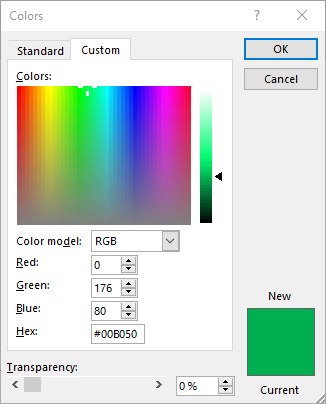
Excel
Automatically use new data types*
When you type a data value that resembles a possible stock or geographic location, Excel offers to convert it to the appropriate connected data type – Stocks or Geography. Give it a try!
Type in several geographic locations (such as “Seattle”, “London”, or “Tel Aviv”) or stock ticker symbols (such as “MSFT”, “ADBE”, or “AAPL”) in separate cells in a column.
When Convert to Geography or Convert to Stocks appears to the right of the selected cell, click on it.
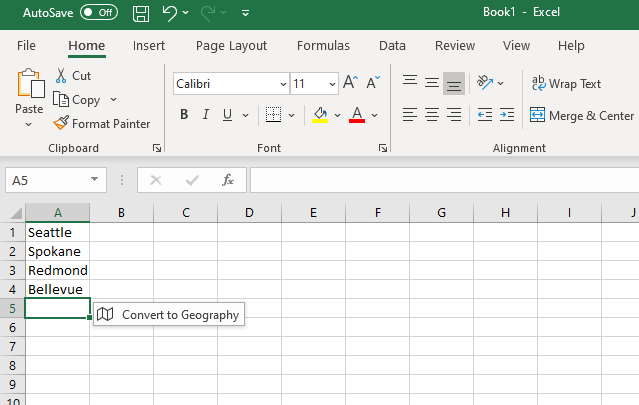
* This feature is only available in English right now.
Outlook
Drag emails to a group you own
As a group owner, you can now move and copy messages and threads by dragging and dropping them from your mailbox to the groups’ mailbox. Once moved, the content is visible to all the group members, and anyone can read the messages and participate in the conversation.
Better search results, faster
The Search experience in Outlook just got a facelift! It is now more reliable, intelligent, and faster than ever. Also, any search entry is now being spell checked and, if errors are detected, helpful suggestions are offered to ensure that you get to the results you’re looking for. Finally, notice that the most relevant search results are presented at the top of the results list, making access faster.
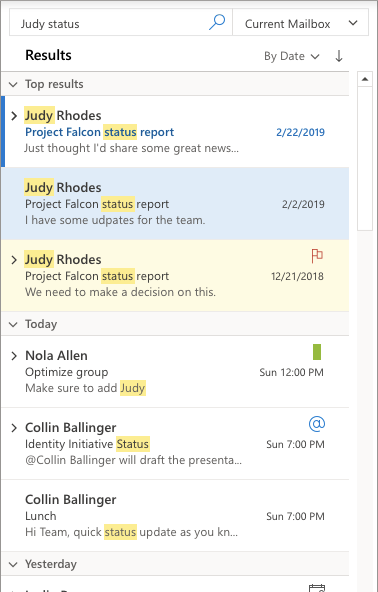
PowerPoint
Diagrams get connector support
Now, the converted lines between objects are connectors anchored to the shapes.
Ink conversion is also easier than ever with just clicking the Convert your ink button ![]() . Select the converted object again to be able to access other conversion alternates, to make sure the conversion fits your needs. Give it a try! Give it a try!
. Select the converted object again to be able to access other conversion alternates, to make sure the conversion fits your needs. Give it a try! Give it a try!
Posted in Windows - Current Channel (Preview)
Comments are closed.
