Introducing Editor for Resume with Resume Assistant
Introducing Editor for Resume with Resume Assistant in Insiders Fast
What’s New?
When you’re brushing up your resume, Editor for Resume brings additional resume specific and relevant style checks to help ease the wordsmithing pains of this process. This comes as part of Resume Assistant. What is Resume Assistant? See this article: https://support.office.com/en-us/article/write-your-best-resume-with-help-from-linkedin-and-resume-assistant-444ff6f0-ef74-4a9c-9091-ffd7a9d1917a
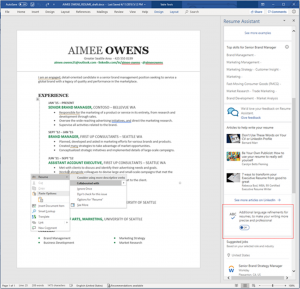
On top of Editor’s default grammar and Clarity and Conciseness checks, Editor for Resume automatically turns on five resume specific checks:
- Vague Quantifiers – Targets imprecise quantifiers. Replacing imprecise quantifiers with more specific expressions can convey more descriptively your message improving the resume’s clarity. (In most cases this rule won’t be able to offer a correction suggestion because the precise expression is unknown.) Example: Coordinated case management for many residents. This will show [No Suggestion available]
- Superfluous Expressions – Targets buzzwords and redundancies. Removing buzzwords and redundancies can make a resume more concise and memorable. Example: Recycling project tasks include: creating informational and communication materials for construction recycling. Here the suggestion is to remove tasks include.
- Vague Verbs – Targets generic or vague verbs. Using clear and concise verbs can make a resume more powerful and expressive. Example: Worked alongside other engineers in developing new navigation systems. Here the suggestion is to substitute Worked alongside with Collaborated with.
- Avoid First Person References – Targets first person references. First person references in a resume may be considered redundant. Removing them strengthens the focus on accomplishments. Example: I have a successful record of accomplishment. Here the suggestion offers to substitute I have a successful record with Successful.
- Unsuitable Expressions – Targets overused expressions. Replacing overused expressions can make a resume more specific and original. Example: A reliable person with practical approach to work. Here reliable would be replaced by dependable.
And some style checks to help with the resume writing experience:
- Informal Language – Targets informal words and phrases which are more appropriate for familiar, conversational settings. Please consider using more formal language. Example: Our atmosphere includes comfy massage chairs. Here comfy is corrected to comfortable.
- Clichés – Targets overused and predictable words or phrases and suggests to replace them with an alternative phrase. Example: Institutions seem caught between a rock and a hard place. The phrasebetween a rock and a hard place would be corrected to in a difficult situation
- Slang – Targets regional expressions or slang terms which may not be understood by a general audience, and should therefore be avoided in formal writing. Consider using more standard expressions. Example: My cat barfed all over my homework last night. Barfed is corrected to vomited.
- Double Negation – Targets the ambiguous use of negations. The use of two negative words may be interpreted as indicating a positive. To avoid confusion, do not use double negation. Example: I did not see nothing. It is corrected to I did not see anything.
Availability
To use Editor for Resume, you must:
- Be an Office 365 subscriber on the Insider Fast level.
- Have Microsoft Word for Windows version 1809 (Build 10912.10000) or later installed.
Getting Started
To call up the Editor for Resume:
- In Word for Windows, load your resume. This should trigger the Resume Assistant pane and Editor for Resume will be on automatically. You can also access Resume Assistant from the Ribbon in the Review tab.
- In the Resume Assistant pane, after entering a role and industry, you can scroll down to the Editor toggle card
Scenarios to Try
After loading you resume, review any of proofing mark either directly in the canvas via the context menu or in the Editor Pane. You can call up the Editor Pane by:
- Clicking the “Check Document” button in Review tab of the Ribbon.
- Pressing the F7 key.
- Clicking the Proofing icon in Status Bar.
Known Issues
Currently, Editor for Resume only supports English. Additional languages will come later next year.
Feedback
We’re eager to hear your feedback! You can leave comments on this post, or on Twitter via the @OfficeInsider handle. You can also submit feedback in Word by clicking File > Feedback. Learn what other information you should include in your feedback to ensure it’s actionable and reaches the right people. We’re excited to hear from you! Sign up for the Office Insider newsletter and get the latest information about Insider features in your inbox once a month!
Alfredo Arnaiz

Leave A Comment