More control over which objects Morph on Windows and Mac
Hi Insiders –
My name is Lauren, and I’m a Program Manager on the PowerPoint Team. Office Insiders Fast users now have access to some new Morph improvements which give you more control over which objects Morph. You can now specify which objects Morph across slides, which enables smoothly morphing between different types of shapes, fixing incorrect object matches, changing one image to another, and more. We’ve also added some tweaks to make Table and SmartArt morphing a little smoother (e.g. try resizing tables). For now, this is only supported for Windows users running Insider build 1903 11331.10000 or higher, and Mac Insider Fast users on build 16.23 (19020305) or higher.
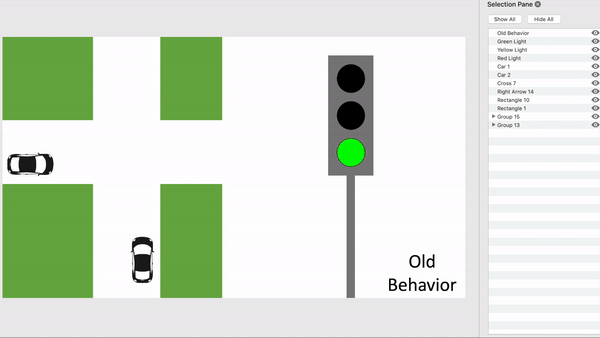
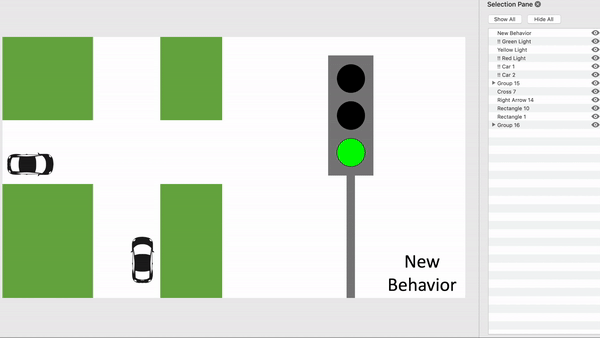
How to use it
Our custom naming scheme lets you match two objects on successive slides and force one to morph into the other. The naming scheme is simply to begin an object name with !! (two exclamation points) and to assign the same custom name to the two objects. Use the Selection pane to change an object’s name.
For example, you can put a circle named !!Shape1 on Slide 7 and a square named !!Shape1 on Slide 8. Then, by assigning a Morph transition to Slide 8, the circle will morph into the square in the transition from one slide to the next.
What you can do with this feature:
- Force different shapes (such as a circle and a square) to morph
- Force two instances of the same shape – but with different text in each – to morph
- Force two images to morph
- Force any two objects of the same type to morph (table/table, SmartArt/SmartArt, chart/chart)
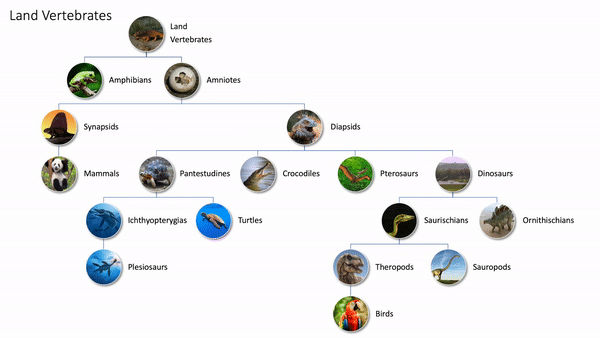
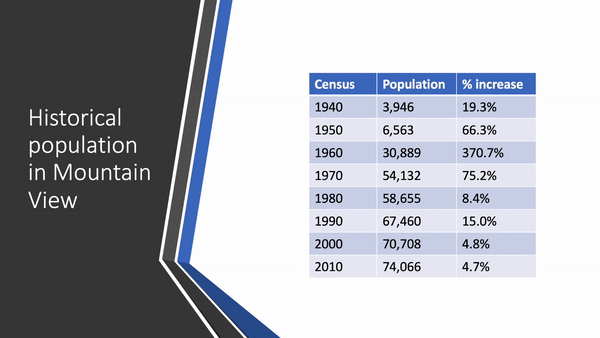
- Continue to use object names that don’t start with !! and know that it won’t change the way Morph treats them
Rules Morph follows with the !! naming scheme:
- If Morph sees two objects of the same type with the same name, starting with !!, across two slides, it’ll morph one object to the other in the transition from one slide to the next
- Morph won’t match at “!!” object with a non-“!!” object
- Morph expects a 1:1 mapping between objects, so for best results, a specific !!Name should be unique on a slide
As always, please be sure to let us know what’s working and where we might improve. Happy Morphing!
Lauren
Posted in Mac, PowerPoint, Windows

Leave A Comment